Polycom WEBCOMMANDER 8 User Manual
Page 165
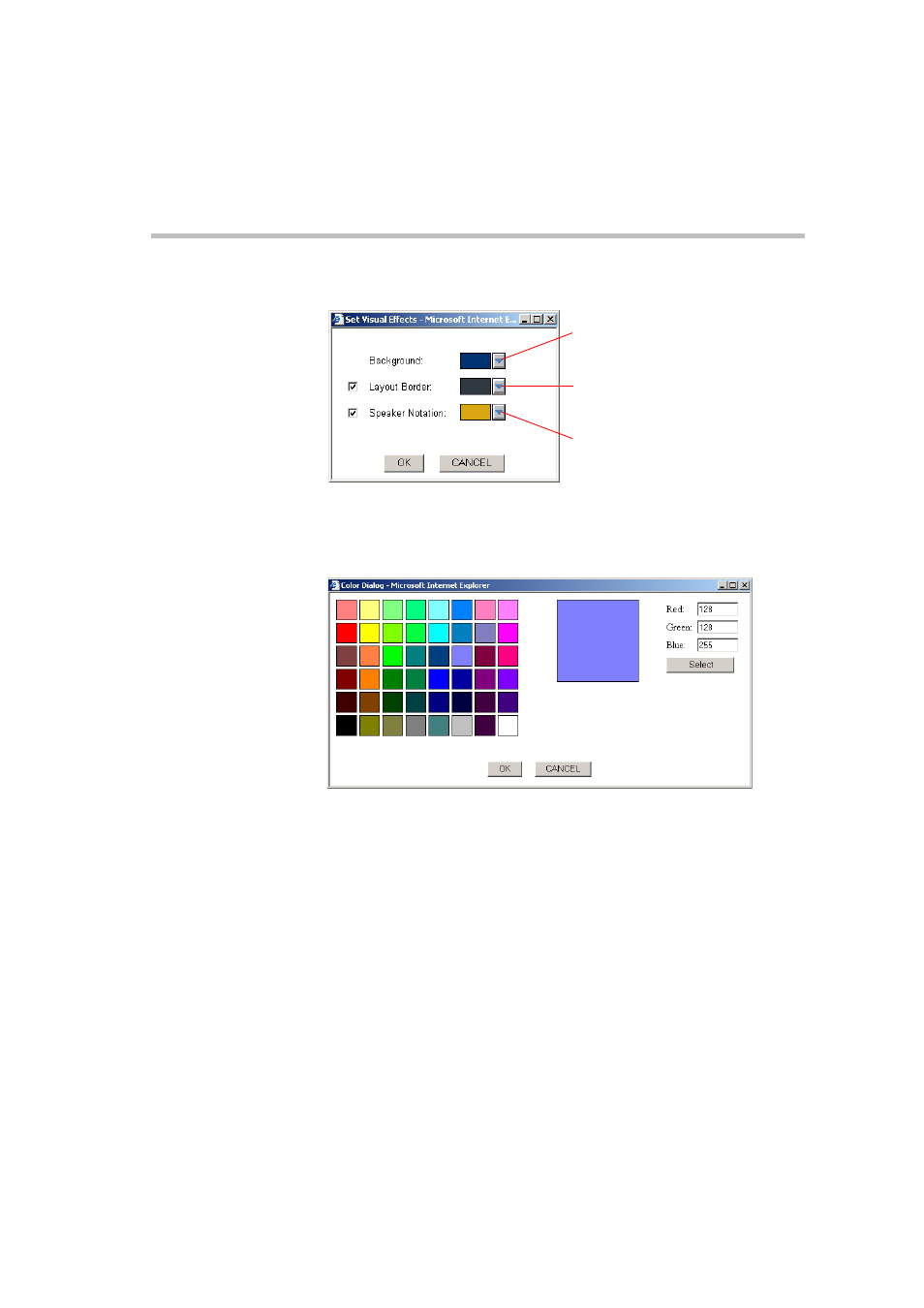
MGC WebCommander User’s Guide
5-89
The Set Visual Effects dialog box opens.
To modify the Background color:
2.
Click the arrow next to the Background color box.
The Color dialog box opens.
3.
Click a predefined color, or you can create your own color by entering
the values for the color in the Red, Green and Blue boxes.
If you create your own color, click Select to view the color.
4.
Click OK.
The selected color is displayed in the Background color box in the Set
Visual Effects dialog box.
To modify the Layout Border color:
5.
To enable the display of borders around the video layout windows, select
the Layout Border check box.
The default color of the layout borders is gray.
Click the arrow next to the Background
color box to select the Background color
Select the check box and click the arrow
next to the Layout Border color box to
select the Layout Border color
Select the check box and click the arrow
next to the Speaker Notation color box to
select the Speaker Notation color
