3 configure the following, 5 click apply to save your settings, 1 click remote setting>system>user – LOREX Technology Lorex Digital Video Surveillance Recorder lh1 10 User Manual
Page 94: 2 select admin in the user list, 3 in the pwd enable drop-down menu, select enable, 4 in the password field, enter a new password
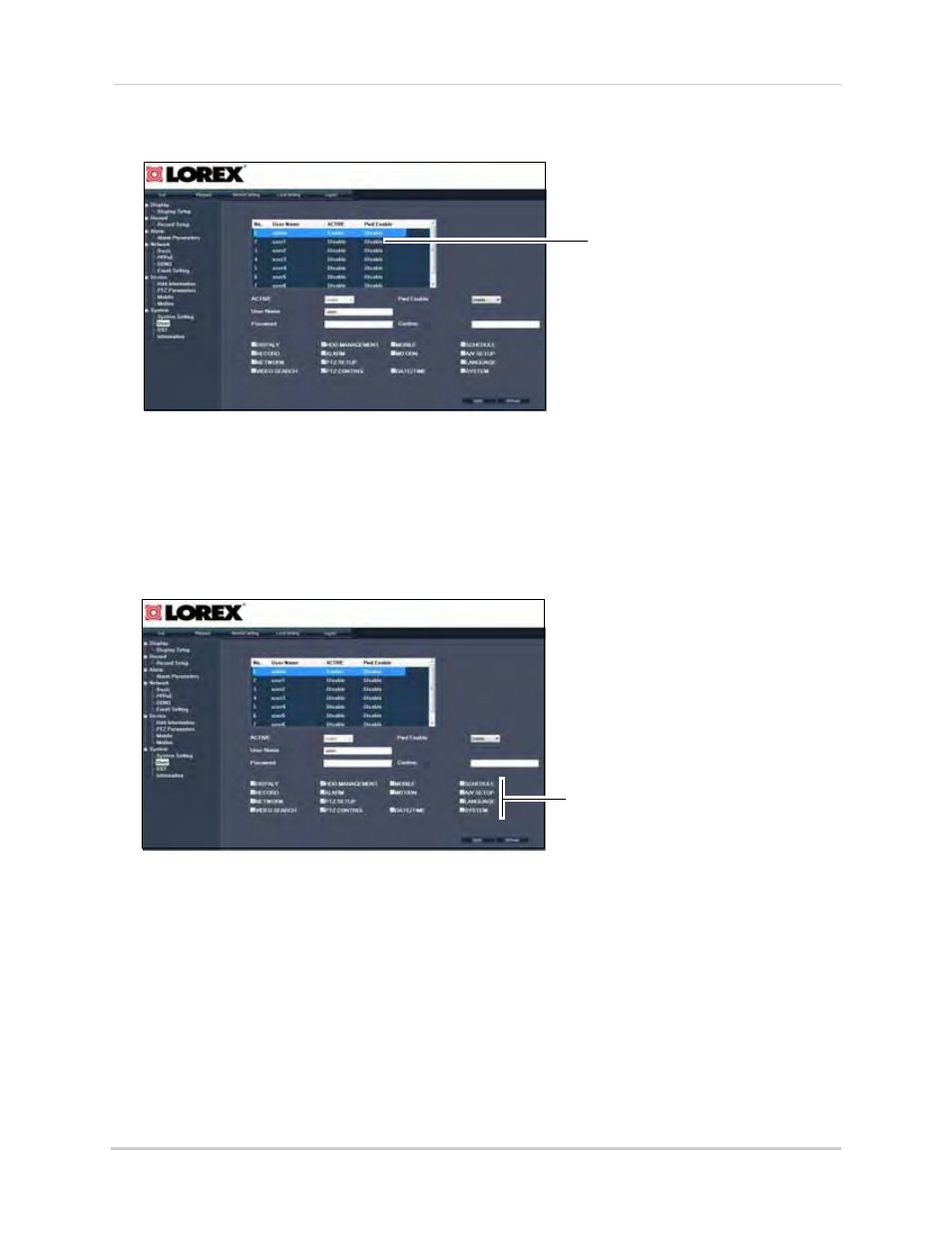
80
Remote Viewing
2
Select a user from the User List that you wish to configure.
3
Configure the following:
• Active: Select Enable to add the user. Select Disable to remove the user.
• Pwd Enable: Select Enable to enable a user password.
• User Name: Enter the desired user name.
• Password: Enter the desired user password.
• Confirm: Re-enter the password.
4
Select the check boxes to enable the menus the user will have access to.
5
Click Apply to save your settings.
To change the Admin Password:
1
Click Remote Setting>System>User.
2
Select admin in the user list.
3
In the Pwd Enable drop-down menu, select Enable.
4
In the Password field, enter a new password.
5
Click Apply to save your settings.
User List
Select menus that the users will have access to
