1 click the remote setting tab>record, 2 configure the following, 3 click apply to save your settings – LOREX Technology Lorex Digital Video Surveillance Recorder lh1 10 User Manual
Page 82: Configuring recording settings
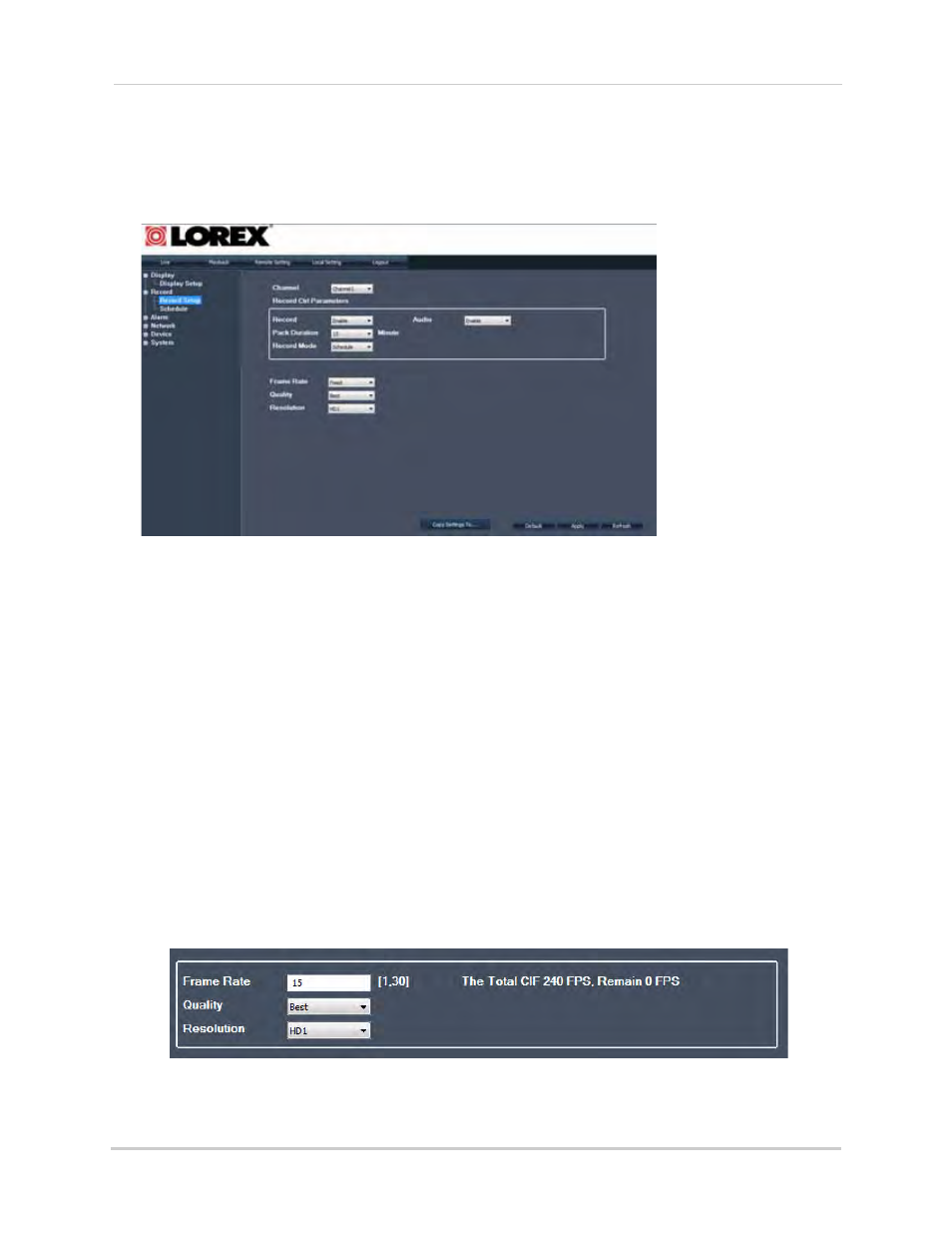
68
Remote Viewing
Configuring Recording Settings
To configure the system’s recording settings:
1
Click the Remote Setting Tab>Record.
2
Configure the following:
• Channel: Select the channel you wish to apply the settings to.
• Record: Select Enable or Disable to start or stop recording.
• Pack Duration: Select the file pack time.
• Record Mode: Select from Schedule or Continuous recording
• Audio: Select Enable or Disable to start or stop audio recording
• Frame Rate: Select from Fixed or Manual recording rate.
• Quality: Select from Best, Better or Good.
• Resolution: Select from CIF, HDI or DI
If you selected Manual Frame rate, configure the following:
• Frame Rate: Enter the desired frame rate. The Frame counter on the right indicates how
many frames you have remaining.
• Quality: Select from Best, Better, Good
• Resolution: Select from CIF, HDI, DI
3
Click Apply to save your settings.
