1 click remote setting>network>ddns, 2 configure the following, 3 click apply to save your settings – LOREX Technology Lorex Digital Video Surveillance Recorder lh1 10 User Manual
Page 87: Configuring ddns settings
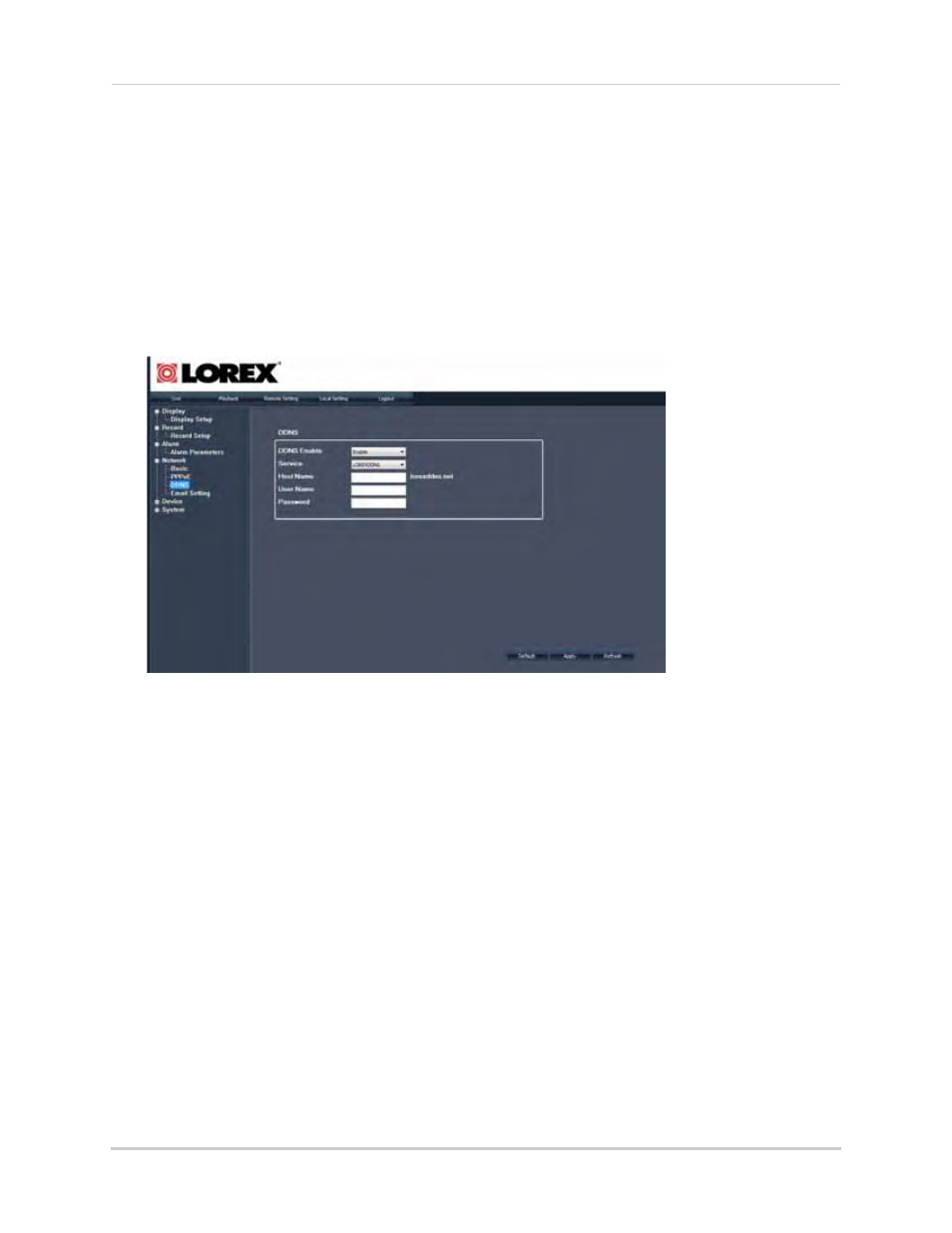
73
Remote Viewing
Configuring DDNS Settings
You must create a DDNS account, and port forward the Web Port (default port 80) and
RTSP Port (default port 9000) in your router before you can view your DVR using DDNS.
For details on creating a DDNS account, see “Step 2 of 5: Create a DDNS Account” on
page 56.
To configure DDNS settings:
1
Click Remote Setting>Network>DDNS.
2
Configure the following:
• DDNS Enable: Select Enable to turn on DDNS.
• Service: By default, the service is fixed to LOREXDDNS.
• Host Name: Enter the sub-domain name of your DDNS address. For example, if your DDNS
address is tomsmith.lorexddns.net, you only need to enter tomsmith.
• User Name: Enter the user name of your DDNS account. This is sent to your email when you
create a DDNS account.
• Password: Enter the password of your DDNS account.
3
Click Apply to save your settings.
