3 download and install the app on your blackberry, 2 in the setting window, enter the following, 3 click the login button to log in to the dvr – LOREX Technology Lorex Digital Video Surveillance Recorder lh1 10 User Manual
Page 105: Ckberry, Blackberry, Step 1 of 2: downloading the app, Step 2 of 2: configuring lorex mobile eco
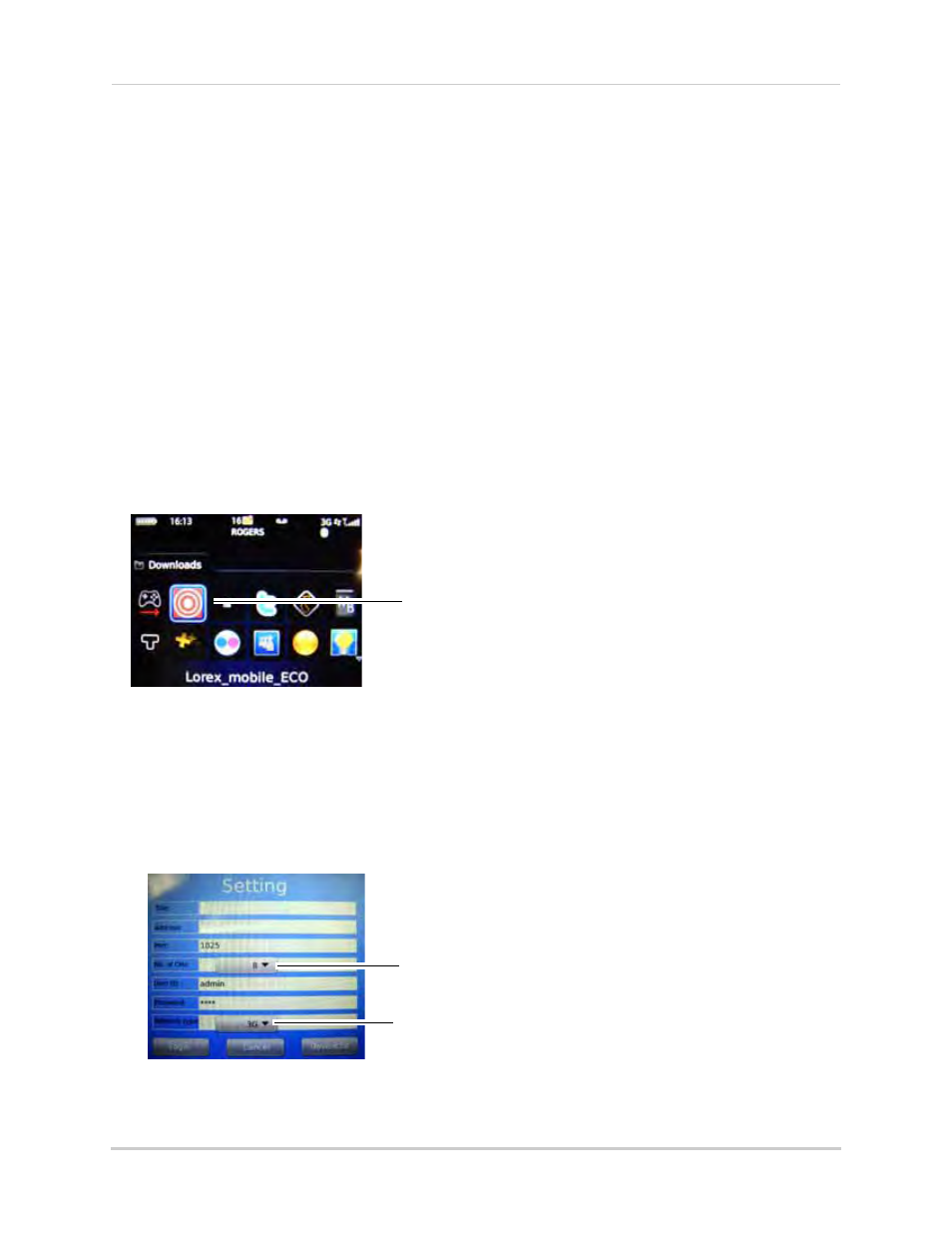
91
Mobile Apps
BlackBerry
System requirements
• 3G models only (model 9000 and up)
• 9800 Touch Screen models only, running Blackberry 6 OS (6.0.0.448 and up)
Step 1 of 2: Downloading the App
1
Go to www.lorexcctv.com, and go to the Eco’s product page.
2
Under the Product Updates tab, download the appropriate app for the BlackBerry.
3
Download and install the app on your Blackberry.
NOTE: For support on downloading or installing BlackBerry apps, consult your
BlackBerry’s user’s manual, or www.blackberry.com for support.
Step 2 of 2: Configuring Lorex Mobile Eco
1
Locate the app in your BlackBerry and open Lorex Mobile.
2
In the Setting window, enter the following:
• Title: The name of your system. This can be any name of your choice.
• Address: Enter the local IP of the DVR OR enter the DDNS address of the DVR (i.e
tomsmith.lorexddns.net).
• Port: Enter the Mobile Port number of the DVR (by default, port 1025).
• No. of CHs: Select the number of channels of your DVR.
• User ID: Enter the user ID of the DVR (by default: admin).
• Password: Enter the DVR’s mobile access password (by default: 0000):
3
Click the Login button to log in to the DVR.
Lorex Mobile Eco
Select 3G or WiFi
Select number of channels
My DVR
tomsmith.lorexddns.net
