1 click the remote config tab, 2 configure the following, 4 click save to apply your settings – LOREX Technology Lorex Digital Video Surveillance Recorder lh1 10 User Manual
Page 148: Display menu
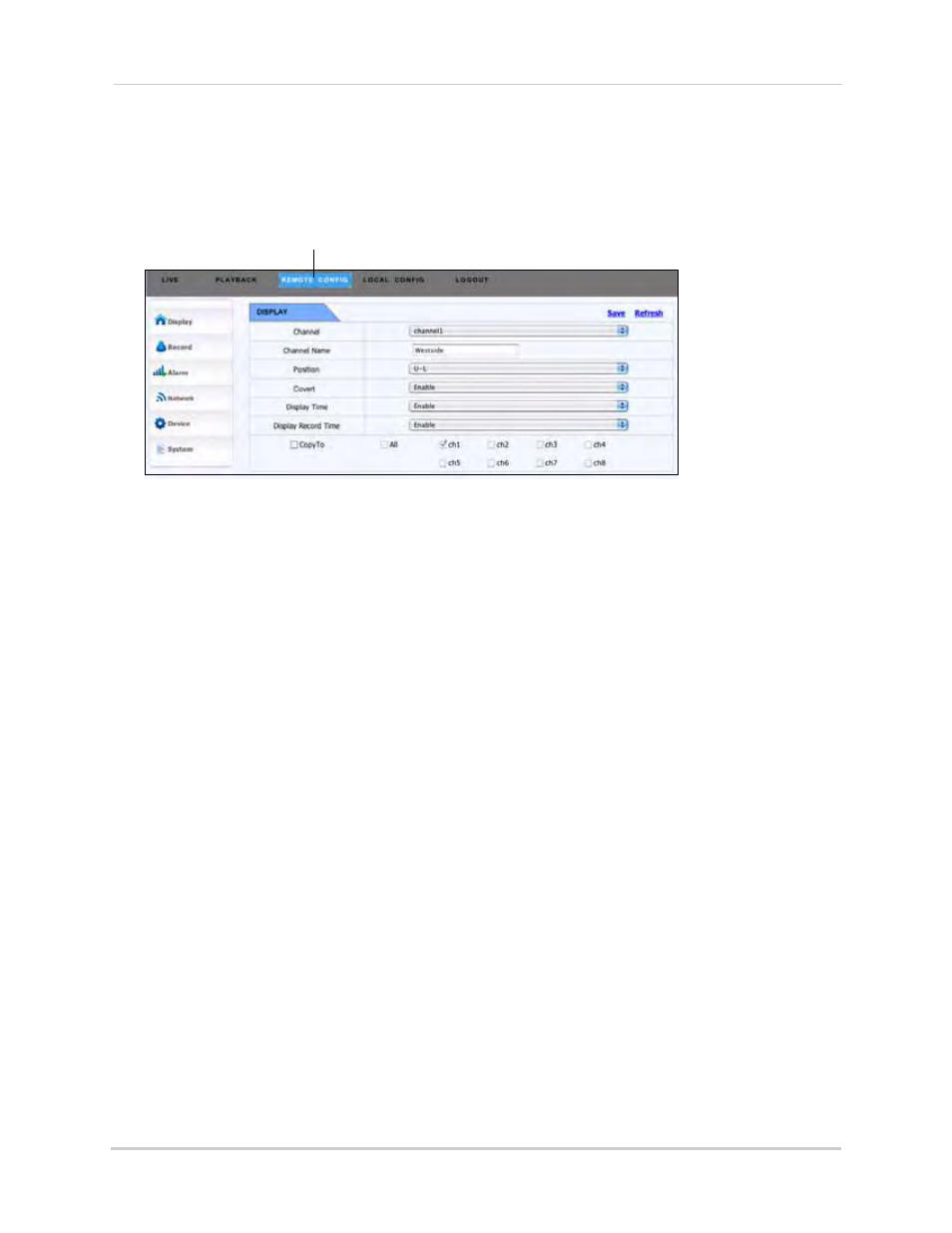
134
Configuring the system remotely
Display menu
To configure channel display settings:
1
Click the REMOTE CONFIG tab.
2
Configure the following:
• Channel: Select the channel that you want to apply the settings to.
• Channel Name: Enter the desired channel name.
• Position: Select the position of where the text appears in the channel.
• U-L: Upper left hand corner
• D-L: Lower right hand corner
• U-R: Upper right hand corner
• D-R Lower right hand corner
• Covert: Select Enable to blank out the channel locally on the DVR. Note that the system will
continue to record despite being in Covert mode.
• Display Record Time: Show or hide the channel recording time.
3
In the selection boxes, select the channels that you wish to apply the settings to.
4
Click Save to apply your settings.
Remote Config tab
