Playback, 6 select a date in the date field, 7 select the time in the time block – LOREX Technology Lorex Digital Video Surveillance Recorder lh1 10 User Manual
Page 36: 8 select the channel that you wish to play back, 9 click play to begin viewing video
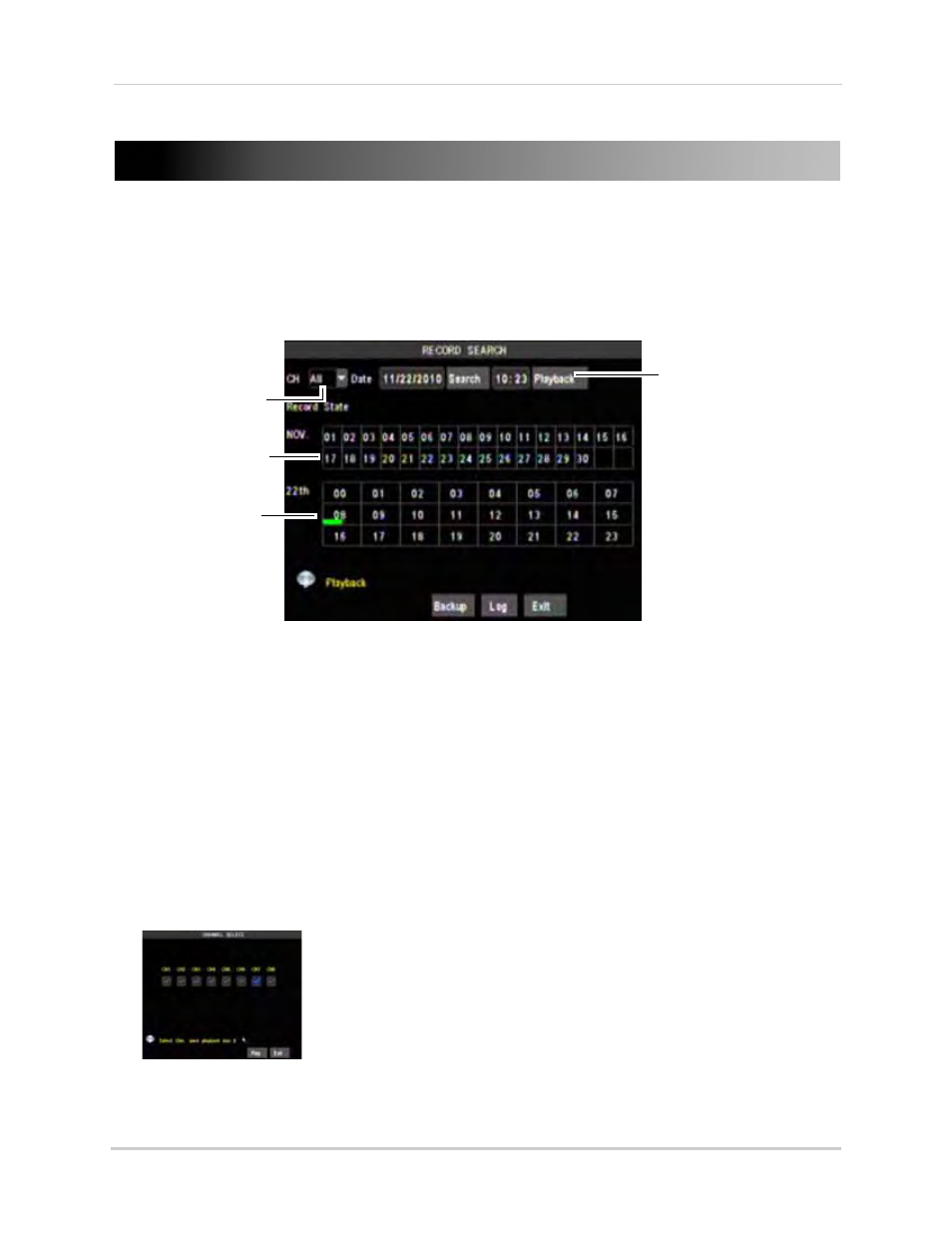
22
Playback
Playback
View recorded video on the system through the Search Menu.
To begin playback:
1
Right-click anywhere onscreen and select Rec Search.
NOTE: When you first open the Search Menu, it displays the current month and date.
2
Click Playback to playback the last minute of recorded video (Quick Search).
or
3
In the CH drop-down menu, select a specific channel or select ALL.
4
In the Date field, enter the month and date using the Virtual Keyboard (mouse only).
5
Click Search. Recorded events on the system appear in red (alarm events—include motion
events) and green (normal recording)
.
6
Select a date in the Date field.
7
Select the time in the time block.
8
Select the channel that you wish to play back.
9
Click Play to begin viewing video.
Playback
Select channel to play back
Date field
Time block
