2 configure the following, 4 click save to apply your settings, 1 click remote config>system>system setting – LOREX Technology Lorex Digital Video Surveillance Recorder lh1 10 User Manual
Page 157: 3 click save to apply your settings, System menu
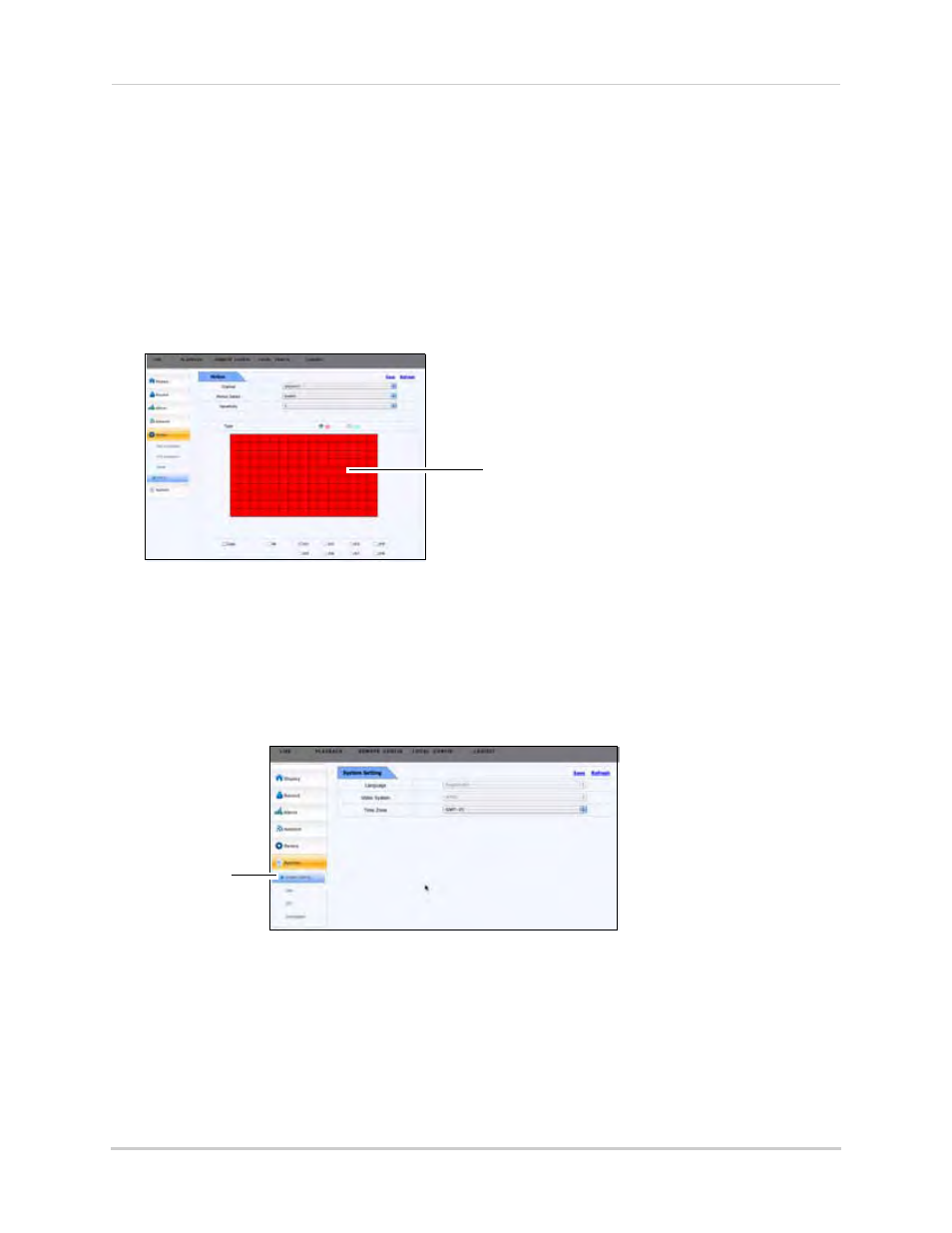
143
Configuring the system remotely
2
Configure the following:
• Channel: Select the channel you wish to configure motion detection.
• Motion Detect: Select Enable or Disable.
• Sensitivity: Select the desired sensitivity. The greater the number, the greater the motion
detection sensitivity.
• Type: Select Set to allow the cursor to mark the grid as a motion detection zone.
• Click the Copy button to copy the setting to multiple channels. Next, click on the channels
that you wish to apply the settings to.
3
Drag the cursor over the motion grid to select the area that will detect motion.
4
Click Save to apply your settings.
System Menu
To configure the System setting menu:
1
Click REMOTE CONFIG>System>System Setting.
2
Configure the following:
• Timezone: Select the DVR’s local time zone.
3
Click Save to apply your settings.
Drag your mouse cursor to mark
areas to detect motion.
System Setting
