Backing up video, Onscreen playback controls – LOREX Technology Lorex Digital Video Surveillance Recorder lh1 10 User Manual
Page 37
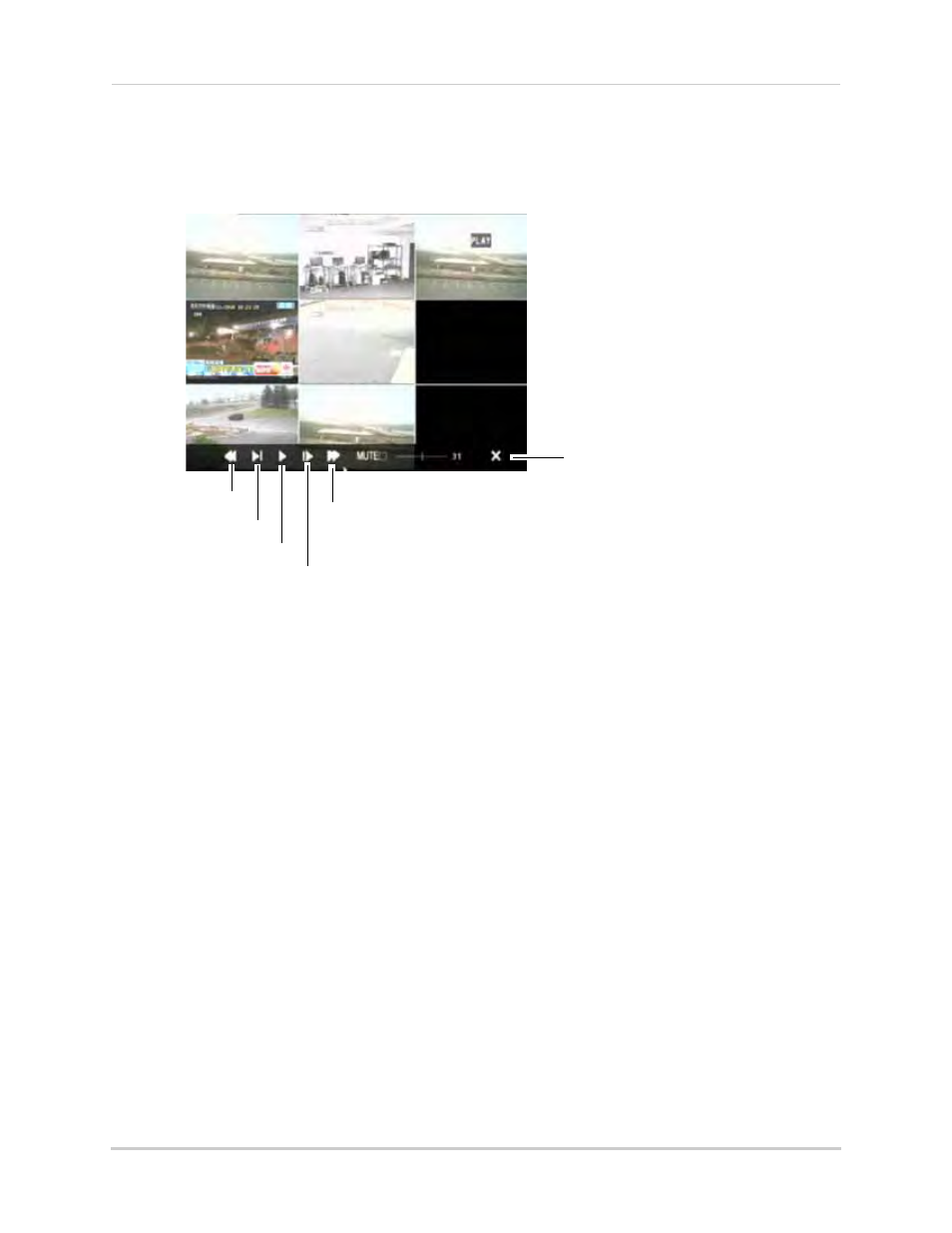
23
Playback
Onscreen Playback Controls
To use the onscreen playback controls:
1
Move the mouse slightly to display the onscreen playback controls. You can also use the
playback control buttons on the remote control or front panel of the system.
2
Click the VCR-like controls to play, pause, fast forward, rewind, and slow down playback.
3
Drag the slider to adjust the volume (audio capable camera required, not included). Select the
box to mute the audio.
4
Click X to quit playback and return to the Search menu.
Backing Up Video
After you have searched for the desired video clip, you can back up a segment of the video.
To back up video:
1
Right-click anywhere onscreen and select Rec Search.
2
In the CH drop-down menu, select a specific channel or select ALL.
3
In the Date field, enter the month and date using the Virtual Keyboard (mouse only).
4
Click Search. Recorded events on the system appear in red (alarm events—include motion
events) and green (normal recording).
5
Select a date that you wish to back up in the Date field.
Playback controls
Reverse playback
Frame by frame
Play
Slow Motion
Fast Forward
