1 click the remote setting tab>record>schedule, 2 configure the following, 4 click apply to save your settings – LOREX Technology Lorex Digital Video Surveillance Recorder lh1 10 User Manual
Page 83: Configuring scheduled recording
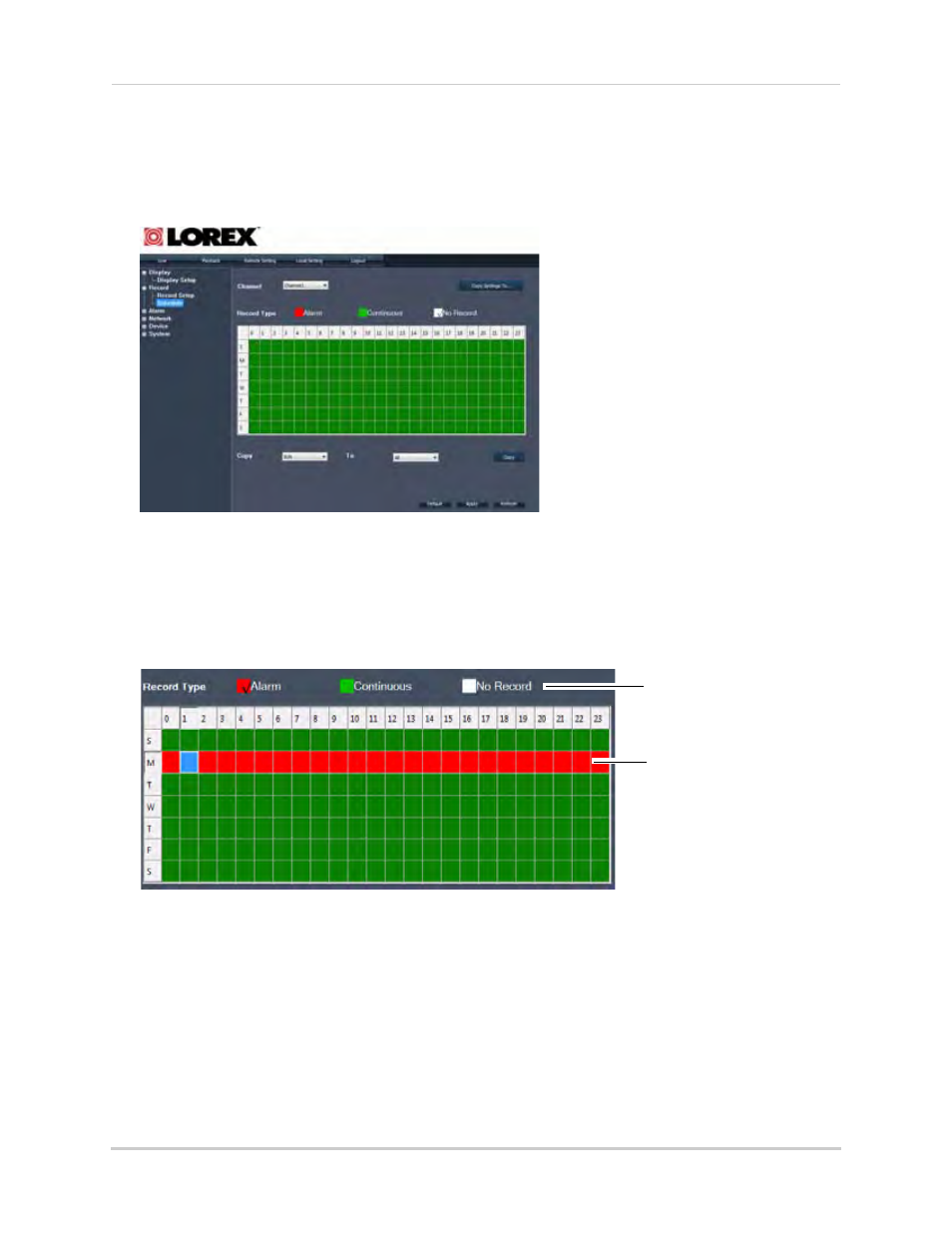
69
Remote Viewing
Configuring Scheduled Recording
To configure scheduled recording:
1
Click the Remote Setting Tab>Record>Schedule.
2
Configure the following:
• Channel: Select the channel that you want to configure
• Record Type: Select Alarm (red), Continuous (green), or No Record (white)
3
In the recording calendar, select the time and day you wish to apply the particular recording
setting to.
• Use the Copy and To drop-down menus to copy the setting to multiple days, or all days. Click
the Copy button to apply your changes.
• Click the Copy Settings To button to apply the changes to multiple channels
4
Click Apply to save your settings.
Select recording type
Apply setting type to date and time
