3 click the set () button, 4 click save () to save your settings, Configuring ptz settings – LOREX Technology Lorex Digital Video Surveillance Recorder lh1 10 User Manual
Page 143
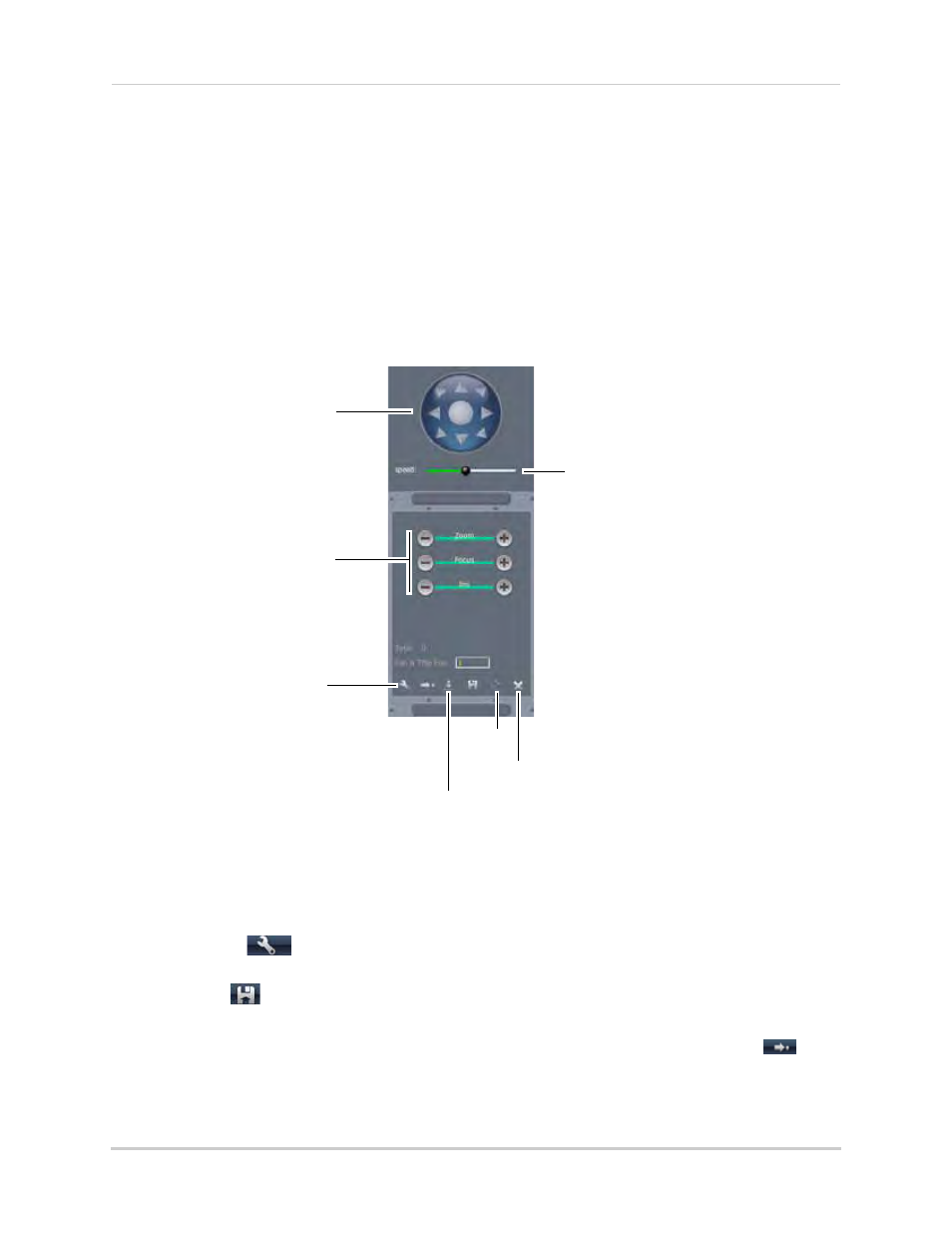
129
Appendix O: Remote Viewing (Mac)
Configuring PTZ settings
The system supports PTZ (Pan, Tilt, Zoom cameras. PTZ cameras are sold separately).
• For details on connecting PTZ cameras to your system, see “Appendix H: Connecting a PTZ
To control the PTZ settings on the DVR:
1
Select the channel that the PTZ camera connects to.
2
Use the PTZ control panel to control the pan, tilt, zoom, focus and iris control of the PTZ
camera.
To assign a camera pre-set:
1
Adjust the camera to the desired pre-set location using the direction keys.
2
In the Pan&Tilt Pos drop-down menu, enter a pre-set number.
3
Click the Set (
) button.
4
Click Save (
) to save your settings.
To open a pre-set, enter the desired Pan&Tilt Pos number. Click the Go To button (
).
Direction keys: Click to pan and
tilt the camera
Speed Slider:
Increase or decrease the pan and tilt speed
Click the + and - symbols to
adjust the camera Zoom, Focus
and Iris settings
Camera Pre-set controls
Cruise
Clear settings
Load button
