5 click save to apply your settings, 1 click remote config>system>user, 2 select admin in the user list – LOREX Technology Lorex Digital Video Surveillance Recorder lh1 10 User Manual
Page 159: 3 in the pws enable drop-down menu, select enable, 5 click save apply the settings, 1 click remote config>system>dst, 2 configure the following, 3 click save to apply your changes, Dst menu
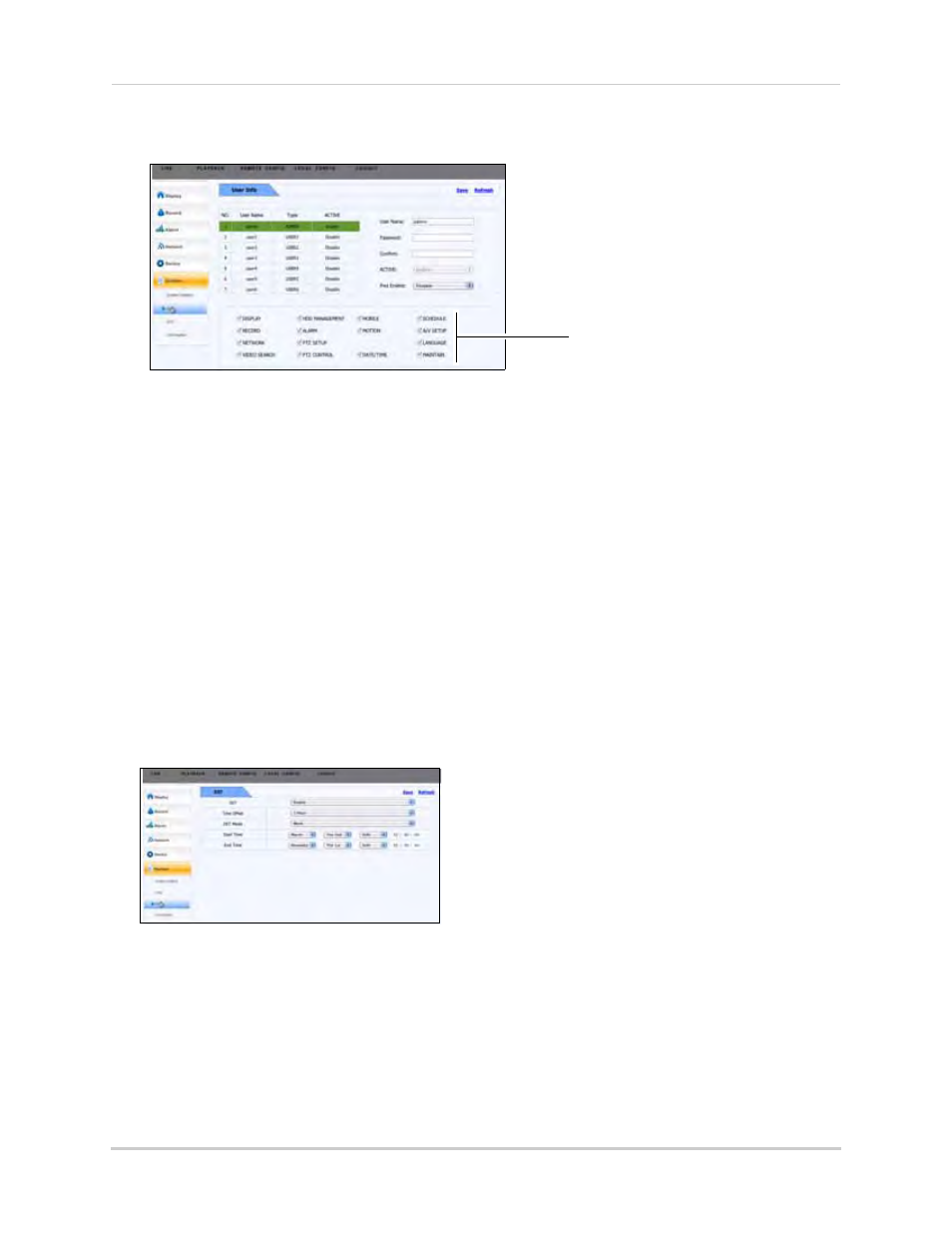
145
Configuring the system remotely
4
Select the checkboxes to enable the menus the user will have access to.
5
Click Save to apply your settings.
To change the Admin Password:
1
Click REMOTE Config>System>User.
2
Select admin in the user list.
3
In the Pws Enable drop-down menu, select Enable.
4
In the Password and Confirm fields, enter the new password.
5
Click Save apply the settings.
DST Menu
To configure the DST (daylight saving time) menu:
1
Click REMOTE Config>System>DST.
2
Configure the following:
• DST: Select Enable or Disable to enable or disable DST on the system.
• Time Offset: Enter the number of hours DST should offset.
• DST Mode: Select the desired DST mode.
• Start Time: Select when DST begins.
• End Time: Select when DST ends.
3
Click Save to apply your changes.
Select the menus that the users will
have access to
