2 configure the following, 3 click save to apply your settings, 5 click save to apply your settings – LOREX Technology Lorex Digital Video Surveillance Recorder lh1 10 User Manual
Page 154: 1 click remote config>device>hdd information, Device menu, Using the lorex e-mail server
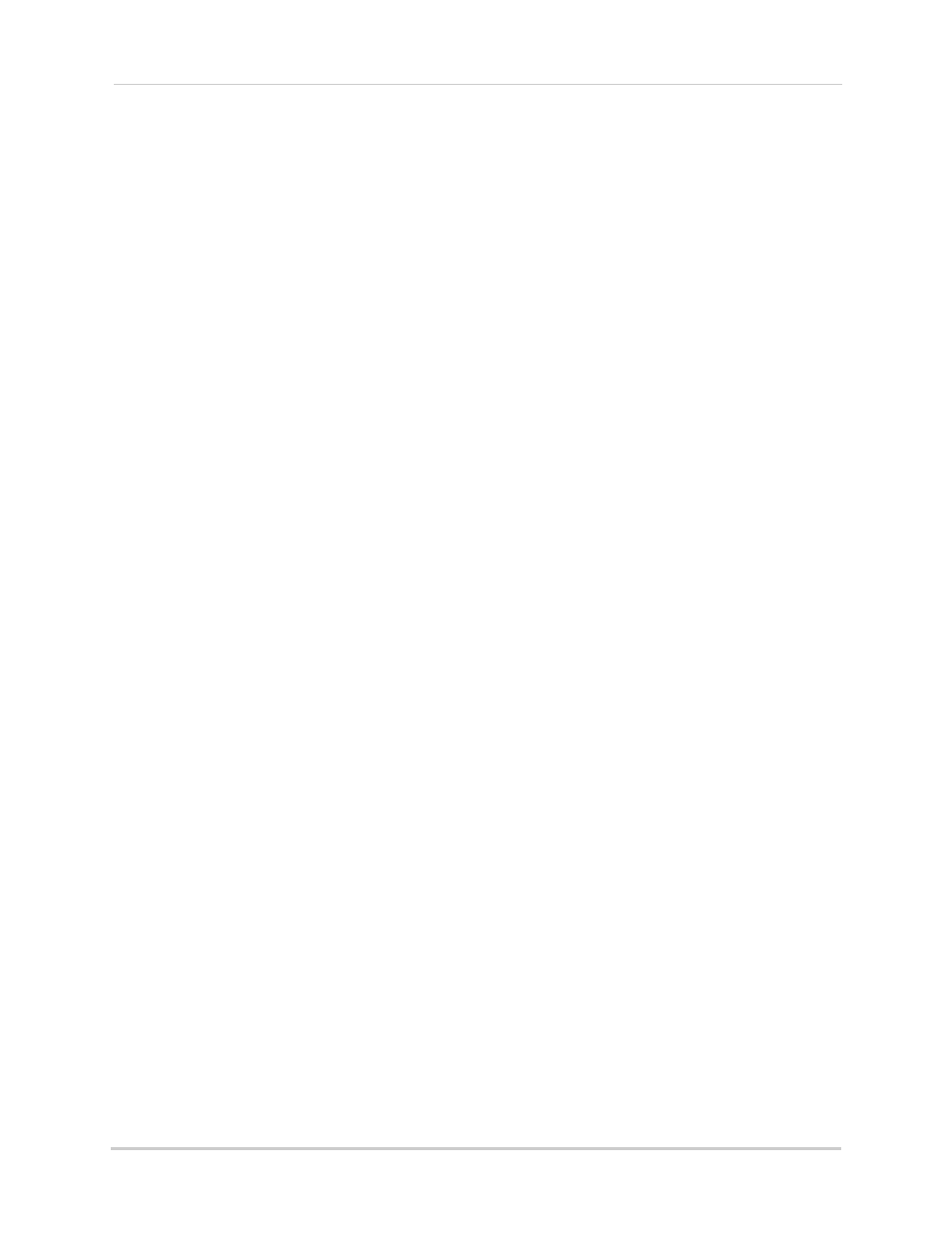
140
Configuring the system remotely
2
Configure the following:
• Email Enable: Select Enable or Disable to enable or disable the system from sending e-mail
notifications.
• Interval: Select the time interval the system sends out e-mail notifications. For example, if
you select 3, the system sends out e-mail intervals every 3 minutes if there are motion or
alarm alerts. If there are no alarm or motion events, the system will not send out an e-mail.
• SSL: Select Enable or Disable. SSL (Secure Socket Layer) may be required for certain e-mail
servers.
• SMTP Server: Enter the name of your e-mail server’s SMTP server.
• SMTP Port: Enter your e-mail server’s SMTP port.
• Sender Email: Enter the e-mail that you want your receiver to see.
• Sender Pwd: Enter the password of your e-mail account.
• Receiver Email: Enter the e-mail you want to send alerts to.
• Email Test: Click the Test button to send a test e-mail the receiver’s address.
3
Click Save to apply your settings.
Using the Lorex E-Mail server
If you do not have your own SMTP email account, you can use the built-in Lorex e-mail
server to send out e-mail notifications.
To use the Lorex E-mail server:
1
Beside the "Email Enable" drop-down menu, select Default.
2
In the "Interval" drop-down menu, select the timing interval between email alerts. For
example, if you select 1 minute, the system sends an e-mail alert every minute for the
duration that the system detects an event (i.e. motion).
3
In the "Sender Email" field, enter the e-mail address that you wish to see when you receive an
e-mail alert.
4
In the "Receiver Email" field, enter the e-mail address that will receive e-mail alerts from the
system.
5
Click Save to apply your settings.
Device Menu
To configure the HDD Information menu:
1
Click REMOTE CONFIG>Device>Hdd Information.
2
Configure the following:
• Overwrite: Select the duration the hard drive will record before it overwrites itself. If you leave
the setting to "Auto", the hard drive records on a continuous loop.
3
Click Save to apply your settings.
