Kerio Tech Firewall6 User Manual
Page 75
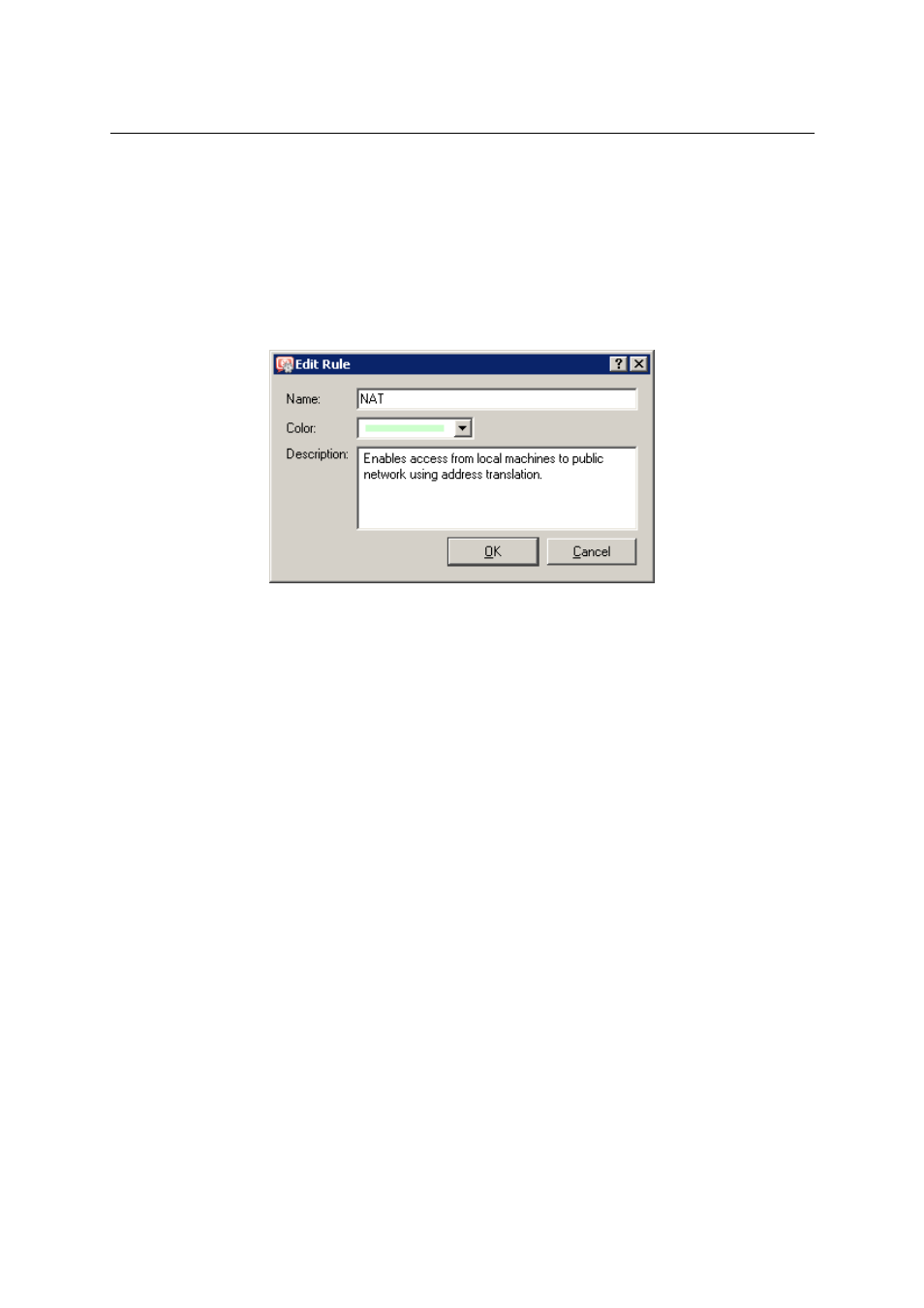
7.3 Definition of Custom Traffic Rules
75
Name
Name of the rule. It should be brief and unique. More detailed information can be included in
the Description entry.
Matching fields next to names can be either ticked to activate or unticked to disable. If a par-
ticular field is empty, WinRoute will ignore the rule. This means that you need not remove and
later redefine these rules when troubleshooting a rule.
Figure 7.8
Traffic rule — name, color and rule description
The background color of each row with this rule can be defined as well. Use the Transparent
option to make the background transparent (background color of the whole list will be used,
white is usually set). Colors allow highlighting of rules or distinguishing of groups of rules
(e.g. rules for incoming and outgoing traffic).
Any text describing the particular rule may be used to specify the Description entry (up to
1024 characters).
If the description is specified, the “bubble” symbol is displayed in the Name column next to
the rule name. Place the mouse pointer over the bubble to view the rule description.
It is recommended to describe all created rules for better reference (automatic descriptions
are provided for rules created by the wizard). This is helpful for later reference (at the first
glance, it is clear what the rule is used for). WinRoute administrators will appreciate this when
fine-tuning or trouble-shooting.
Note: Descriptions and background colors of the rules are used for better reference and greater
comfort — they do not influence the firewall’s functionality.
Source, Destination
Definition of the source or destination of the traffic defined by the rule.
A new source or destination item can be defined after clicking the Add button:
•
Host — the host IP address or name (e.g. 192.168.1.1 or www.company.com)
