Winroute administration, Administration window, Chapter 3 – Kerio Tech Firewall6 User Manual
Page 24: 1 administration window
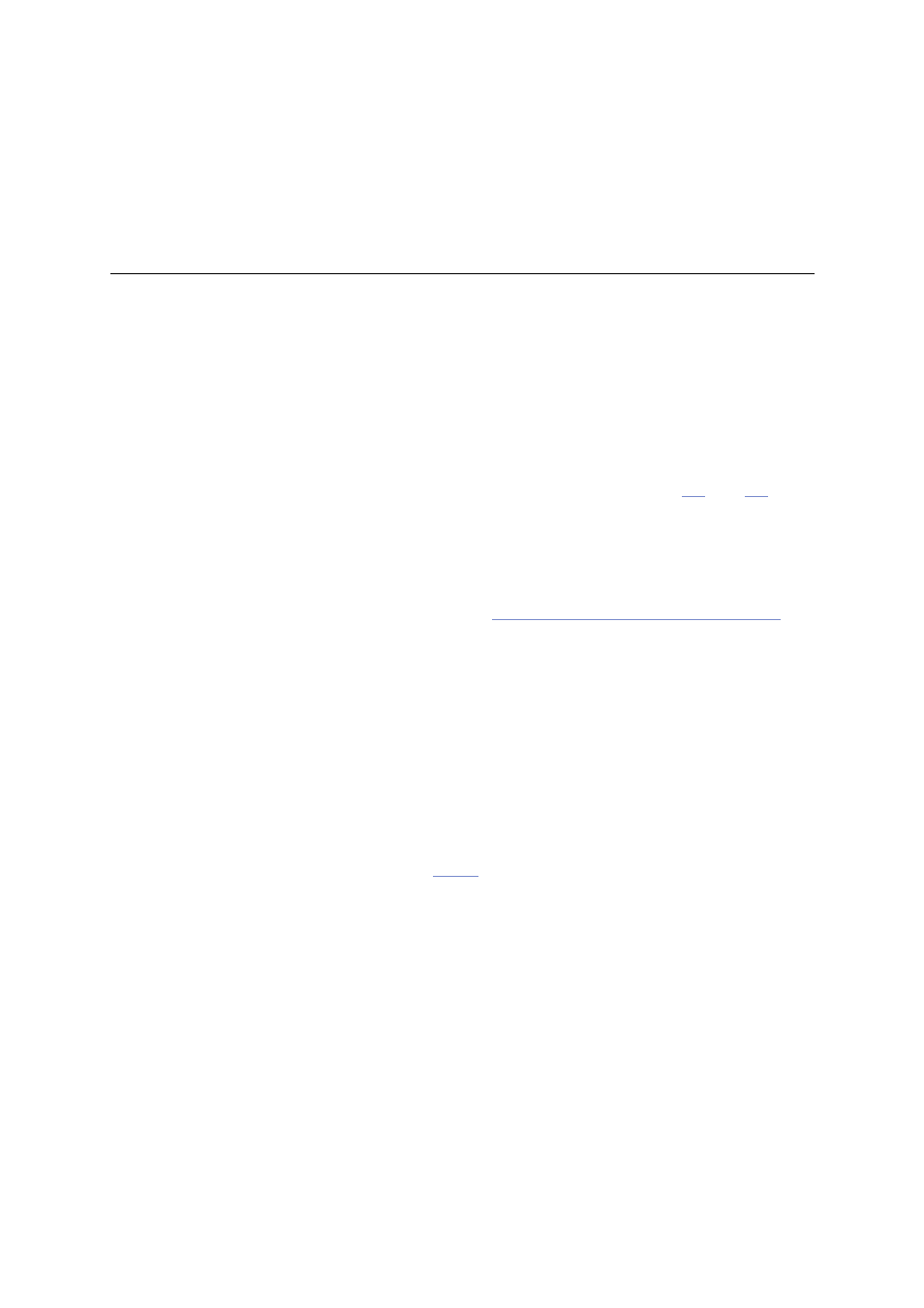
24
Chapter 3
WinRoute Administration
All Kerio products including WinRoute are administered through the Kerio Administration
Console application(an application used for administration of all Kerio Technologies’ server
products; thereinafter Administration Console). Using this program you can access WinRoute
Firewall Engine either locally (from the WinRoute host) or remotely (from another host). Traffic
between Administration Console and WinRoute Firewall Engine is encrypted. This protects you
from tapping and misuse.
The Administration Console is installed along with WinRoute (see chapters
and
). The
separate installation package Administration Console for WinRoute is available for remote ad-
ministration from another host.
Detailed guidelines for the Administration Console are provided under Kerio Administration
Console — Help (to view these guidelines, use option Help → Contents in the main Administra-
tion Console window, or you can download it from
).
The following chapters of this guide provide descriptions on individual sections of the
WinRoute administration dialog window which is opened upon a successful login to the
WinRoute Firewall Engine.
Note:
1.
Administration Console for WinRoute is available in English, Spanish, Czech, Slovak and
Russian.
2.
Upon the first login to WinRoute after a successful installation, the traffic rules wizard is
run so that the initial WinRoute configuration can be performed. For a detailed description
on this wizard, please refer to chapter
.
3.1 Administration Window
The WinRoute administration dialog window (“administration window”) will be opened upon
a successful login to the WinRoute Firewall Engine through the Administration Console. This
window is divided into two parts:
•
The left column contains the tree view of sections. The individual sections of the
tree can be expanded and collapsed for easier navigation. Administration Console
remembers the current tree settings and uses them upon the next login.
•
In the right part of the window, the contents of the section selected in the left column
is displayed (or a list of sections in the selected group).
