The user interface, Starting the user interface – Siemens SX763 User Manual
Page 32
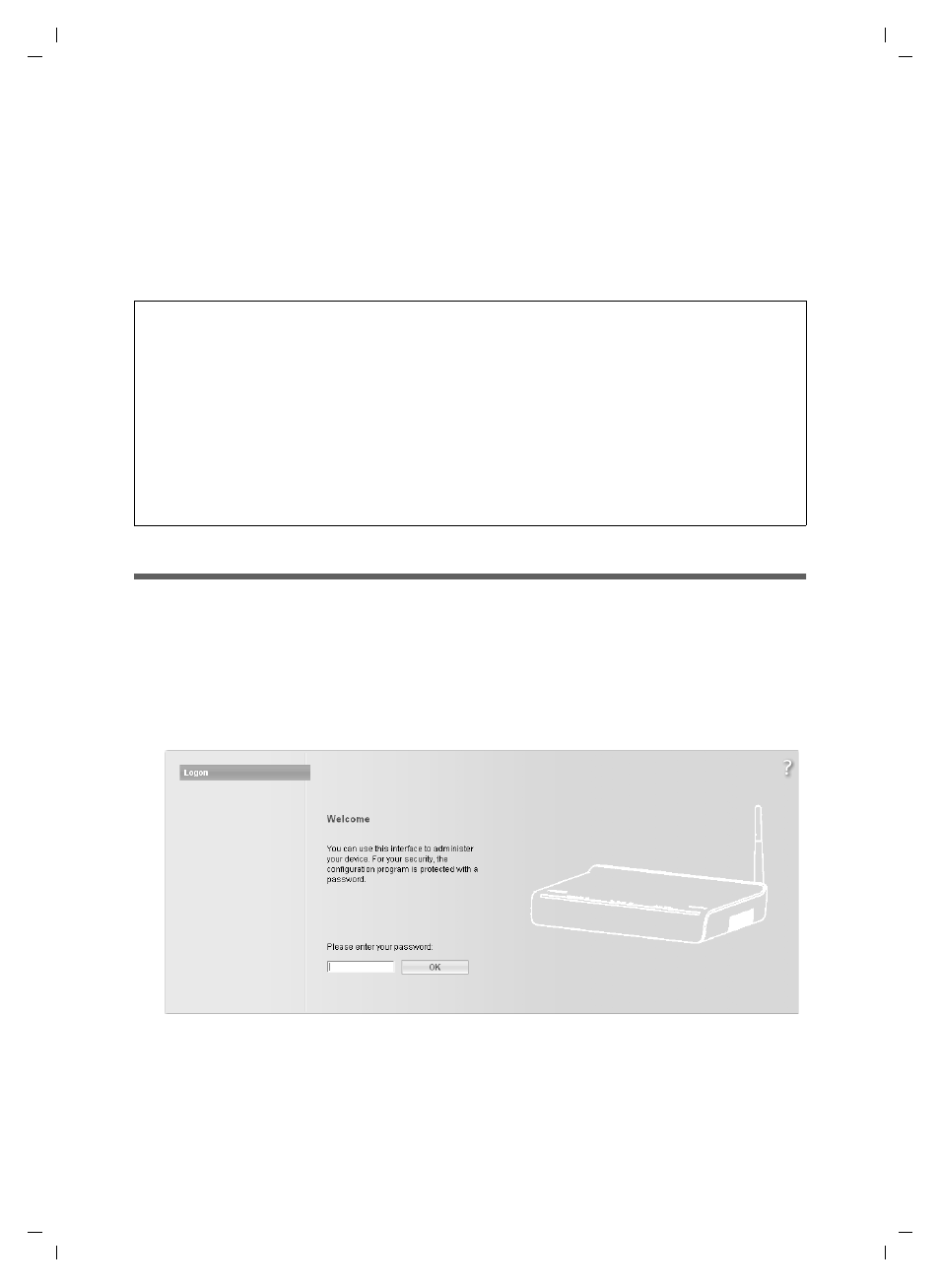
32
The user interface
Gigaset SX763 WLAN dsl / en / A31008-M707-R131-2-7619 / configure_router.fm / 08.12.2006
Sc
hablone 2
005_0
5_02
The user interface
You have connected a PC to the Gigaset SX763 WLAN dsl and possibly made the settings
in the local area network. You can now configure the Gigaset SX763 WLAN dsl using this
PC from the user interface of the Gigaset SX763 WLAN dsl. We recommend for initial
configuration that you connect the PC in wired mode. As Internet browser we recom-
mend Microsoft Internet Explorer V 6.0 or higher, or Mozilla Firefox V 1.0 or higher.
Starting the user interface
To access the user interface of the Gigaset SX763 WLAN dsl:
ì
Start your Internet browser.
ì
Enter the IP address of the Gigaset SX763 WLAN dsl in the browser's address field:
http://sx763
or http://192.168.2.1
The login screen appears:
For your security, the configuration program is protected with a password. The default
password is admin.
ì
Enter the password.
ì
Click OK.
Note:
To start the configuration environment, you may need to deactivate the HTTP proxy
for your browser.
If you use Windows XP Service Pack 2, you will need to configure the popup blocker.
You will find additional information on these two points on "Deactivating the HTTP
proxy and configuring a popup blocker" on page 131.
If you use a firewall, it must allow connection to the Gigaset SX763 WLAN dsl. For
details, refer to the user guide for your firewall. If necessary, deactivate the firewall
while you configure your Gigaset SX763 WLAN dsl.
