Process on the screen for service maintenance mode, Process on the screen for test print – SATO HT200e User Manual
Page 48
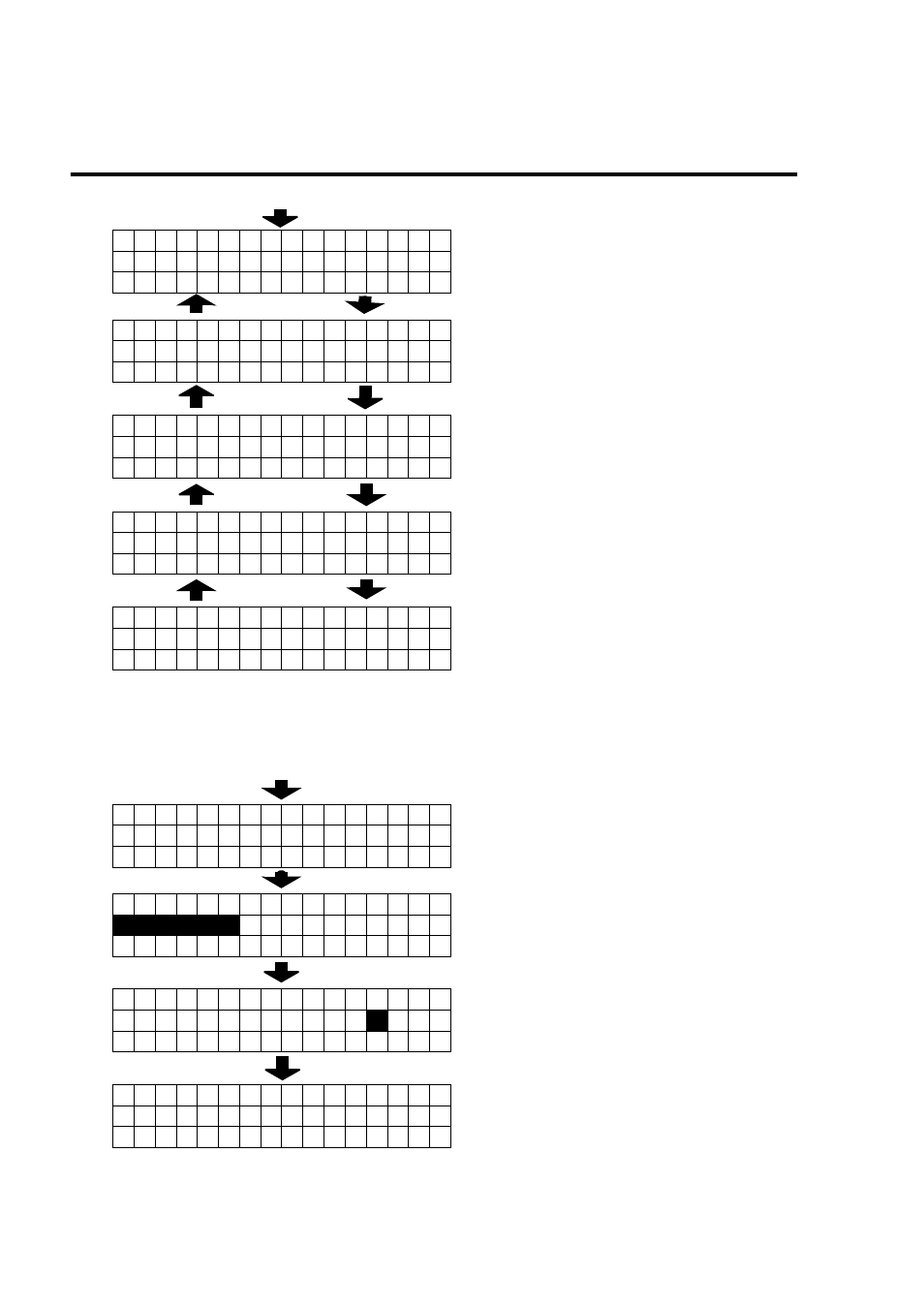
SECTION 2: INSTALLATION AND SETUP
Page 2-30
SATO HT200e
PROCESS ON THE SCREEN FOR SERVICE MAINTENANCE MODE
9 + Power “ON”
[
← ]
[
→ ]
[
← ]
[
→ ]
[
← ]
[
→ ]
[
← ]
[
→ ]
Press [ENTR], so that it can go to each screen for processing.
For Service Maintenance Mode, [PGUP] is invalid, whereas [FMT] is valid.
PROCESS ON THE SCREEN FOR TEST PRINT
9 + Power “ON”
[ENTR]
[ENTR]
[ENTR]
T E S T
P R I N T
1
B A T T E R Y
C H E C K
2
R A M
B A C K
B A T T E R Y
3
C A R D
B A T T E R Y
4
R O M
V e r .
5
1 W 0 0 0 0
T E S T
P R I N T
1
L A B E L
T Y P E
N O R M A L
O P T I O N
L A B E L
S I Z E
P [ 1 0 3 ]
W [ 4
8
] m m
T E S T
P R I N T I N G
Press [ENTR], so that it displays voltage in battery.
Press [
← ], so that it returns to the process No. 1.
Press [
→ ], so that it goes to the process No. 3.
Press [ENTR], so that it starts test print.
Press [
→ ], so that it goes to the process No. 2.
Press [ENTR], so that battery level (or remaining
fuel) can be indicated for RAM’s back-up.
Press [
← ], so that it returns to the process No. 2.
Press [
→ ], so that it goes to the process No. 4.
Press [ENTR], so that battery level (or remaining
fuel) can be indicated for card’s back-up.
Press [
← ], so that it returns to the process No. 3.
Press [
→ ], so that it goes to the process No. 5.
A ROM version can be displayed:
Note that [ENTR] is not available.
Press [
← ], so that it returns to the process No. 4.
Select label type with [
← ] and [ → ] and press
[ENTR],so that it goes to the screen for label size.
Press [ENTR], so that it goes to the screen for the
selection of the label type in the test print.
Label size can be entered with numeric keypad:
Press [ENTR], so that it starts printing.
Test print will be terminated when printing one sheet
of paper is complete: Press [S/S], so that test print
can be executed as is ordered.
Ensure that whether label has been properly set prior
to test print.
