Process on the screen for card clear – SATO HT200e User Manual
Page 46
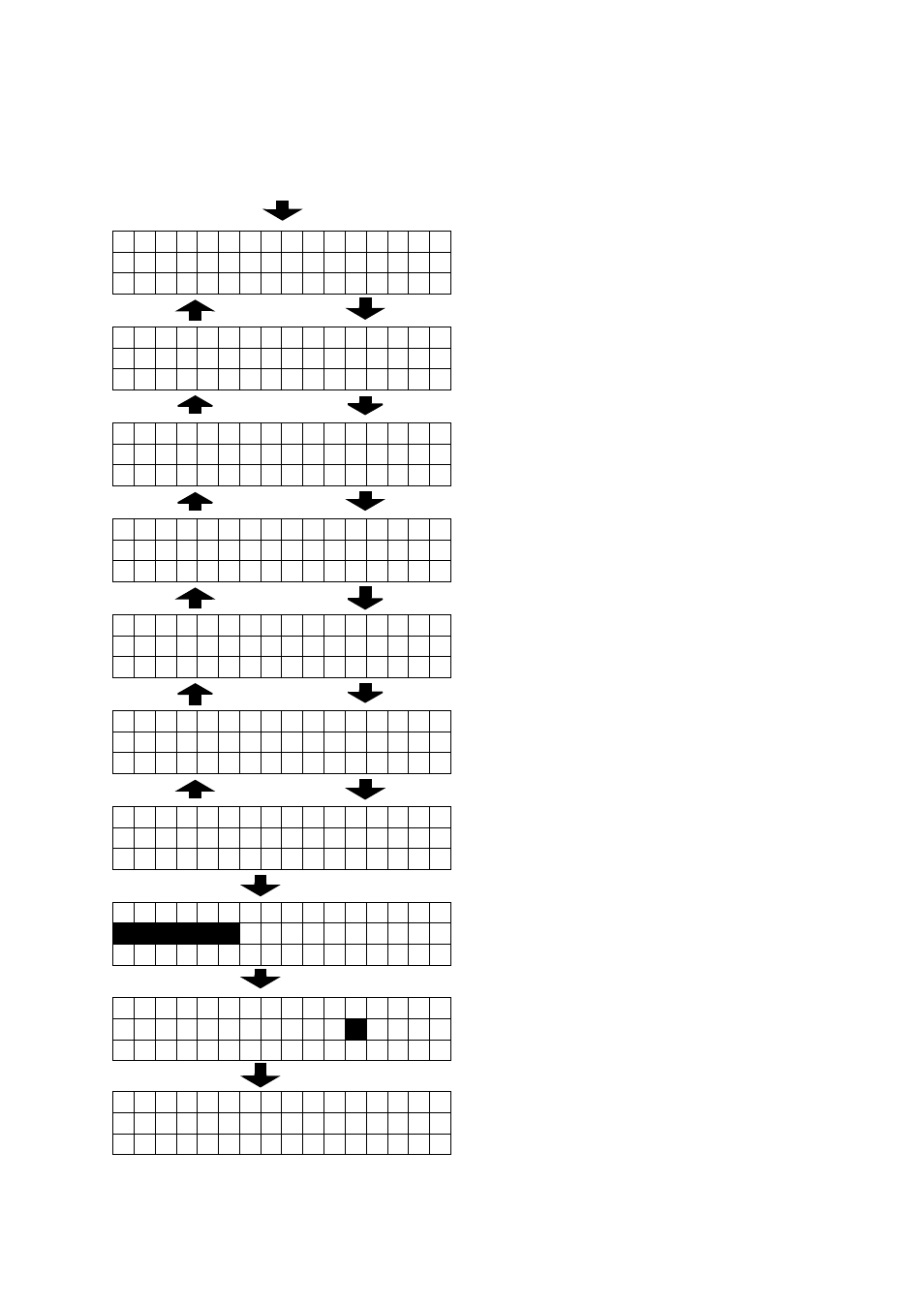
SECTION 2: INSTALLATION AND SETUP
Page 2-28
SATO HT200e
PROCESS ON THE SCREEN FOR CARD CLEAR
6 + Power “ON”
[
← ]
[
→ ]
[
← ]
[
→ ]
[
← ]
[
→ ]
[
← ]
[
→ ]
[
← ]
[
→ ]
[
← ]
[
→ ]
P A R A M E T E R
C O P Y
1
P R I N T E R
← →
C A R D
D A T A
S T O R E / R C A L L
2
P R I N T E R
← →
H O S T
P R E S E T
S T R / R C A L L
3
P R I N T E R
← →
H O S T
F O N T
S T O R E / R C A L L
4
P R I N T E R
← →
H O S T
T A B L E
S T R / R C A L L
5
P R I N T E R
← →
H O S T
C U R R E N C Y
S E L E C T
6
C A R D
C L E A R
7
C A R D
T Y P E
P R E S E T
B A C K U P
C A R D
C L E A R
O K ?
Y
/ N
C A R D
C L E A R I N G
Press [ENTR], so that it goes to the screen for the
selection of transferring print parameter.
Press [
← ], so that it returns to the process No. 1.
Press [
→ ], so that it goes to the process No. 3.
Press [ENTR], so that it goes to the screen for the
selection of copying print parameter.
Press [
→ ], so that it goes to the process No. 2.
Press [ENTR], so that it goes to the screen for the
selection of transfering preset.
Press [
← ], so that it returns to the process No. 2.
Press [
→ ], so that it goes to the process No. 4.
Press [ENTR], so that it goes to the screen for the
selection of transfering font.
Press [
← ], so that it returns to the process No. 3.
Press [
→ ], so that it goes to the process No. 5.
Press [ENTR], so that it goes to the screen for the
selection of transfering table data.
Press [
← ], so that it returns to the process No. 4.
Press [
→ ], so that it goes to the process No. 6.
Press [ENTR], so that it goes to the screen for the
selection of currency mark.
Press [
← ], so that it returns to the process No. 5.
Press [
→ ], so that it goes to the process No. 7.
Press [ENTR], so that it goes to the screen for the
selection of the card clear type.
Press [
← ], so that it returns to the process No. 6.
The execution for card clear can be selected with [
←]
and [
→ ]: Where “Y” is selceted and [ENTR] is
pressed, it will implement the card clear.
Where “N” is selected and [ENTR] is pressed, it
returns to the process No. 7.
Select the type of card clear with [
↑ ] and[ ↓ ]. Press
[ENTR], so that it goes to the screen for the
confirmation of card clear.
When completing card clear, it will return to the
process No. 7.
