Sun Microsystems VIRTUALBOX VERSION 3.1.0_BETA2 User Manual
Page 95
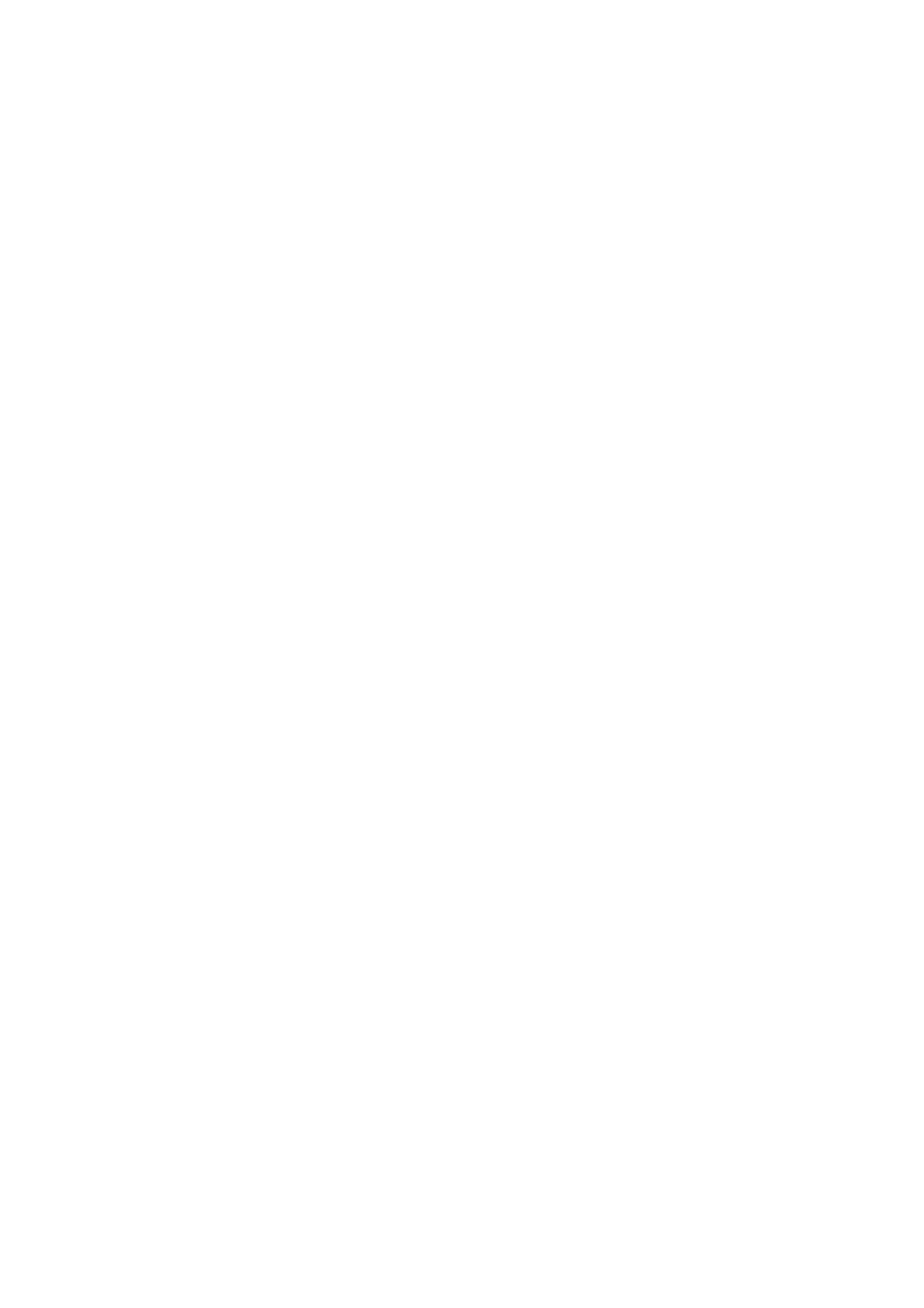
6 Virtual networking
Instead, when host-only networking is used, VirtualBox creates a new software in-
terface on the host which then appears next to your existing network interfaces. In
other words, whereas with bridged networking an existing physical interface is used
to attach virtual machines to, with host-only networking a new “loopback” interface
is created on the host. And whereas with internal networking, the traffic between the
virtual machines cannot be seen, the traffic on the “loopback” interface on the host
can be intercepted.
Host-only networking is particularly useful for preconfigured virtual appliances,
where multiple virtual machines are shipped together and designed to cooperate. For
example, one virtual machine may contain a web server and a second one a database,
and since they are intended to talk to each other, the appliance can instruct VirtualBox
to set up a host-only network for the two. A second (bridged) network would then
connect the web server to the outside world to serve data to, but the outside world
cannot connect to the database.
To change a virtual machine’s virtual network interface to “host only” mode:
• either go to the “Network” page in the virtual machine’s settings notebook in the
graphical user interface and select “Host-only networking”, or
• on the command line, type VBoxManage modifyvm
hostonly
; see chapter
, page
for details.
For host-only networking, like with internal networking, you may find the DHCP
server useful that is built into VirtualBox. This can be enabled to then manage the IP
addresses in the host-only network since otherwise you would need to configure all IP
addresses statically.
• In the VirtualBox graphical user interface, you can configure all these items in
the global settings via “File” -> “Settings” -> “Network”, which lists all host-only
networks which are presently in use. Click on the network name and then on the
“Edit” button to the right, and you can modify the adapter and DHCP settings.
• Alternatively, you can use VBoxManage dhcpserver on the command line;
please see chapter
, page
for details.
95
