Sun Microsystems VIRTUALBOX VERSION 3.1.0_BETA2 User Manual
Page 16
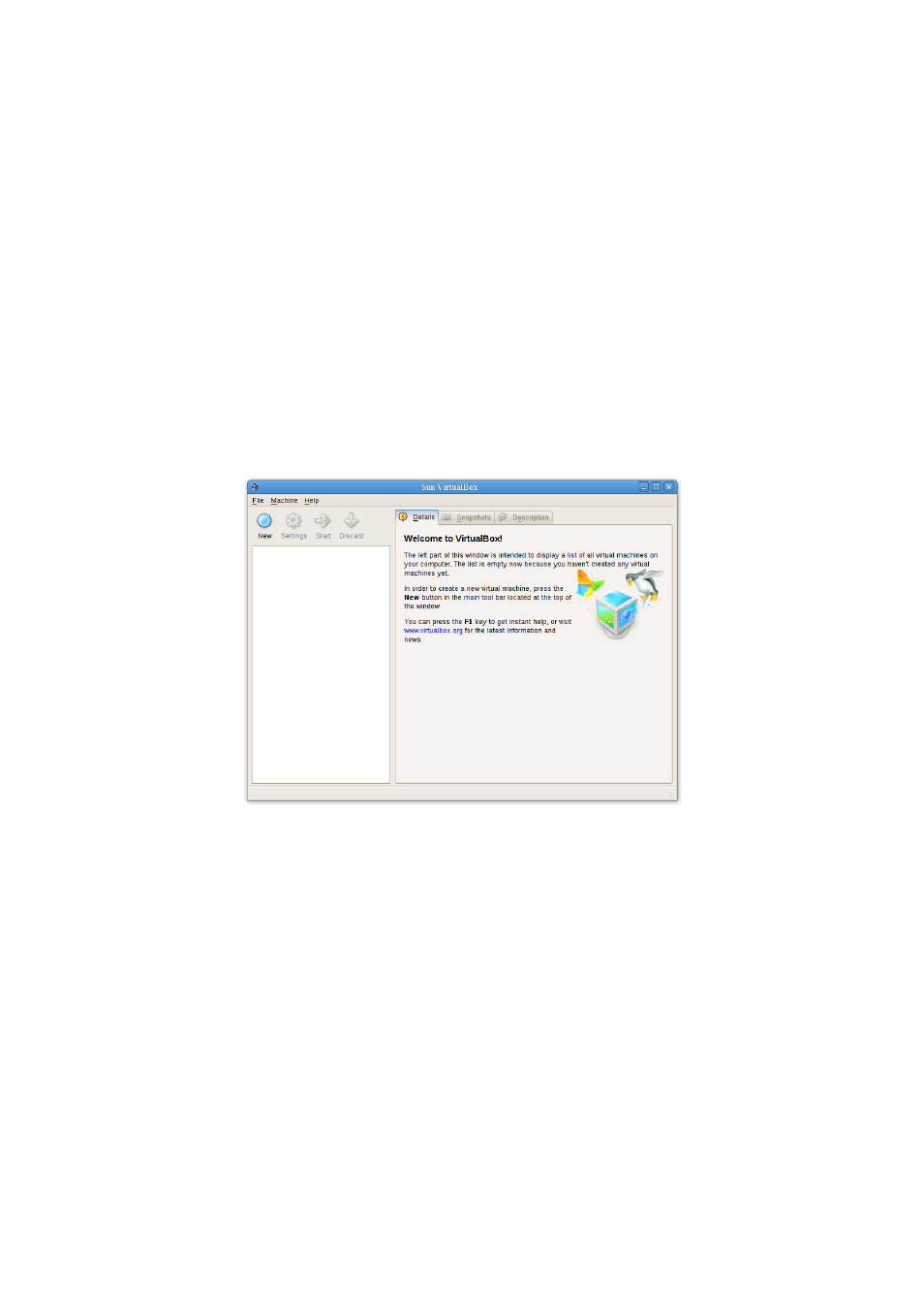
1 First steps
• On a Mac OS X host, in the Finder, double-click on the “VirtualBox” item in the
“Applications” folder. (You may want to drag this item onto your Dock.)
• On a Linux or Solaris host, depending on your desktop environment, a
“VirtualBox” item may have been placed in either the “System” or “System Tools”
group of your “Applications” menu. Alternatively, you can type VirtualBox in
a terminal.
When you start VirtualBox for the first time, a window like the following should
come up:
On the left, you can see a pane that will later list all your virtual machines. Since
you have not created any, the list is empty. A row of buttons above it allows you to
create new VMs and work on existing VMs, once you have some. The pane on the
right displays the properties of the virtual machine currently selected, if any. Again,
since you don’t have any machines yet, the pane displays a welcome message.
To give you an idea what VirtualBox might look like later, after you have created
many machines, here’s another example:
16
