10 usb support, 1 usb settings, Usb settings – Sun Microsystems VIRTUALBOX VERSION 3.1.0_BETA2 User Manual
Page 56
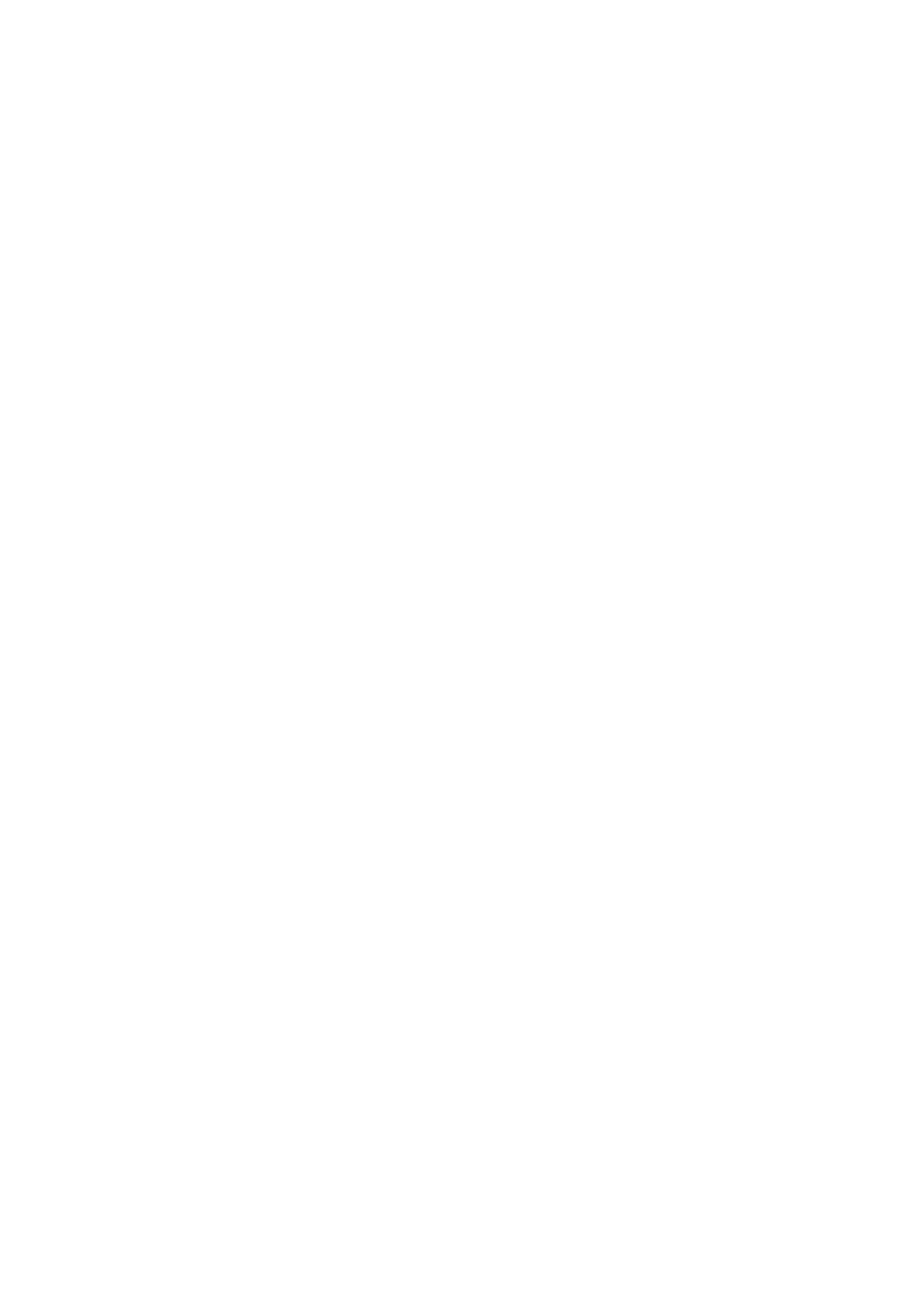
3 Configuring virtual machines
will then simply redirect all data received from and sent to the virtual serial
port to the physical device.
• You can tell VirtualBox to connect the virtual serial port to a software pipe
on the host. This depends on your host operating system:
– On a Windows host, data will be sent and received through a named
pipe. You can use a helper program called VMware Serial Line Gate-
way, available for download at
This tool provides a fixed server mode named
pipe at \\.\pipe\vmwaredebug and connects incoming TCP con-
nections on port 567 with the named pipe.
– On a Mac, Linux or OpenSolaris host, a local domain socket is used
instead. On Linux there are various tools which can connect to a local
domain socket or create one in server mode. The most flexible tool is
socat
and is available as part of many distributions.
In this case, you can configure whether VirtualBox should create the named
pipe (or, on non-Windows hosts, the local domain socket) itself or whether
VirtualBox should assume that the pipe (or socket) exists already. With
the VBoxManage command-line options, this is referred to as “server” or
“client” mode, respectively.
Up to two serial ports can be configured simultaneously per virtual machine, but you
can pick any port numbers out of the above. For example, you can configure two serial
ports to be able to work with COM2 and COM4 in the guest.
3.10 USB support
3.10.1 USB settings
The “USB” section in a virtual machine’s Settings window allows you to configure
VirtualBox’s sophisticated USB support.
VirtualBox can allow virtual machines to access the USB devices on your host di-
rectly. To achieve this, VirtualBox presents the guest operating system with a virtual
USB controller. As soon as the guest system starts using a USB device, it will appear as
unavailable on the host.
56
