Sun Microsystems VIRTUALBOX VERSION 3.1.0_BETA2 User Manual
Page 22
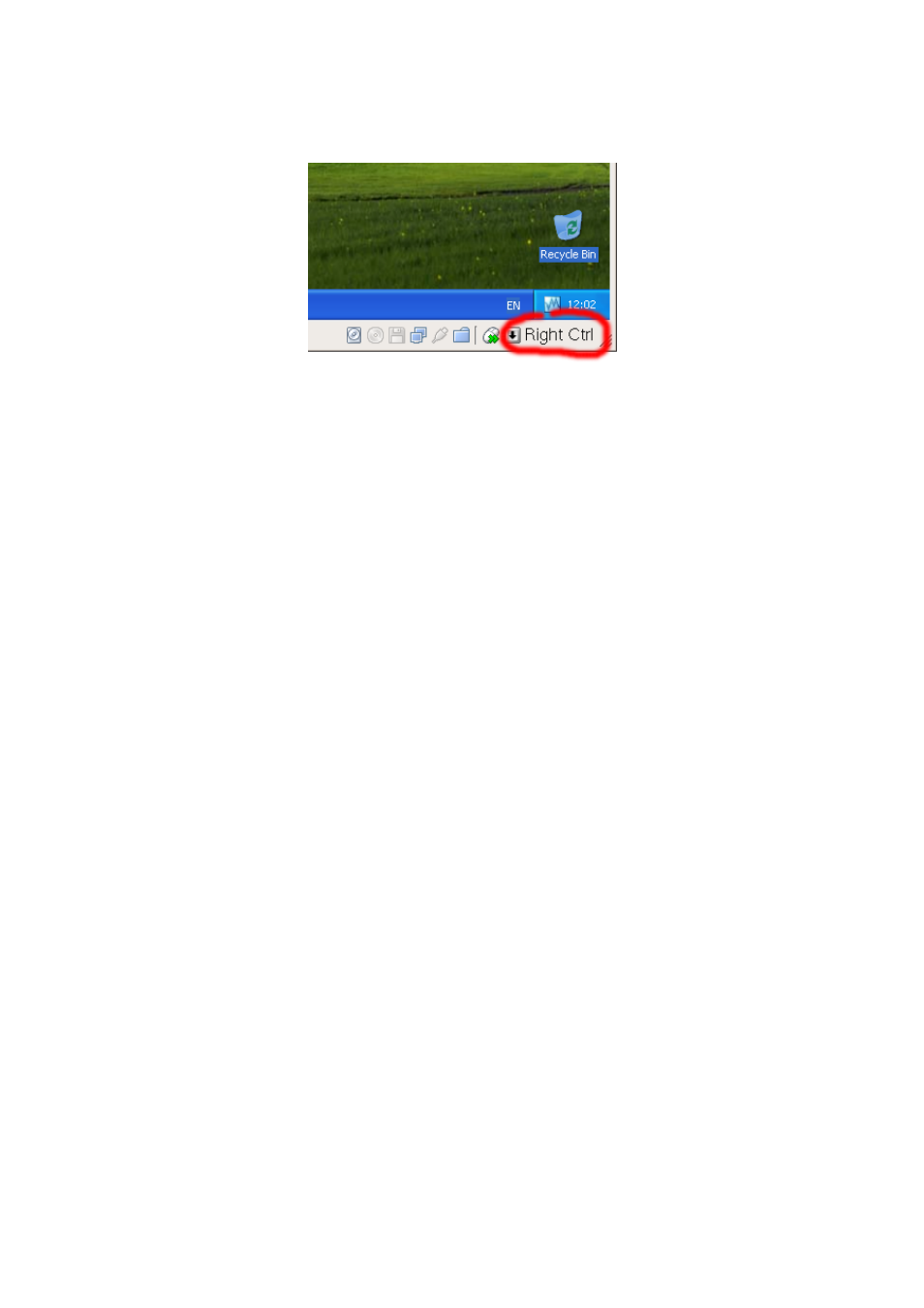
1 First steps
In detail, all this translates into the following:
• Your keyboard is owned by the VM if the VM window on your host desktop
has the keyboard focus (and then, if you have many windows open in your guest
operating system as well, the window that has the focus in your VM). This means
that if you want to type within your VM, click on the title bar of your VM window
first.
To release keyboard ownership, press the Host key (as explained above, typically
the right Control key).
Note that while the VM owns the keyboard, some key sequences (like Alt-Tab for
example) will no longer be seen by the host, but will go to the guest instead.
After you press the host key to re-enable the host keyboard, all key presses will
go through the host again, so that sequences like Alt-Tab will no longer reach the
guest.
• Your mouse is owned by the VM only after you have clicked in the VM window.
The host mouse pointer will disappear, and your mouse will drive the guest’s
pointer instead of your normal mouse pointer.
Note that mouse ownership is independent of that of the keyboard: even after
you have clicked on a titlebar to be able to type into the VM window, your mouse
is not necessarily owned by the VM yet.
To release ownership of your mouse by the VM, also press the Host key.
As this behavior can be inconvenient, VirtualBox provides a set of tools and device
drivers for guest systems called the “VirtualBox Guest Additions” which make VM key-
board and mouse operation a lot more seamless. Most importantly, the Additions will
get rid of the second “guest” mouse pointer and make your host mouse pointer work
directly in the guest.
This will be described later in chapter
, page
1.7.1.2 Typing special characters
Operating systems expect certain key combinations to initiate certain procedures.
Some of these key combinations may be difficult to enter into a virtual machine, as
22
