7 audio settings, 8 network settings, Audio settings – Sun Microsystems VIRTUALBOX VERSION 3.1.0_BETA2 User Manual
Page 54: Network settings
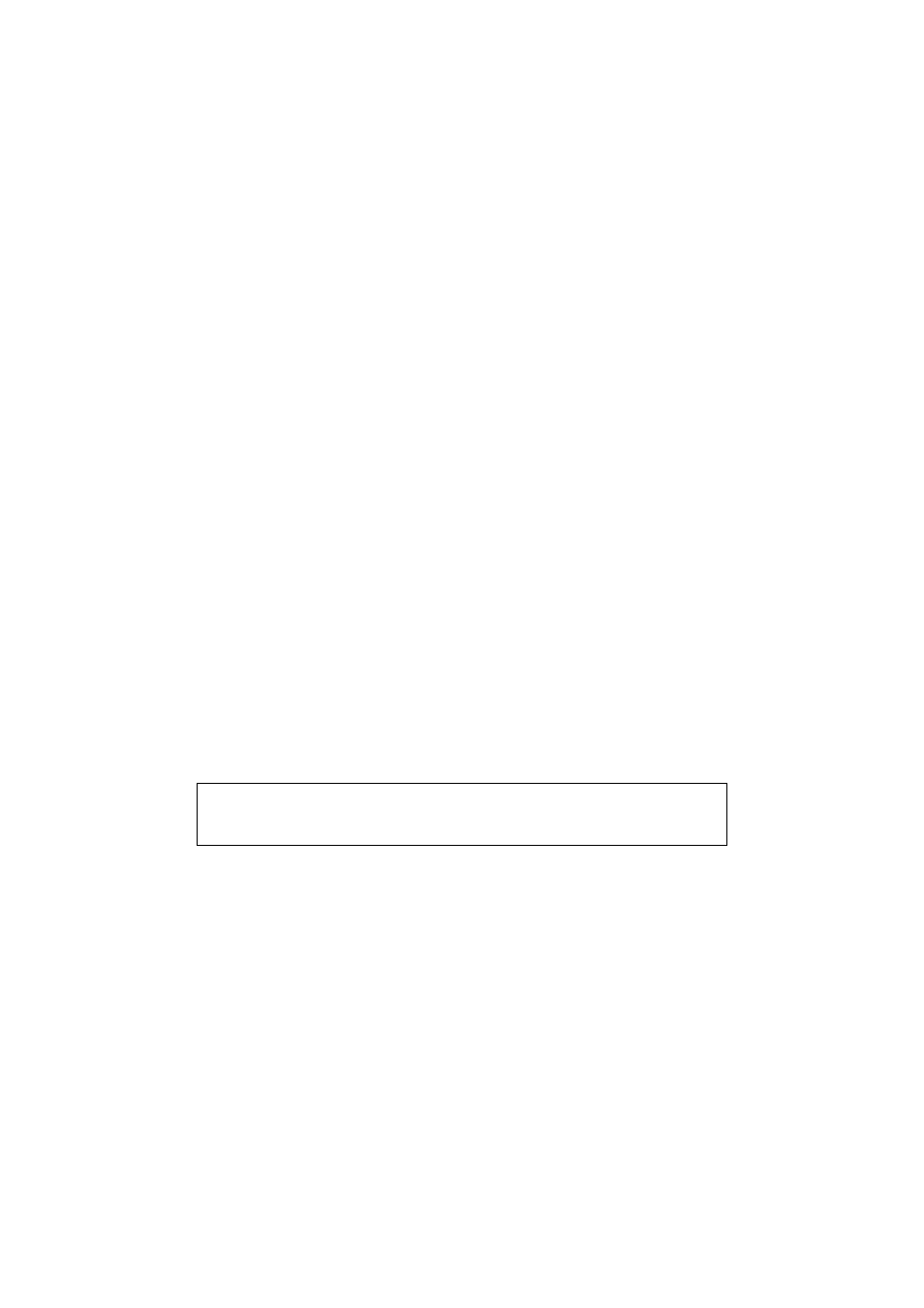
3 Configuring virtual machines
To remove a virtual disk or drive, select it and click on the “remove” icon at the
bottom (or right-click on it and select the menu item).
Removable media (CD/DVDs and floppies) can be changed while the guest is run-
ning. Since the “Settings” dialog is not available at that time, you can also access these
settings from the “Devices” menu of your virtual machine window.
We have dedicated an entire chapter of this User Manual to virtual storage: please
see chapter
, page
for every single detail about storage configura-
tion.
3.7 Audio settings
The “Audio” section in a virtual machine’s Settings window determines whether the
VM will see a sound card connected, and whether the audio output should be heard
on the host system.
If audio is enabled for a guest, you can choose between the emulation of an Intel
AC’97 controller or a SoundBlaster 16 card. In any case, you can select what audio
driver VirtualBox will use on the host.
On a Linux host, depending on your host configuration, you can also select between
the OSS, ALSA or the PulseAudio subsystem. On newer Linux distributions (Fedora 8
and above, Ubuntu 8.04 and above) the PulseAudio subsystem should be preferred.
3.8 Network settings
The “Network” section in a virtual machine’s Settings window allows you to configure
how VirtualBox presents virtual network cards to your VM, and how they operate.
When you first create a virtual machine, VirtualBox by default enables one virtual
network card and selects the “Network Address Translation” (NAT) mode for it. This
way the guest can connect to the outside world using the host’s networking and the
outside world can connect to services on the guest which you choose to make visible
outside of the virtual machine.
Note: If you are installing Windows Vista in a virtual machine, you will proba-
bly have no networking initially. See chapter
page
for instructions how to solve this problem.
In most cases, this default setup will work fine for you.
However, VirtualBox is extremely flexible in how it can virtualize networking. It
supports up to eight virtual network cards per virtual machine, the first four of which
can be configured in detail in the graphical user interface. All eight network cards
can be configured on the command line with VBoxManage. Because of this, we have
dedicated an entire chapter of this manual to discussing networking configuration;
please see chapter
, page
54
