Sun Microsystems VIRTUALBOX VERSION 3.1.0_BETA2 User Manual
Page 18
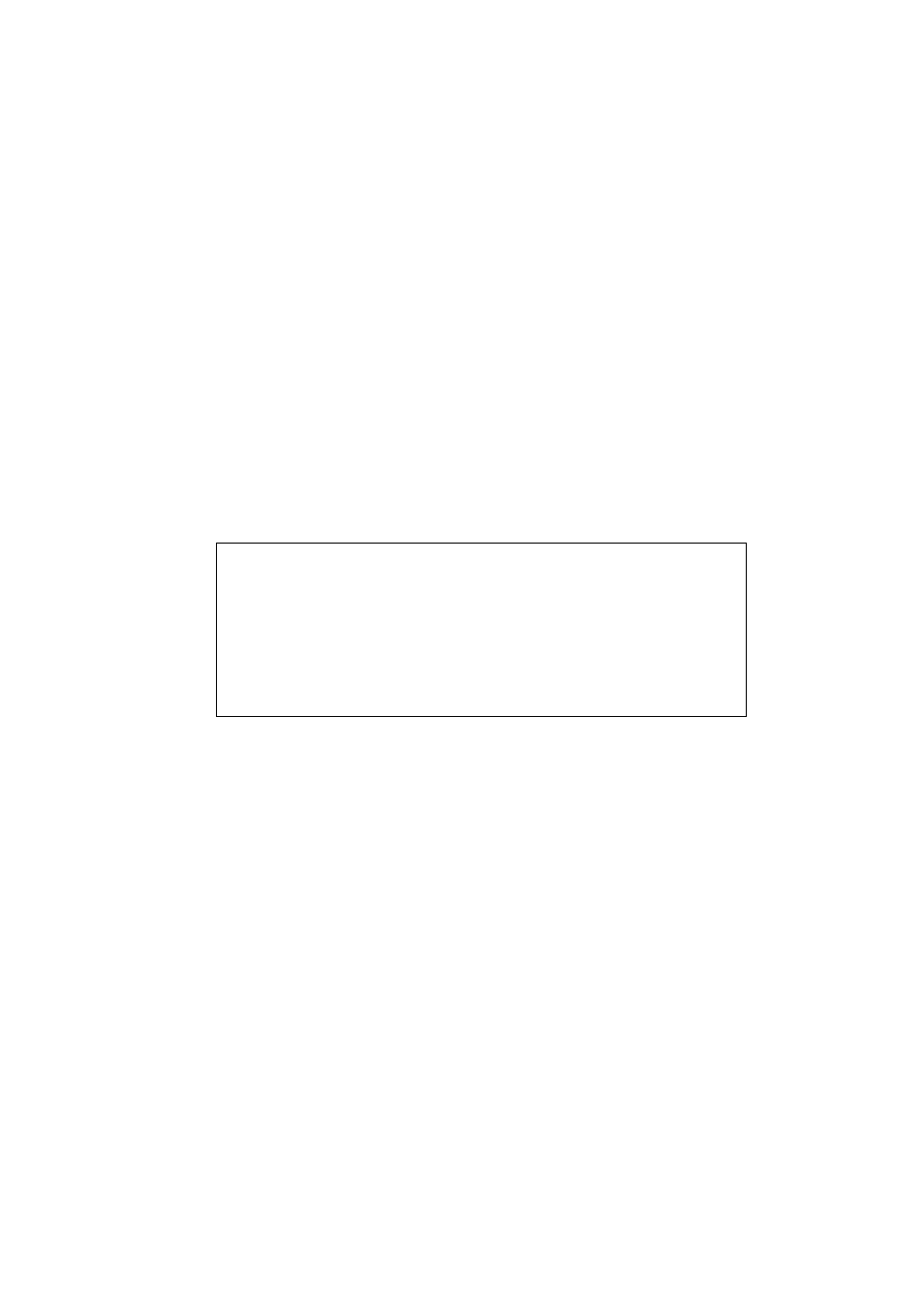
1 First steps
On the following pages, the wizard will ask you for the bare minimum of information
that is needed to create a VM, in particular:
1. A name for your VM, and the type of operating system (OS) you want to install.
The name is what you will later see in the VirtualBox main window, and what
your settings will be stored under. It is purely informational, but once you have
created a few VMs, you will appreciate if you have given your VMs informative
names. “My VM” probably is therefore not as useful as “Windows XP SP2”.
For “Operating System Type”, select the operating system that you want to install
later. Depending on your selection, VirtualBox will enable or disable certain VM
settings that your guest operating system may require. This is particularly im-
portant for 64-bit guests (see chapter
, page
). It is therefore
recommended to always set it to the correct value.
2. The amount of memory (RAM) that the virtual machine should have for itself.
Every time a virtual machine is started, VirtualBox will allocate this much mem-
ory from your host machine and present it to the guest operating system, which
will report this size as the (virtual) computer’s installed RAM.
Note: Choose this setting carefully! The memory you give to the VM will
not be available to your host OS while the VM is running, so do not specify
more than you can spare. For example, if your host machine has 1 GB of
RAM and you enter 512 MB as the amount of RAM for a particular virtual
machine, while that VM is running, you will only have 512 MB left for all the
other software on your host. If you run two VMs at the same time, even more
memory will be allocated for the second VM (which may not even be able to
start if that memory is not available). On the other hand, you should specify
as much as your guest OS (and your applications) will require to run properly.
A Windows XP guest will require at least a few hundred MB RAM to run properly,
and Windows Vista will even refuse to install with less than 512 MB. Of course,
if you want to run graphics-intensive applications in your VM, you may require
even more RAM.
So, as a rule of thumb, if you have 1 GB of RAM or more in your host computer,
it is usually safe to allocate 512 MB to each VM. But, in any case, make sure you
always have at least 256 to 512 MB of RAM left on your host operating system.
Otherwise you may cause your host OS to excessively swap out memory to your
hard disk, effectively bringing your host system to a standstill.
As with the other settings, you can change this setting later, after you have cre-
ated the VM.
3. Next, you must specify a virtual hard disk for your VM.
18
