1 common third-party rdp viewers, Common third-party rdp viewers – Sun Microsystems VIRTUALBOX VERSION 3.1.0_BETA2 User Manual
Page 100
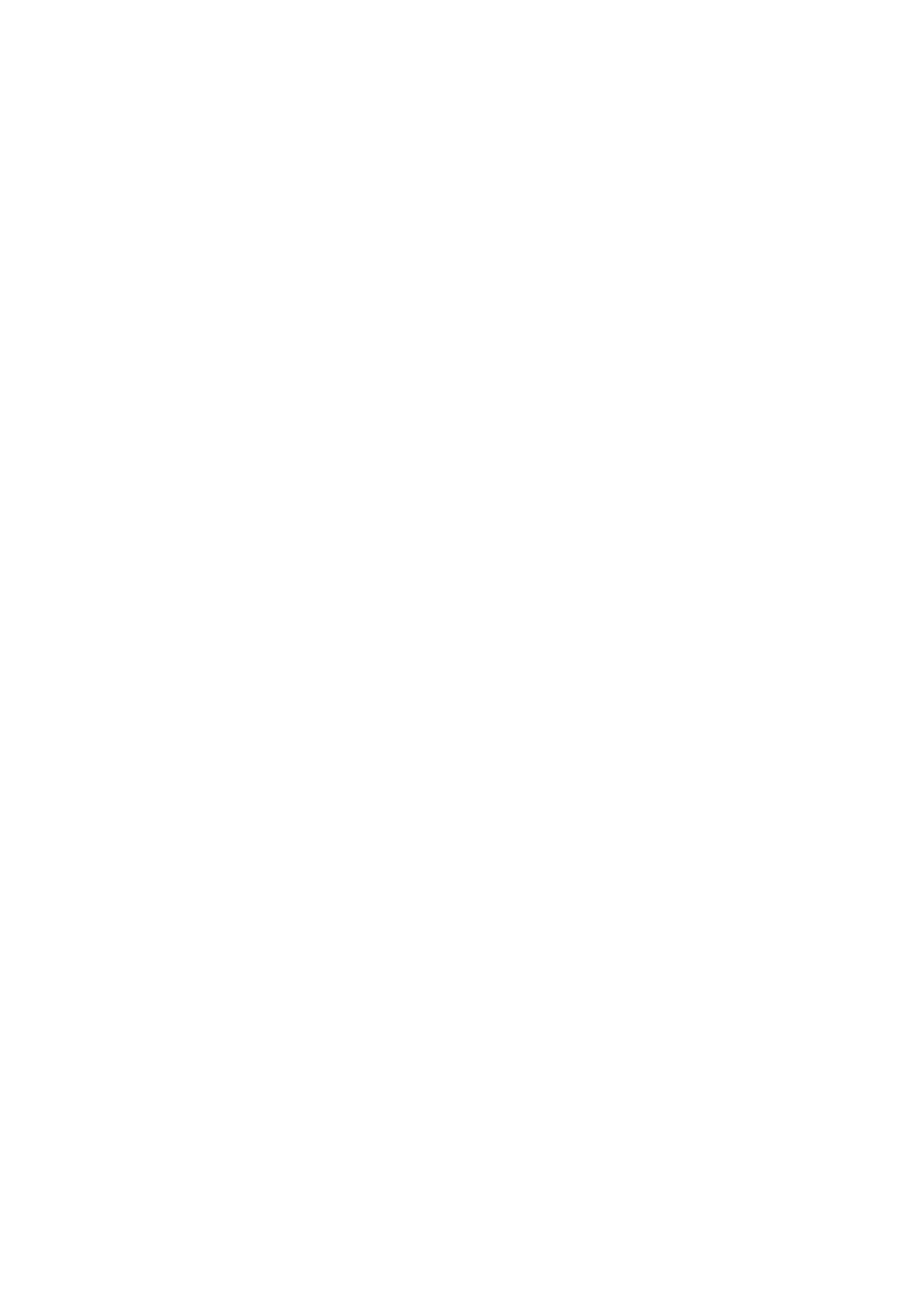
7 Alternative front-ends; remote virtual machines
7.4.1 Common third-party RDP viewers
You can use any standard RDP viewer to connect to such a remote virtual machine
(examples follow below). For this to work, you must specify the IP address of your
host
system (not of the virtual machine!) as the server address to connect to, as well
as the port number that the RDP server is using.
By default, the VRDP server uses the standard RDP TCP port 3389. You will need
to change the default port if you run more than one VRDP server, since the port can
only be used by one server at a time; you might also need to change it on Windows
hosts since the default port might already be used by the RDP server that is built into
Windows itself. Ports 5000 through 5050 are typically not used and might be a good
choice.
The port can be changed either in the “Display” settings of the graphical user inter-
face or with --vrdpport option of the VBoxManage modifyvm command. You can
specify a comma-separated list of ports or ranges of ports. Use a dash between two
port numbers to specify a range. The VRDP server will bind to one of available ports
from the specified list. For example, VBoxManage modifyvm
5000,5010-5012
will configure the server to bind to one of the ports 5000, 5010,
5011 or 5012. See chapter
, page
for details.
The actual port used by a running VM can be either queried with VBoxManage
showvminfo
command or seen in the GUI on the Runtime tab of the Session
Information Dialog
, which is accessible via the Machine menu of the VM win-
dow.
Here follow examples for the most common RDP viewers:
• On Windows, you can use the Microsoft Terminal Services Connector
(mstsc.exe) that ships with Windows. You can start it by bringing up the
“Run” dialog (press the Windows key and “R”) and typing “mstsc”. You can also
find it under “Start” -> “All Programs” -> “Accessories” -> “Remote Desktop
Connection”. If you use the “Run” dialog, you can type in options directly:
mstsc 1.2.3.4[:3389]
Replace “1.2.3.4” with the host IP adress, and 3389 with a different port if nec-
essary.
• On other systems, you can use the standard open-source rdesktop program.
This ships with most Linux distributions, but VirtualBox also comes with a modi-
fied variant of rdesktop for remote USB support (see chapter
page
below).
With rdesktop, use a command line such as the following:
rdesktop -a 16 -N 1.2.3.4:3389
As said for the Microsoft viewer above, replace “1.2.3.4” with the host IP address,
and 3389 with a different port if necessary. The -a 16 option requests a color
depth of 16 bits per pixel, which we recommend. (For best performance, after
100
