3 saving the state of the machine, Saving the state of the machine – Sun Microsystems VIRTUALBOX VERSION 3.1.0_BETA2 User Manual
Page 24
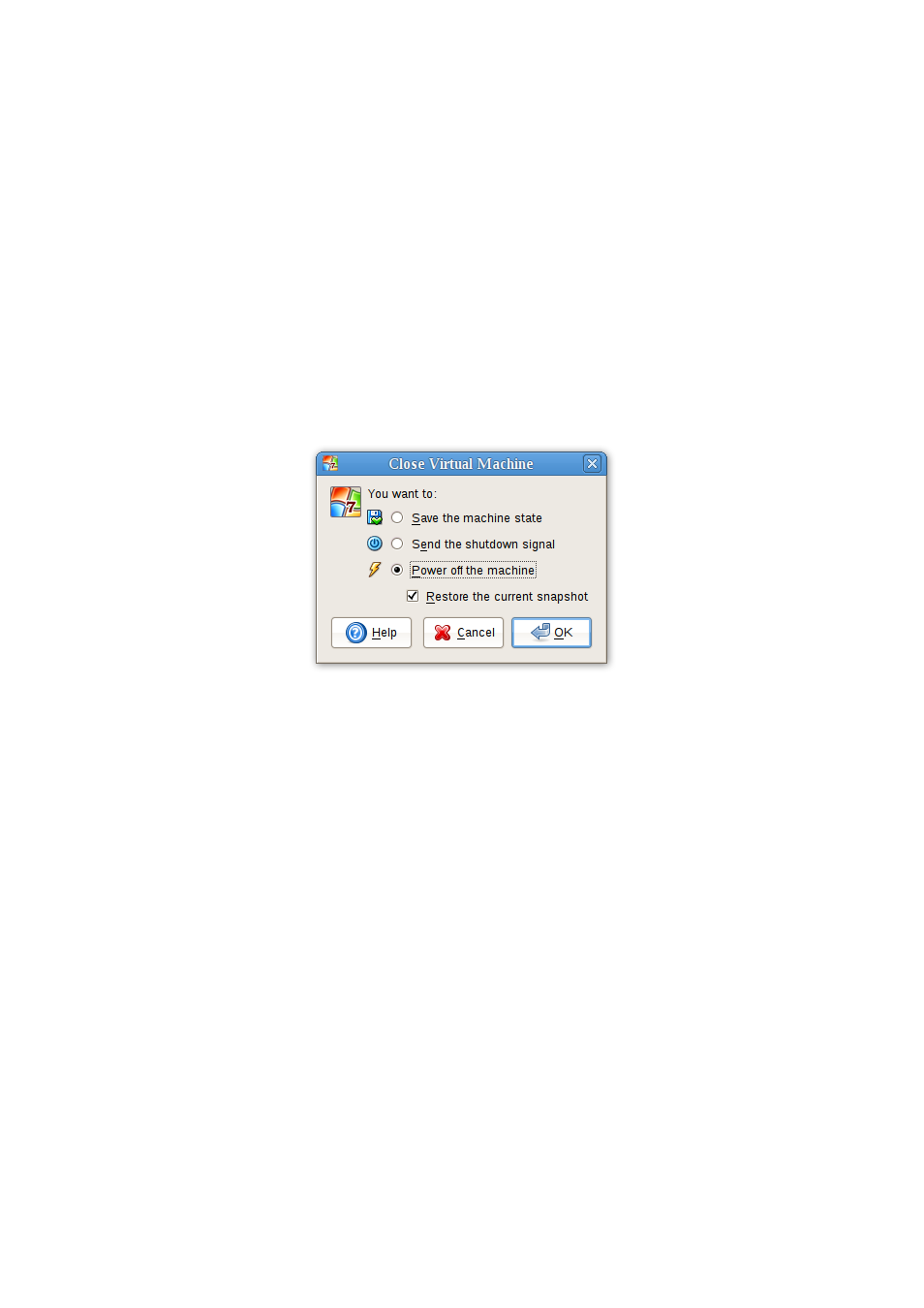
1 First steps
The settings are the same as would be available for the VM in the “Settings” dialog
of the VirtualBox main window, but since that dialog is disabled while the VM is in the
“running” or “saved” state, this extra menu saves you from having to shut down and
restart the VM every time you want to change media.
Hence, in the “Devices” menu, VirtualBox allows you to attach the host drive to the
guest or select a floppy or DVD image using the Disk Image Manager, all as described
in chapter
, page
1.7.3 Saving the state of the machine
When you click on the “Close” button of your virtual machine window (at the top right
of the window, just like you would close any other window on your system) (or press
the Host key together with “Q”), VirtualBox asks you whether you want to “save” or
“power off” the VM.
The difference between these three options is crucial. They mean:
•
Save the machine state: With this option, VirtualBox “freezes” the virtual ma-
chine by completely saving its state to your local disk. When you later resume the
VM (by again clicking the “Start” button in the VirtualBox main window), you
will find that the VM continues exactly where it was left off. All your programs
will still be open, and your computer resumes operation.
Saving the state of a virtual machine is thus in some ways similar to suspending
a laptop computer (e.g. by closing its lid).
•
Send the shutdown signal. This will send an ACPI shutdown signal to the vir-
tual machine, which has the same effect as if you had pressed the power button
on a real computer. So long as a fairly modern operating system is installed and
running in the VM, this should trigger a proper shutdown mechanism in the VM.
•
Power off the machine: With this option, VirtualBox also stops running the
virtual machine, but without saving its state.
24
