Sun Microsystems VIRTUALBOX VERSION 3.1.0_BETA2 User Manual
Page 26
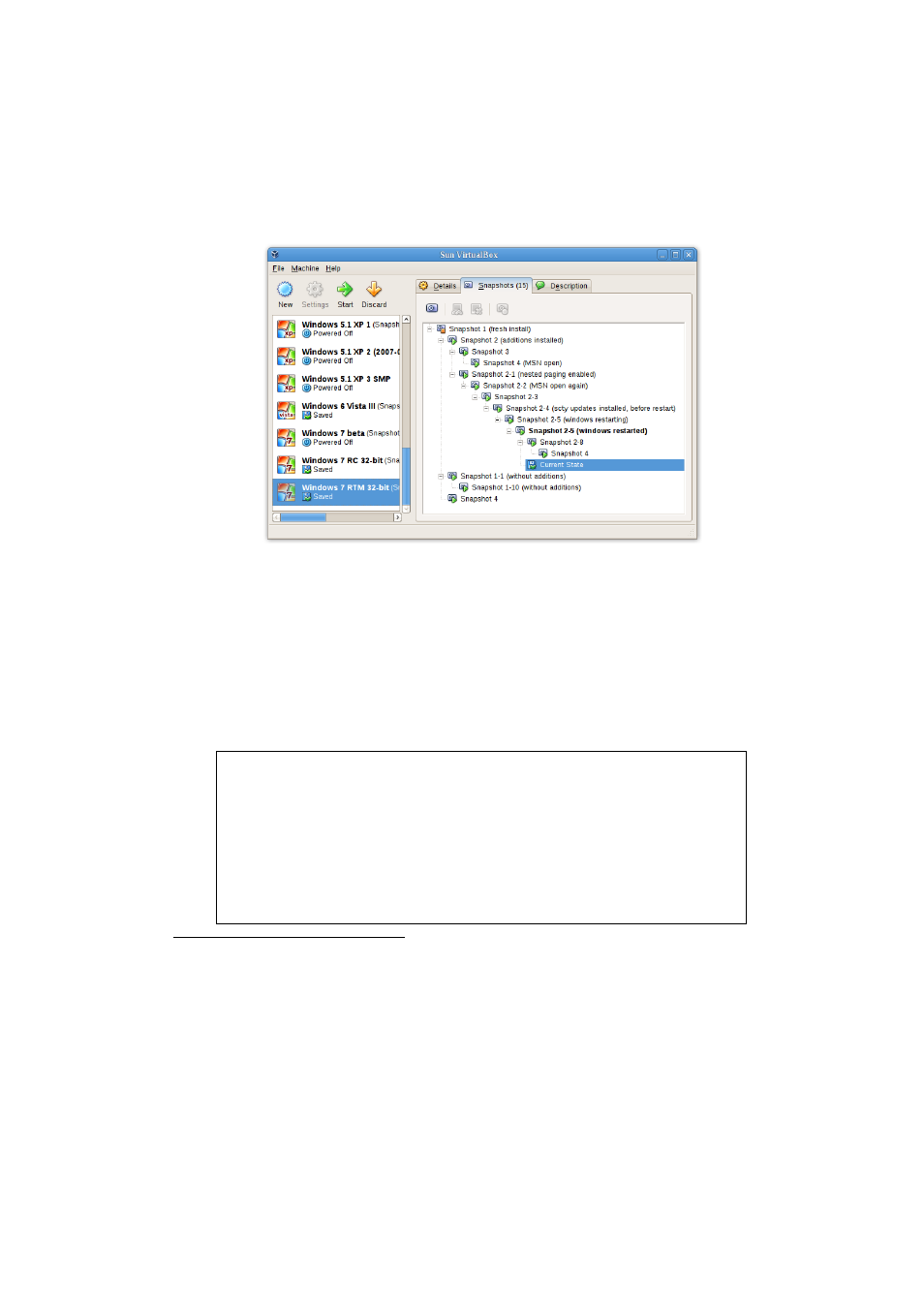
1 First steps
current state of your VM is a variation based on the snapshot you took earlier.
If you later take another snapshot, you will see that they will be displayed in
sequence, and each subsequent snapshot is a derivation of the earlier one:
VirtualBox allows you to take an unlimited number of snapshots – the only limi-
tation is the size of your disks. Keep in mind that each snapshot stores the state
of the virtual machine and thus takes some disk space.
2. You can restore a snapshot by right-clicking on any snapshot you have taken in
the list of snapshots. By restoring a snapshot, you go back (or forward) in time:
the current state of the machine is lost, and the machine is restored to exactly
the same state as it was when then snapshot was taken.
5
Note: Restoring a snapshot will affect the virtual hard drives that are con-
nected to your VM, as the entire state of the virtual hard drive will be reverted
as well. This means also that all files that have been created since the snap-
shot and all other file changes will be lost. In order to prevent such data loss
while still making use of the snapshot feature, it is possible to add a second
hard drive in “write-through” mode using the VBoxManage interface and use
it to store your data. As write-through hard drives are not included in snap-
shots, they remain unaltered when a machine is reverted. See chapter
, page
for details.
5
Both the terminology and the functionality of restoring snapshots has changed with VirtualBox 3.1. Before
that version, it was only possible to go back to the very last snapshot taken – not earlier ones, and the
operation was called “Discard current state” instead of “Restore last snapshot”. The limitation has been
lifted with version 3.1. It is now possible to restore any snapshot, going backward and forward in time.
26
