Sun Microsystems VIRTUALBOX VERSION 3.1.0_BETA2 User Manual
Page 37
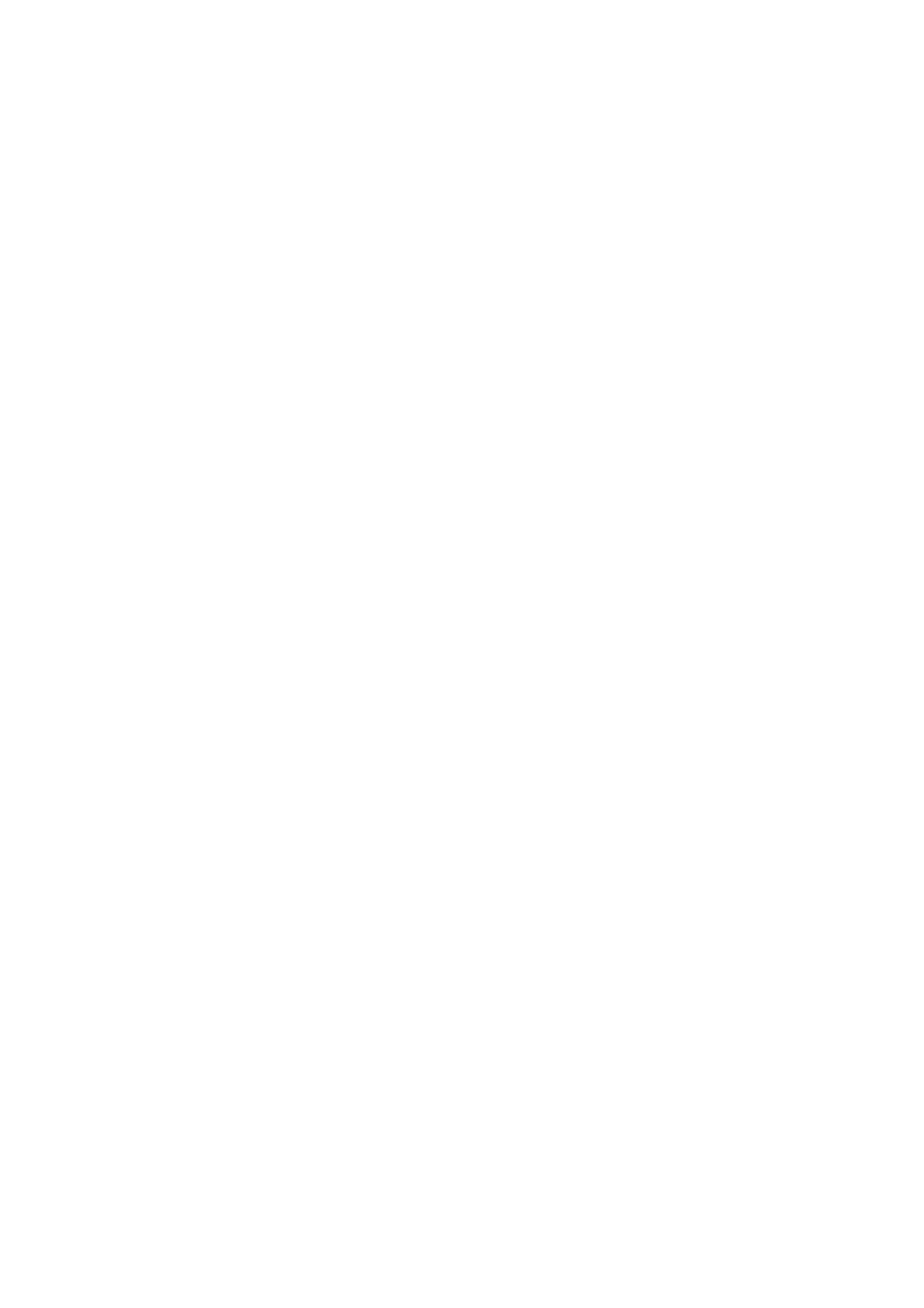
2 Installation details
sudo /etc/init.d/vboxdrv setup
This will start a second attempt to build the module.
If a suitable kernel module was found in the package or the module was successfully
built, the installation script will attempt to load that module. If this fails, please see
chapter
Linux kernel module refuses to load
, page
for further information.
Once VirtualBox has been successfully installed and configured, you can start it by
selecting “VirtualBox” in your start menu or from the command line (see chapter
, page
2.3.4.2 Using the alternative installer (VirtualBox.run)
The alternative installer performs the following steps:
• It unpacks the application files to a target directory of choice. By default,
/opt/VirtualBox/
will be used.
• It builds the VirtualBox kernel module (vboxdrv) and installs it.
• It creates /etc/init.d/vboxdrv, an init script to start the VirtualBox kernel
module.
• It creates a new system group called vboxusers.
• It creates symbolic links to VirtualBox, VBoxSDL, VBoxVRDP, VBoxHeadless
and VBoxManage in /usr/bin.
• It creates /etc/udev/60-vboxdrv.rules, a description file for udev, if
that is present, which makes the module accessible to anyone in the group
vboxusers
.
• It writes the installation directory to /etc/vbox/vbox.cfg.
The installer must be executed as root with either install or uninstall as the
first parameter. If you do not want the installer to ask you whether you wish to accept
the license agreement (for example, for performing unattended installations), you can
add the parameter license_accepted_unconditionally. Finally, if you want
to use a directory other than the default installation directory, add the desired path as
an extra parameter.
sudo ./VirtualBox.run install /opt/VirtualBox
Or if you do not have the “sudo” command available, run the following as root
instead:
./VirtualBox.run install /opt/VirtualBox
37
