Sun Microsystems VIRTUALBOX VERSION 3.1.0_BETA2 User Manual
Page 66
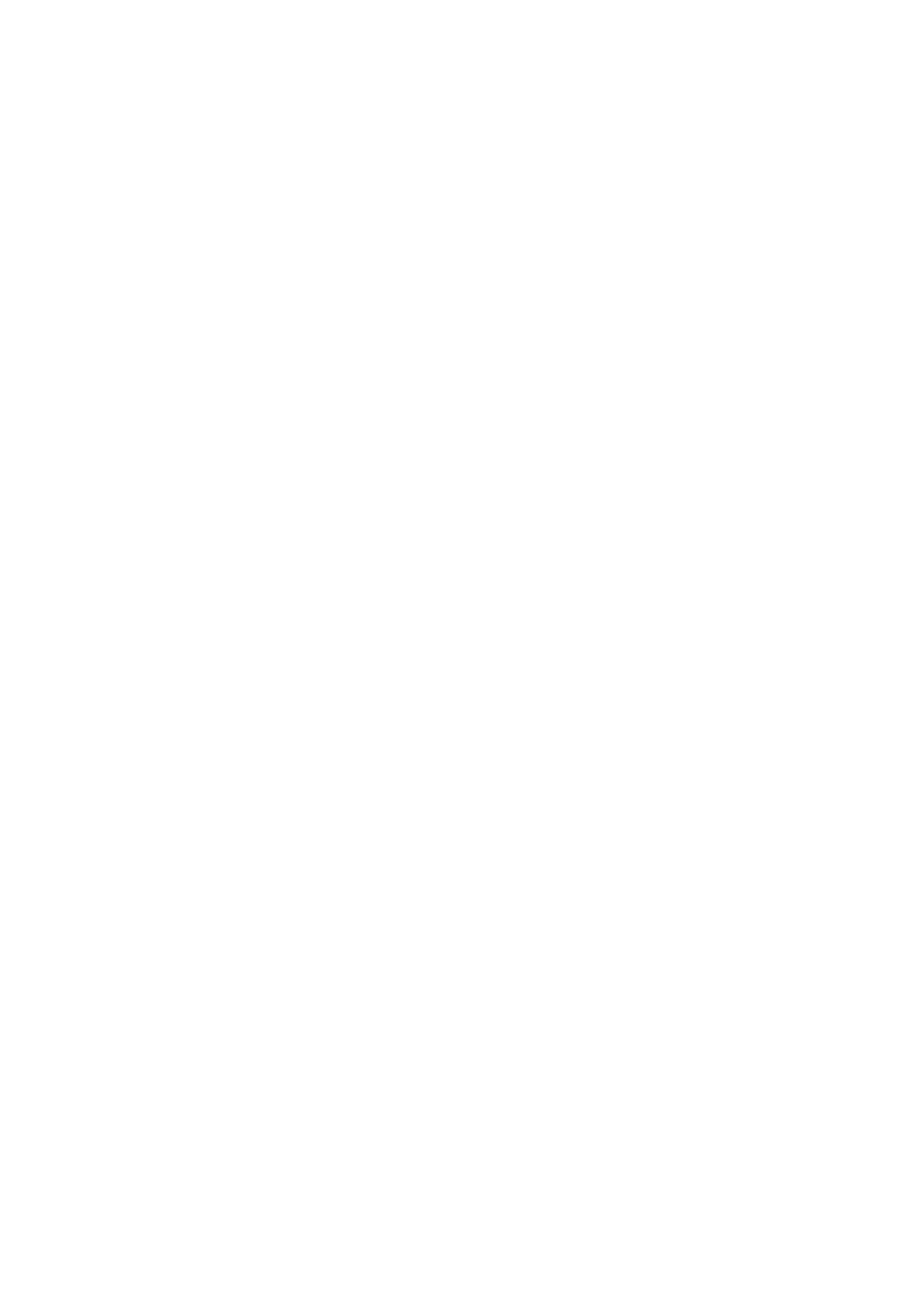
4 Guest Additions
sudo apt-get install dkms
Install DKMS before installing the Linux Guest Additions.
2. Mount the VBoxGuestAdditions.iso file as your Linux guest’s virtual CD-
ROM drive, exactly the same way as described for a Windows guest in chapter
Mounting the Additions ISO file
, page
3. Change to the directory where your CD-ROM drive is mounted and execute as
root:
sh ./VBoxLinuxAdditions-x86.run
In a 64-bit Linux guest, use VBoxLinuxAdditions-amd64.run instead.
The VirtualBox Guest Additions contain several different drivers. If for any reason
you do not wish to install them all, you can specify the ones which you wish on the
command line - for example
sh ./VBoxAdditions.run x11
to install the X Window graphic drivers. Type in the command
sh ./VBoxAdditions.run help
for more information.
To recompile the guest kernel modules, use this command:
/etc/init.d/vboxadd setup
After compilation you should reboot your guest to ensure that the new modules are
actually used.
4.4.2 Video acceleration and high resolution graphics modes
In Linux guests, VirtualBox video acceleration is available through the X Window Sys-
tem. Typically, in today’s Linux distributions, this will be the X.Org server. During the
installation process, X will be set up to use the VirtualBox video driver. On recent Linux
guests (that is, guests running X.Org server version 1.3 or later with the exception of
Fedora 9), graphics modes can be selected by resizing the VirtualBox window using
the mouse, or sending video mode hints using the VBoxManage tool.
If you are only using recent Linux guests systems, you can skip the rest of this
section. On older guest systems, whatever graphics modes were set up before the
installation will be used. If these modes do not suit your requirements, you can
change your setup by editing the configuration file of the X server, usually found in
/etc/X11/xorg.conf
.
VirtualBox can use any default X graphics mode which fits into the virtual video
memory allocated to the virtual machine, as described in chapter
66
