Screen display following power on – Siemens Simatic 620 User Manual
Page 91
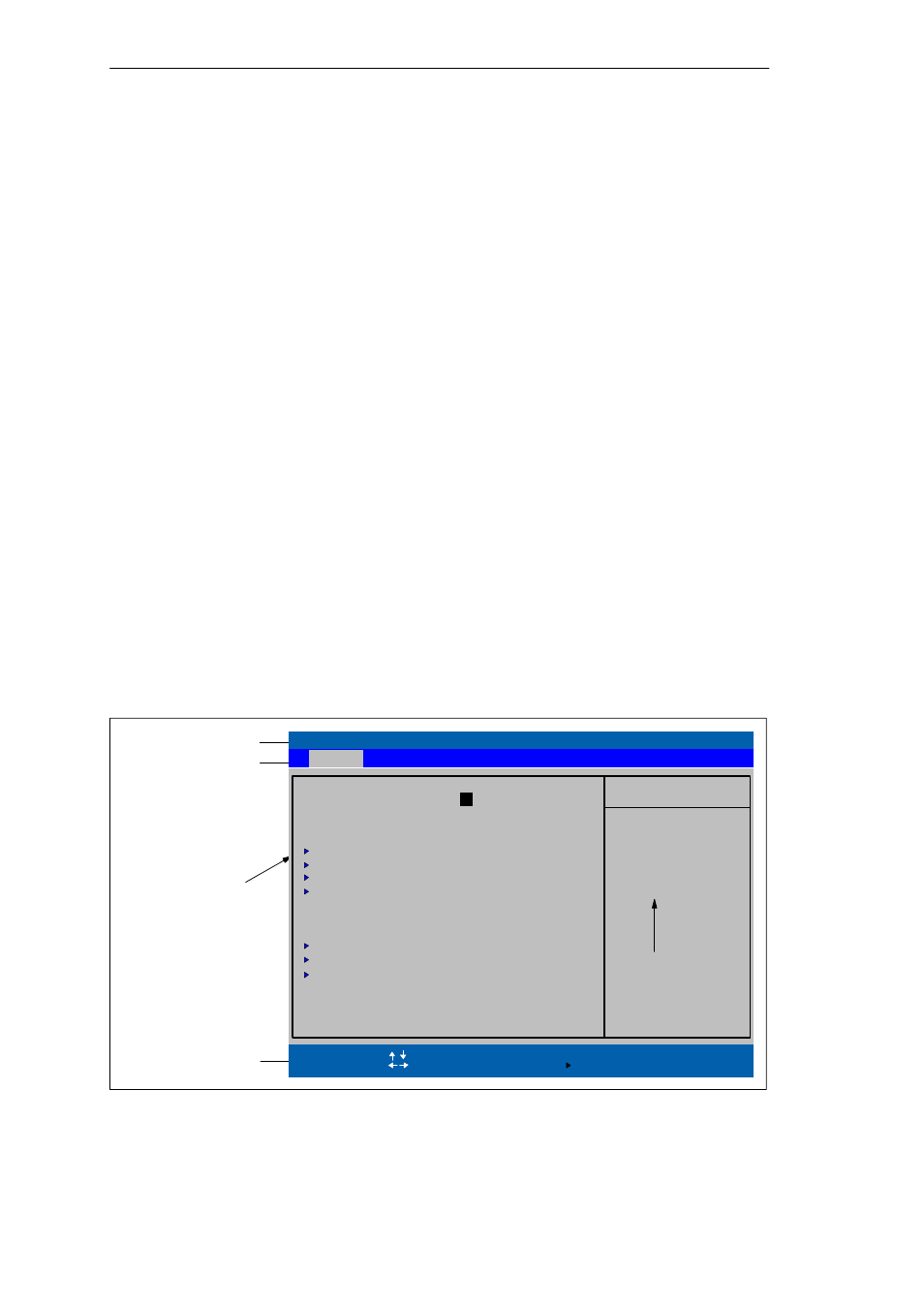
Configuring the SIMATIC Box PC 620
5-3
SIMATIC Box PC 620 Manual
A5E00131465-01
Screen Display Following Power On
With the default setting of your PC, the display shown below appears following
power-on:
Phoenix BIOS 4.0 A5E00123801–ES02
Copyright 1985-2001 Phoenix Technologies Ltd.
All Rights Reserved.
SIMATIC Box PC 620 V02.01.02
CPU = PentiumIII 866MHz
637K System RAM Passed
119MB Extended RAM Passed
0128K Cache SRAM Passed
System BIOS shadowed
Video BIOS shadowed
UMB upper limit segment address: ....
Fixed Disk 0: xxxx
ATAPI CD-ROM: Txxx
Mouse initialized
Press
If you press the F2 key while the above display is shown, you select the
ROM-based BIOS setup program. In this program, you can set a number of
system functions and hardware configurations of your programming device.
The default settings are effective on delivery. You can change these settings using
the BIOS setup. The modified settings become effective when you have
saved them and terminated the BIOS setup.
The following screen shots may differ from what is shown here, depending on the
device configuration. The following screen form appears when you start the BIOS
setup:
Menu bar
Operation line
Selectable
submenu
Header
PhoenixBIOS Setup Utility
Item Specific Help
System Time:
ESC
Exit
System Date:
Select Item
Select Menu
+ / –
Select
Change Values
Sub-Menu
F9
F10
Setup Defaults
Save and Exit
Diskette A:
[1.44 MB, 31/2”]
Primary Master
[20496 MB]
Primary Slave
[None]
Memory Cache:
Boot Options
Keyboard Features
[Write Back]
Hardware Options
System Memory:
Extended Memory:
Help window
Secondary Master
[CD–ROM]
Secondary Slave
[None]
[ 03/12/2002]
640 KB
121856 KB
Example:
Hour/Minute/Second
Month/Day/Year
Enter
Help
F1
Advanced
Security
Power
Boot Sequence
Version
Exit
Main
[
15
:35:32 ]
Figure 5-1
SETUP Main Menu (Example)
