Figure 35, Connecting to the cli locally, Turn off power to the router – Juniper Networks J4350 User Manual
Page 121: Po wer st atus alarm ha, Rj-45 cable ethernet port ethernet port, Establishing basic connectivity, Connecting to a services router
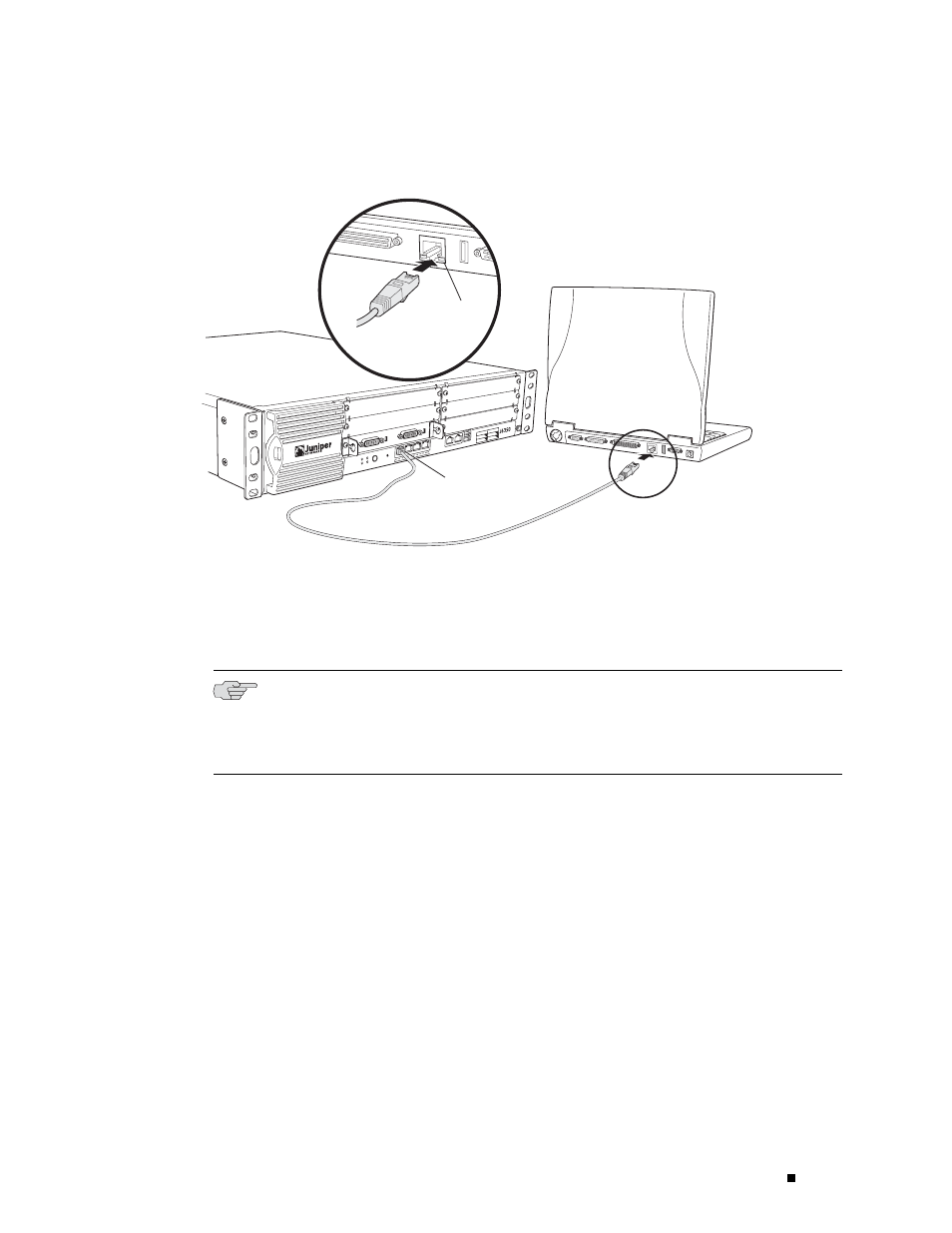
Establishing Basic Connectivity
Figure 35: Connecting to the Gigabit Ethernet Port on the Services Router
POWE
R
PO
WER
ST
ATUS
ALARM
HA
RESE
T
CONS
OLE
AUX
USB
1
0
CONFIG
PORT
0
STATU
S
PORT
1
STATU
S
10/10
0/100
0
g003809
RJ-45 cable
Ethernet port
Ethernet port
1
4
5
6
2
3
SLOT N
UMBE
R
E
E
E
E
Connecting to the CLI Locally
If you plan to use the CLI to configure the router, you must connect
through the console port, as shown in Figure 36.
NOTE: Figure 36 show a connection to a local management device. A remote
connection to the router through a modem requires the cable and connector shown
(provided in the router’s accessory box), plus a DB-9 female to DB-25 male (or
similar) adapter for your modem, which you must purchase separately.
To connect to the CLI using a local management device through
the console port on the router:
1.
Turn off power to the router.
2.
Turn off the power to the management device, such as a PC or laptop computer,
that you are using to access the CLI.
3.
Plug one end of the Ethernet rollover cable supplied with your router into the
RJ-45 to DB-9 serial port adapter supplied with your router (see Figure 36).
4.
Plug the RJ-45 to DB-9 serial port adapter into the serial port on the
management device (see Figure 36).
5.
Connect the other end of the Ethernet rollover cable to the console port
on the router (Figure 36).
Connecting to a Services Router
101
