Intel SE7525GP2 User Manual
Page 93
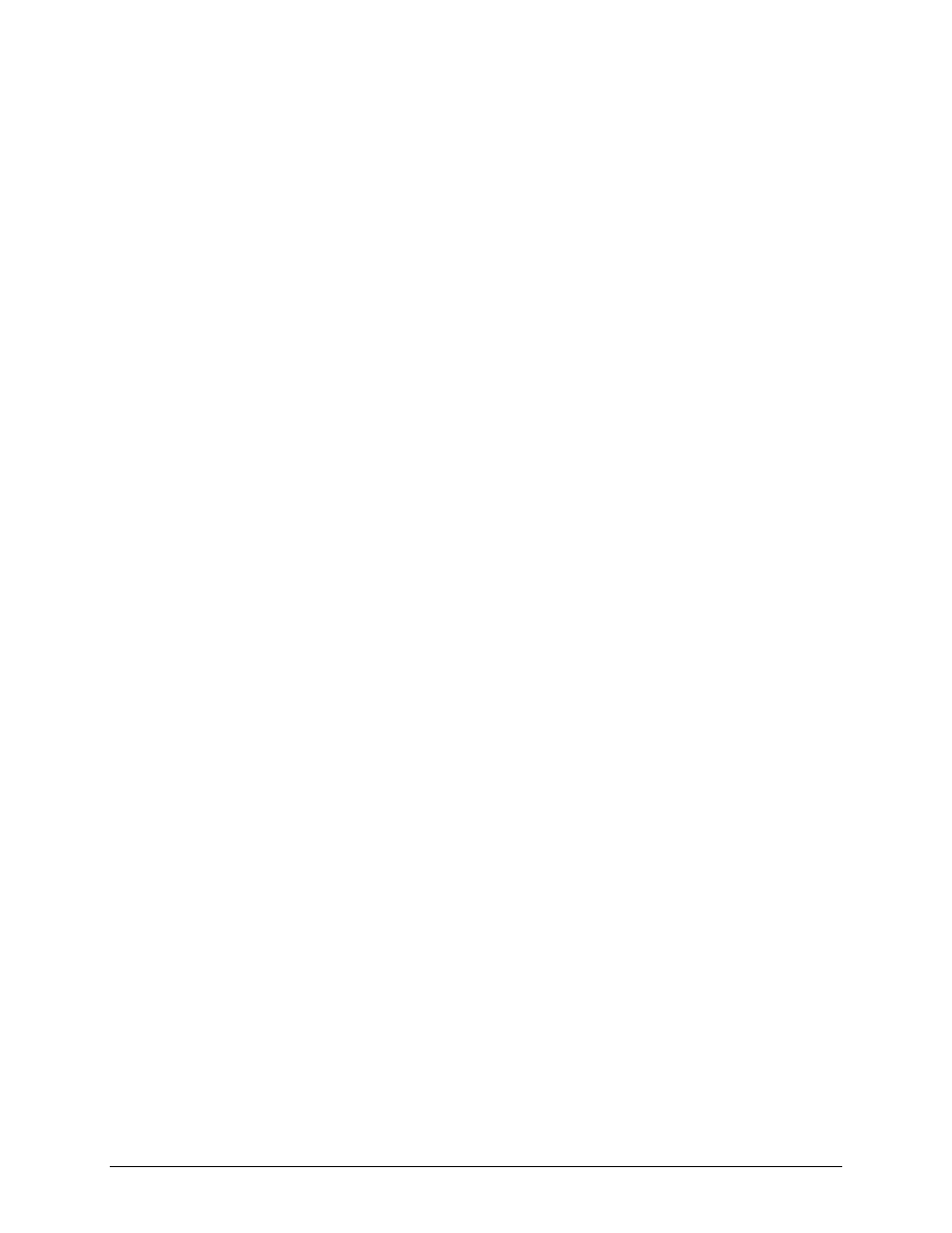
Intel® Server Board SE7320SP2 & Intel Server Board SE7525GP2 TPS
System BIOS
Revision 2.0
93
4.7.1.4
Updating the BIOS from the EFI Shell
• Make sure that the flash disk contains the ROM image and the AFUEFI utility.
• Boot to the EFI Shell with the flash disk.
• Do a map -r to retrieve the file system on the disk.
• Change to the flash disk, e.g., if the flash disk is fs0:, type fs0: at the prompt.
• Run the afuefi utility as follows:
afuefi [/n] [/p[b][n][c]]
4.7.2
User Binary Area
The server board includes an area in flash for implementation-specific OEM add-ons. This
OEM binary area can be updated as part of the system BIOS update or it can be updated
independent of the system BIOS.
The command line usage for the UbinD utility is as follows:
UBinD or or [/M
[/N
- replaces the user binary module
- inserts the user binary module
- deletes the user binary module from the ROM file.
- displays help information.
/M
/O
ROM file. Default NCB = 1, used only with the insert option. See ROMInfo for reference.
- if this option is not included, the ROM is saved with the same name.
4.7.3 Recovery
Mode
Three conditions can cause the system to enter recovery mode:
• Pressing a hot key
• Setting the recovery jumper (J17, labeled RCVR BOOT) to pins 2-3
• Damaging the ROM image, which will cause the system to enter recovery and update
the system ROM without the boot block.
4.7.3.1 BIOS
Recovery
The BIOS has a ROM image size of 2 MB. A standard 1.44MB floppy diskette cannot hold the
entire ROM file due to the large file size. To compensate for this, a Multi-disk recovery method
is available for BIOS recover (see Section 4.7.3.2 for further details).
The BIOS contains a primary and secondary partition, and can support rolling BIOS updates
(see Section 4.6 for details). The recovery process performs an update on the secondary
partition in the same fashion that the normal flash update process updates the secondary
