10 security – Intel SE7525GP2 User Manual
Page 100
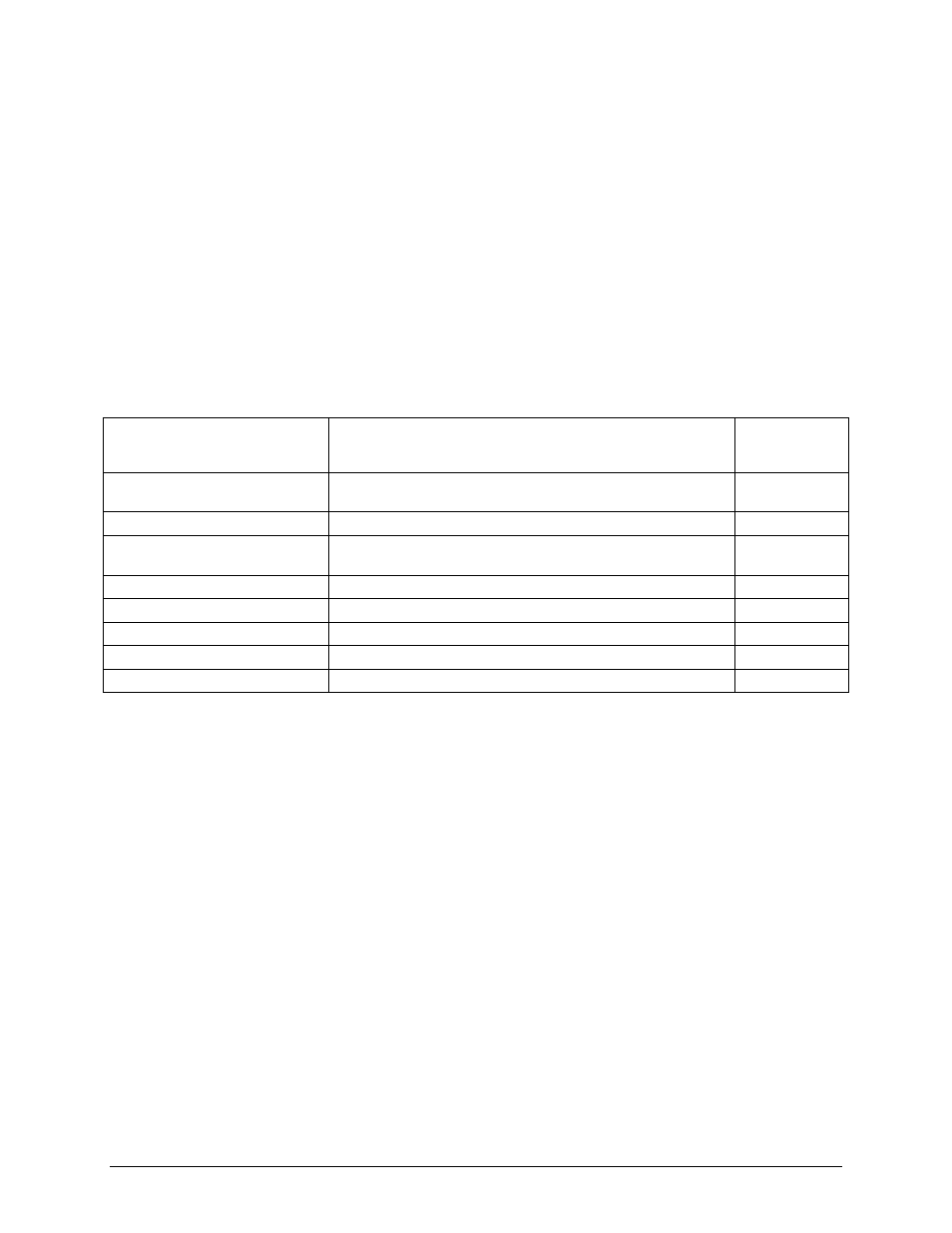
Intel® Server Board SE7320SP2 & Intel Server Board SE7525GP2 TPS
System BIOS
Revision 2.0
100
The platform supports the following wake up sources in an ACPI environment. As noted above,
the OS controls the enabling and disabling of these wake sources.
• Devices that are connected to all USB ports, such as USB mice and keyboards can
wake the system up from the S1 sleep state.
• PS/2 keyboards and mice can wake up the system from the S1 sleep state.
• Both serial ports can be configured to wake up the system from the S1 sleep state.
• PCI cards, such as LAN cards, can wake up the system from the S1 or S4 sleep state.
Note that the PCI card must have the necessary hardware for this to work.
• As required by the ACPI Specification, the power button can always wake up the system
from the S1 or S4 state.
Additionally, if an ACPI operating system is loaded, the following can cause the system to wake
up: the PME, RTC, or Wake-On-LAN.
Table 44. Supported Wake Events
Wake Event
Supported via ACPI (by sleep state)
Supported
Via Legacy
Wake
Power Button
Always wakes system.
Always wakes
system
Ring indicate from Serial A
Wakes from S1 and S4.
Yes
Ring indicate from Serial B
Wakes from S1 and S4. If Serial-B (COM2) is used for
Emergency Management Port, Serial-B wakeup is disabled.
Yes
PME from PCI cards
Wakes from S1 and S4.
Yes
RTC Alarm
Wakes from S1. Always wakes the system up from S4.
No
Mouse
Wakes from S1.
No
Keyboard
Wakes from S1.
No
USB
Wakes from S1.
No
4.10 Security
The BIOS provides a number of security features. This section describes the security features
and operating model.
The BIOS uses passwords to prevent unauthorized tampering with the system. Once secure
mode is entered, access to the system is allowed only after the correct password(s) has been
entered. Both user and administrator passwords are supported by the BIOS. To set a user
password, an administrator password must be entered during system configuration using the
BIOS setup menu. The maximum length of the password is seven characters. The password
cannot have characters other than alphanumeric (a-z, A-Z, 0-9).
Once set, a password can be cleared by entering the password change mode and pressing
enter twice without inputting a string. All setup fields can be modified when entering the
administrator password. The “user access level” setting in the BIOS setup Security menu
controls the user access level. The administrator can choose “No Access” to block the user from
accessing any setup features. “Limited Access” will allow only the date/time fields and the user
password to be changed. “View Only” allows the user to enter BIOS setup, but not change any
settings.
