FARGO electronic HDPii User Manual
Page 5
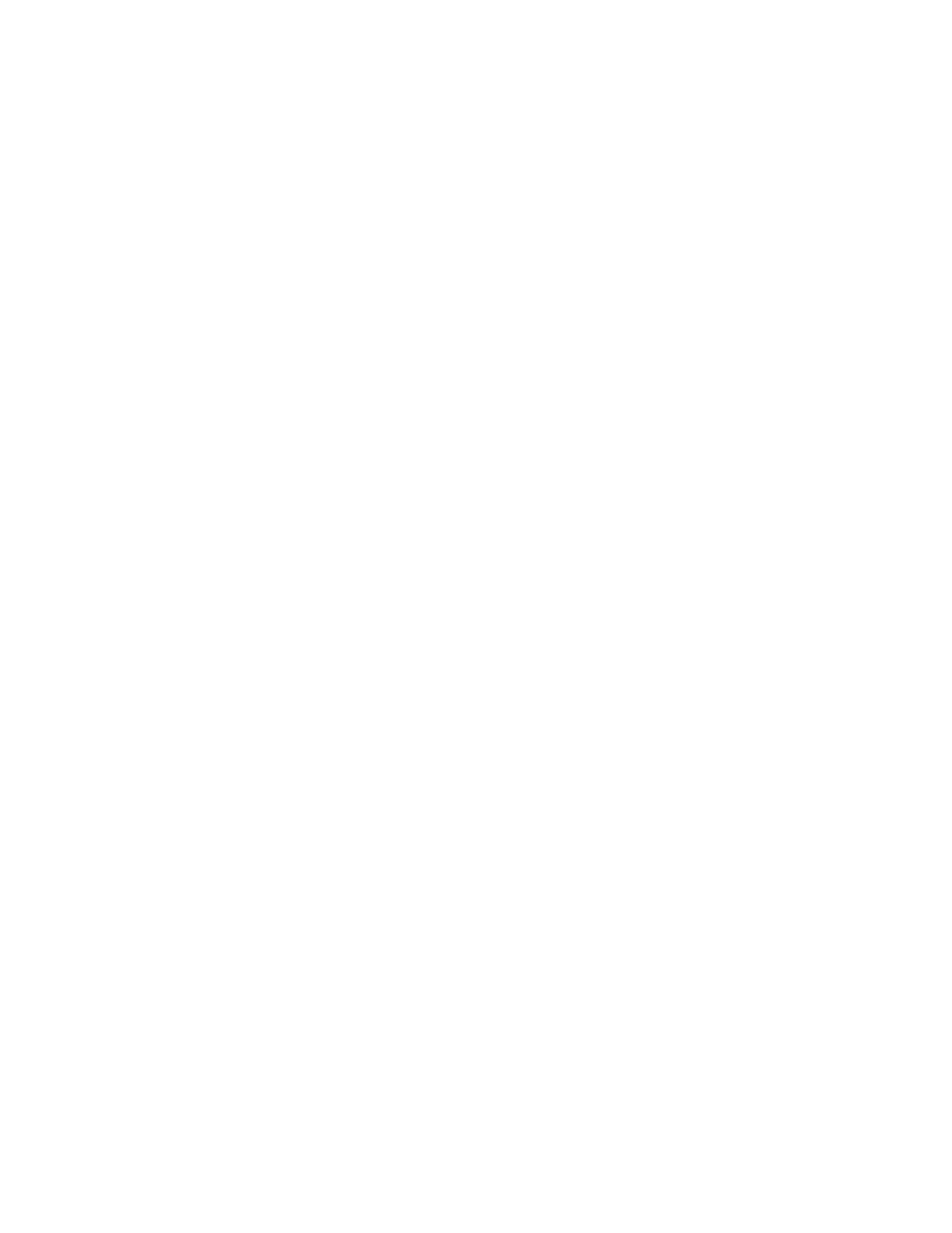
RESTRICTED USE ONLY
Fargo Electronics, Inc.
HDPii High Definition Card Printer/Encoder User Guide (Rev. 1.1)
v
Using the Administration pages _______________________________________________________ 6-43
Using the System Information page __________________________________________________ 6-43
Changing the Root Password _______________________________________________________ 6-45
Using the Reboot pages______________________________________________________________ 6-46
Rebooting the Printer _____________________________________________________________ 6-46
Upgrading the Main Firmware ______________________________________________________ 6-48
Using the Print Path page ____________________________________________________________ 6-54
Using the Help page ______________________________________________________________ 6-56
Additional Procedures ________________________________________________________6-56
Accessing the Ethernet Status LEDs ____________________________________________________ 6-56
Reviewing the LED Table _________________________________________________________ 6-56
Upgrading the Main Firmware with the Fargo Workbench Printer Utility _______________________ 6-57
Restoring the Factory Settings for Ethernet ______________________________________________ 6-59
Resetting the settings _____________________________________________________________ 6-59
Changing the LCD Network Settings _________________________________________________ 6-59
Accessing the Network Setup Menu__________________________________________________ 6-59
Changing the DHCP Setting________________________________________________________ 6-60
Changing the ANEG setting ________________________________________________________ 6-60
Saving addresses_________________________________________________________________ 6-61
Resetting Passwords ______________________________________________________________ 6-61
Accessing the IP Address __________________________________________________________ 6-62
Ethernet Printer Troubleshooting Procedures _____________________________________6-63
Troubleshooting procedures ________________________________________________________ 6-63
Verifying the Printer Connection ____________________________________________________ 6-64
Verifying the Printer IP address _____________________________________________________ 6-64
Verifying that your PC can access the Printer using the ping command ______________________ 6-65
Printing a test page _______________________________________________________________ 6-66
Reviewing Frequently-asked Questions __________________________________________6-67
Glossary of Terms ____________________________________________________________6-74
Section 7: Printer Adjustments _______________________________________________ 7-1
Safety Messages (review carefully)______________________________________________________ 7-1
Printing on Alternate Card Stocks _______________________________________________________ 7-2
Selecting the Right Cards and optimizing the Print Process_________________________________ 7-2
Selecting the Appropriate Printer Driver settings _________________________________________ 7-3
Conducting the Tape Adhesion Test___________________________________________________ 7-5
Printer Driver Options ________________________________________________________________ 7-8
Installing Printer Driver Updates _____________________________________________________ 7-8
Setting Up the Printer Driver__________________________________________________________ 7-10
Setting up Windows 2000/XP/2003 __________________________________________________ 7-10
Using the OK, Cancel and Help buttons_______________________________________________ 7-10
Using the Card tab ___________________________________________________________7-11
Selecting the Card Size____________________________________________________________ 7-12
Selecting the Card Type ___________________________________________________________ 7-13
Setting the Orientation ____________________________________________________________ 7-17
Specifying the number of Copies ____________________________________________________ 7-18
Selecting the Diagnostics button ____________________________________________________ 7-19
Selecting the Test Print button ______________________________________________________ 7-20
Selecting the About button _________________________________________________________ 7-21
Selecting the Toolbox button _______________________________________________________ 7-22
Using the Device Options tab ___________________________________________________7-23
Detecting Supplies at Print Time Function_____________________________________________ 7-24
