Reviewing frequently-asked questions – FARGO electronic HDPii User Manual
Page 185
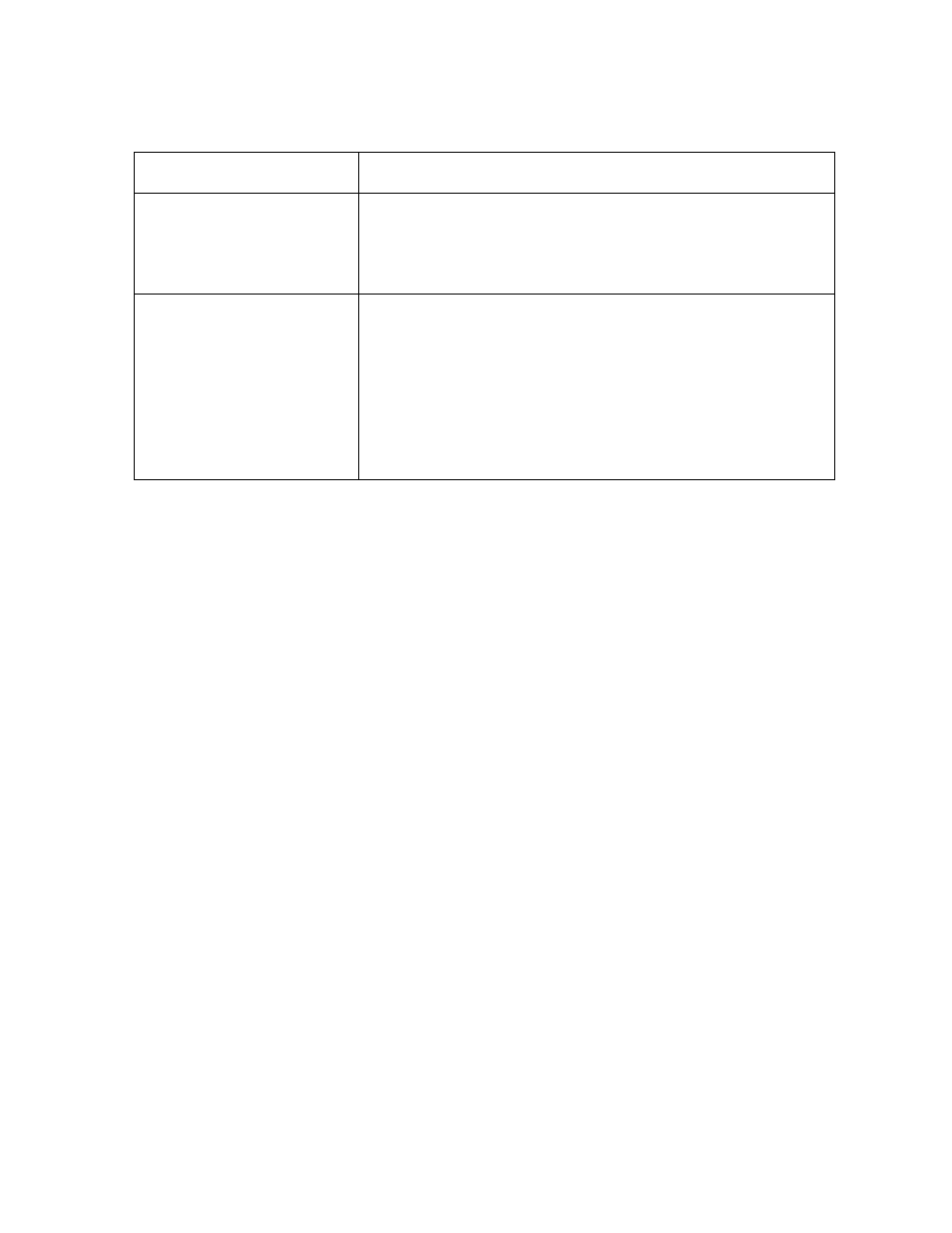
RESTRICTED USE ONLY
Fargo Electronics, Inc.
HDPii High Definition Card Printer/Encoder User Guide (Rev. 1.1)
6-73
Reviewing Frequently-asked Questions
Question Answer
What do the LEDs by the
Ethernet connection on the
back of the Printer
indicate?
• On the Printer: The green LED indicates a valid
Ethernet connection. The amber LED indicates network
activity.
How do I print a test page
from Windows to verify the
Ethernet configuration of
the Printer and Printer
Driver?
Follow this procedure.
1. Open the Printer Driver properties window.
2. Select
Start -> Settings -> Printers and Faxes -> [your
Printer Driver name (e.g., Card Printer)] -> Properties.
3. Ensure that the printing preferences are set correctly for
the Ribbon installed in your Printer. Then select the
Print Test Page button.
