Changing the dhcp setting, Changing the aneg setting, Changing the dhcp setting -60 – FARGO electronic HDPii User Manual
Page 172: Changing the aneg setting -60
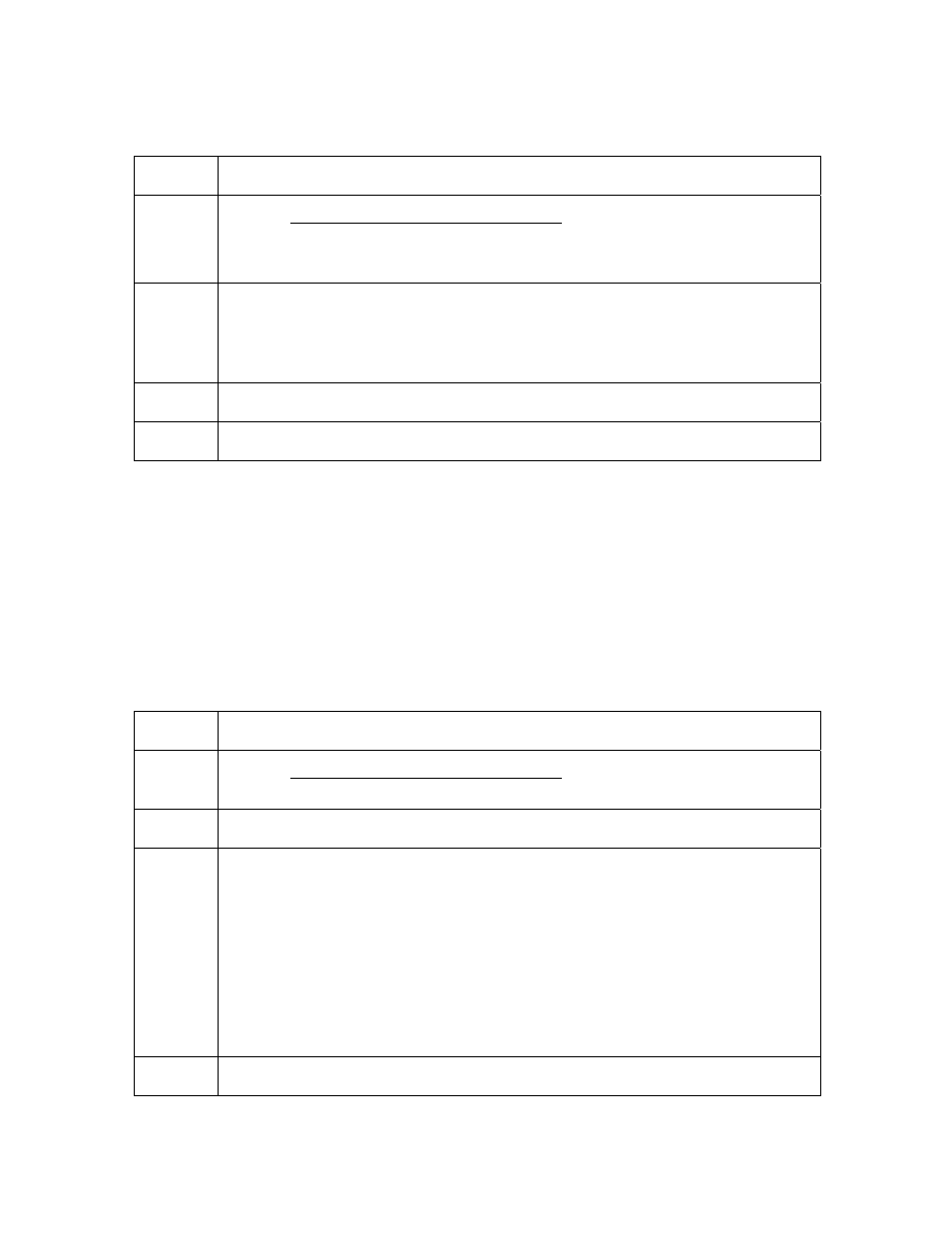
RESTRICTED USE ONLY
Fargo Electronics, Inc.
HDPii High Definition Card Printer/Encoder User Guide (Rev. 1.1)
6-60
Changing the DHCP Setting
Step Procedure
Accessing the Network Setup Menu procedure to access the
Network Settings menu :
Options -> MENU -> Next -> Network Settings
2 Select
Next on the LCD to view the DHCP menu entry.
• DHCP Enabled indicates that the automatic IP assignment is selected.
• DHCP Disabled indicates that the static IP assignment is selected.
3 Press
the
Change button to switch the DHCP setting.
4
If you change the setting, you will be prompted to reboot the Printer.
Changing the ANEG setting
The ANEG status indicates the current setting of the network configuration of the Ethernet
interface.
• This value can be set explicitly by the User to force the Ethernet interface configuration in
cases where auto negotiation fails.
• Failure of the automatic network configuration can cause slow data transmission, longer
print times or network connection problems.
Follow the procedure provided below.
Step Procedure
Accessing the Network Setup Menu procedure to access the
Network Settings menu (Options ->Menu -> Next -> Network Settings).
2 Select
Next on the LCD to view the ANEG: menu entry.
3 Press
the
Change button to change the auto negotiation setting for the
Printer, which will rotate between the following:
• ANEG: AUTO: Allows the auto negotiation between the Printer and the
host Ethernet interface.
• ANEG: Full Dup: Forces the full duplex communications between the
Printer and the host Ethernet interface.
• ANEG: Half Dup: Forces the half duplex communications between the
Printer and the host Ethernet interface.
4
If you change the setting, you will be prompted to reboot the Printer.
