6 erasing marks, lines – Furuno GP-3500F User Manual
Page 70
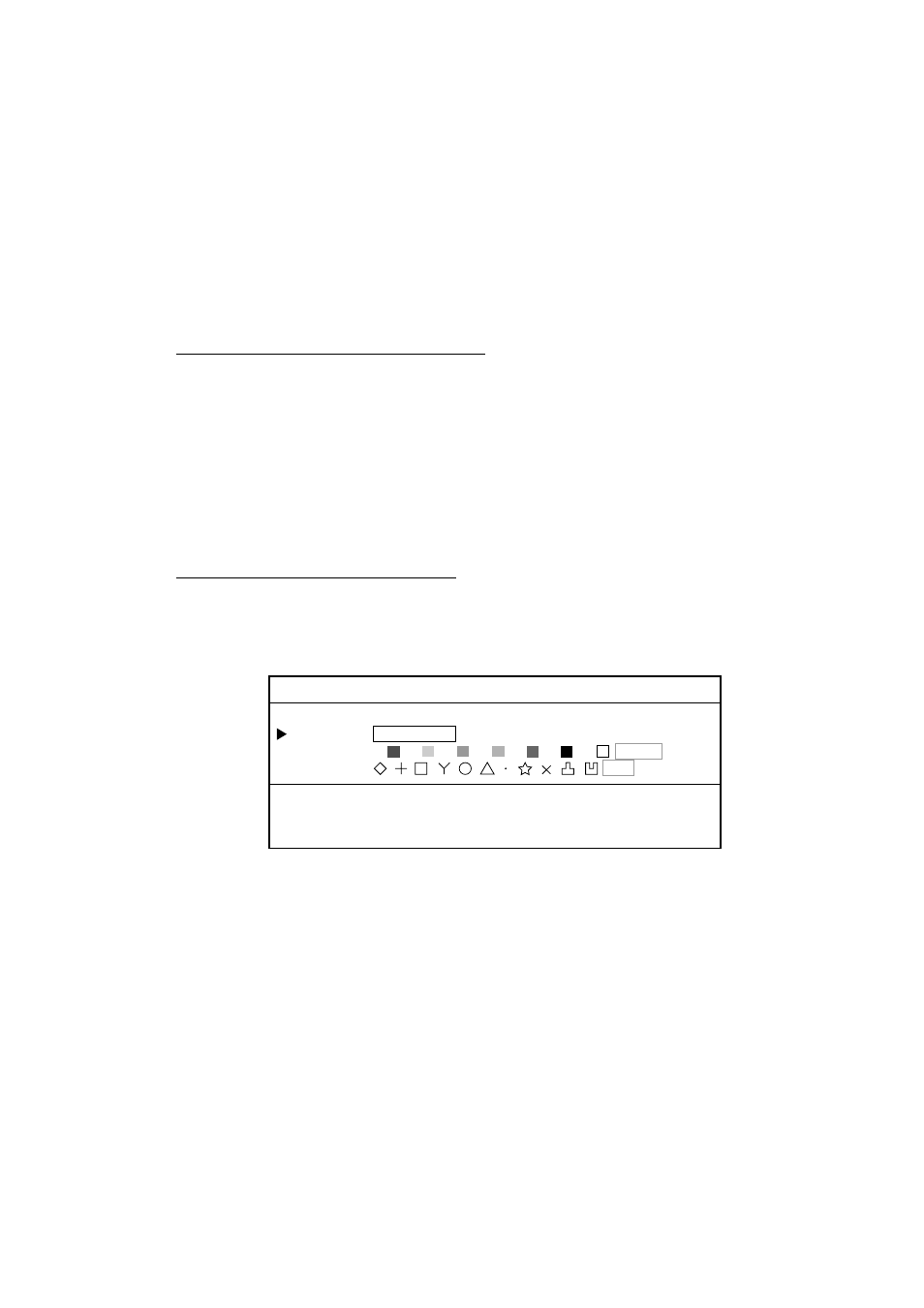
4. MARKS & LINES
4-6
4.6
Erasing Marks, Lines
Marks and lines can be erased individually, by color and by type.
Note that the erased marks and lines cannot be returned.
Note : Files set to “YES” on the DISPLAY DATA FROM MEMORY CARD menu
cannot be erased. (See paragraph 10.2.3.)
Also, files set to “YES” on the DISPLAY DATA FROM INTERNAL
MEMORY menu cannot be erased. (See paragraph 10.4.2.)
Erasing marks and lines individually
1. Press the [CURSOR ON/OFF] key to show the cursor.
2. Operate the trackball to place the cursor on the mark (or line) to erase.
The flashing diamond appears. When erasing lines, place the cursor on the mark
of line.
3. Press the [CLEAR] key.
If the selected mark or line is not erased, press the [CLEAR] key several times;
multiple marks may occupy the same location.
Erasing marks and lines by color
1. Press the [MENU] key to show the main menu.
2. Press the [5] key to show the MARKS/SHIP’S TRACKS EDITION menu.
3. Press the [2] key to show the DELETE MARKS window.
5-2. DELETE MARKS
ENTER
SELECT 1. CURSOR 2. AREA 3. INSIDE 4. OUTSDE 5. ALL
COLOR 1. 2. 3. 4. 5. 6. 7. 8. ALL
SHAPE
ALL
SET "SELECT", "CURSOR" AND "SHAPE".
PLACE CURSOR ON "ENTER".
Delete marks window
4. Rotate the [ENTER] knob to select COLOR.
5. Roll the trackball in left-right direction to select the color to erase.
6. Rotate the [ENTER] knob to choose SELECT.
7. Press the appropriate numeric key to choose how to erase.
CURSOR: The mark selected by the cursor is erased.
AREA:
Marks and lines in the area you set are erased.
INSIDE:
All marks and lines currently displayed are erased.
OUTSIDE: All marks and lines which are not currently displayed are erased.
ALL:
All marks and lines stored in the memory are erased.
8. Rotate the [ENTER] knob to select ENTER.
9. Do one of the following depending on the selection you made at step 7.
