6 erasing tracks, 1 erasing tracks by color – Furuno GP-3500F User Manual
Page 59
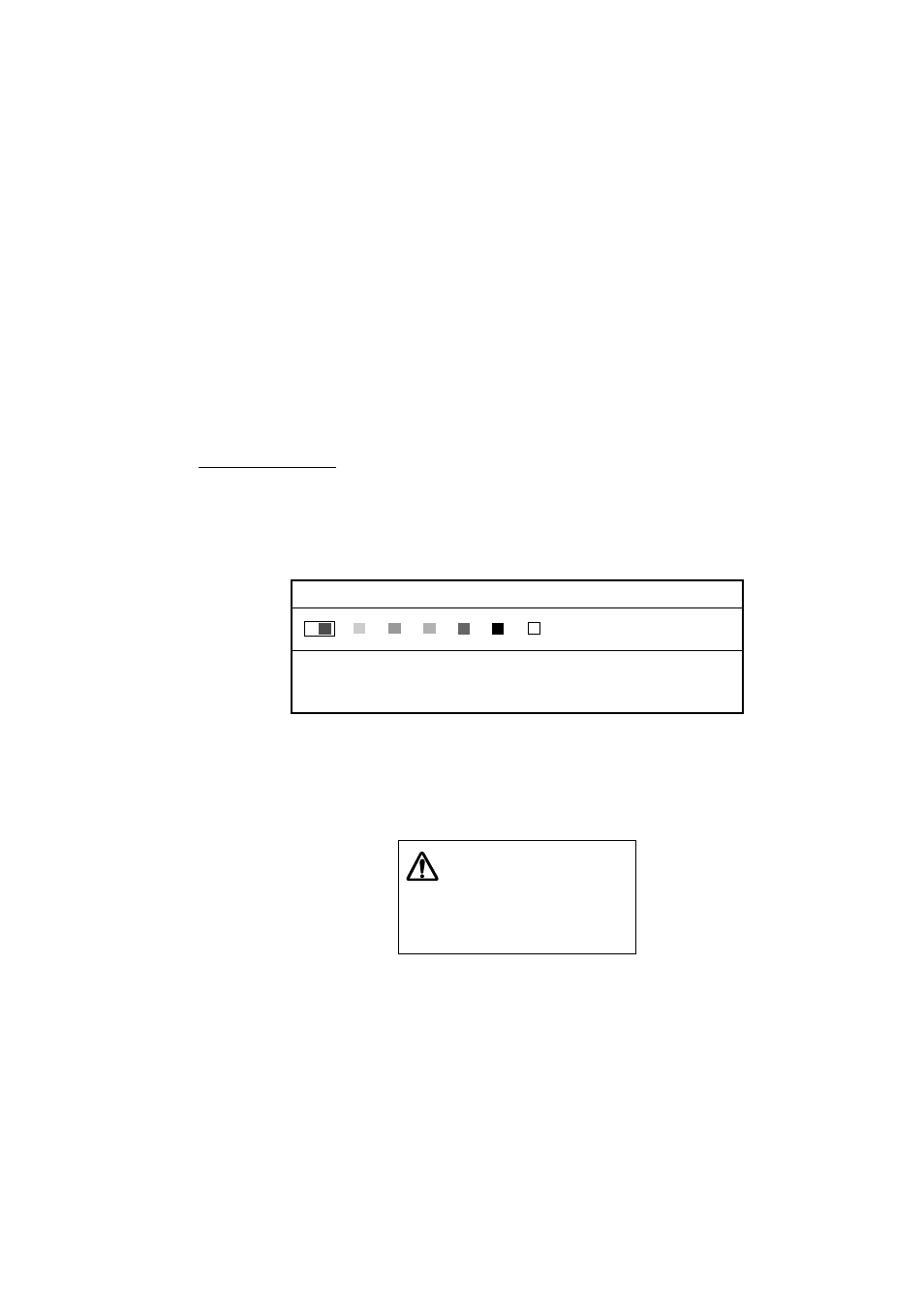
3. TRACKS
3-15
3.6 Erasing
Tracks
There are two methods to erase tracks: by color and by line type. Be absolutely
sure you want to erase track; erased track cannot be restored.
Note 1: Files set to “YES” on the DISPLAY DATA FROM MEMORY CARD menu
cannot be erased. (See paragraph 10.2.3.)
Also, files set to “YES” on the DISPLAY DATA FROM INTERNAL
MEMORY menu cannot be erased. (See paragraph 10.4.2.)
Note 2: Tracks set to change according to water temperature or depth cannot be
erased. (See paragraph 3.3.1.)
3.6.1
Erasing tracks by color
You may erase tracks according to color, within an area or all same color track.
Erasing all track
1. Press the [TRACK COLOR] key to show the CHANGE SHIP’S TRACK
COLOR window.
2. Press the [0] key within 10 seconds to show the DELETE SHIP’S TRACK
window.
PRESS APPROPRIATE NUMERIC KEY TO DELETE SHIP'S TRACK.
DELETE SHIP'S TRACK
1. 2. 3. 4. 5. 6. 7.
Delete ship’s track window
3. Press the appropriate numeric key to choose the color to erase.
The following message appears.
DELETE ALL SHIP'S TRKS
IN XXXX (type of color).
ARE YOU SURE?
YES ... PRESS KNOB
NO ... PRESS CLEAR KEY
4. Press the [ENTER] knob to clear all tracks of the color chosen.
