5 uploading, downloading data, 1 downloading data – Furuno GP-3500F User Manual
Page 167
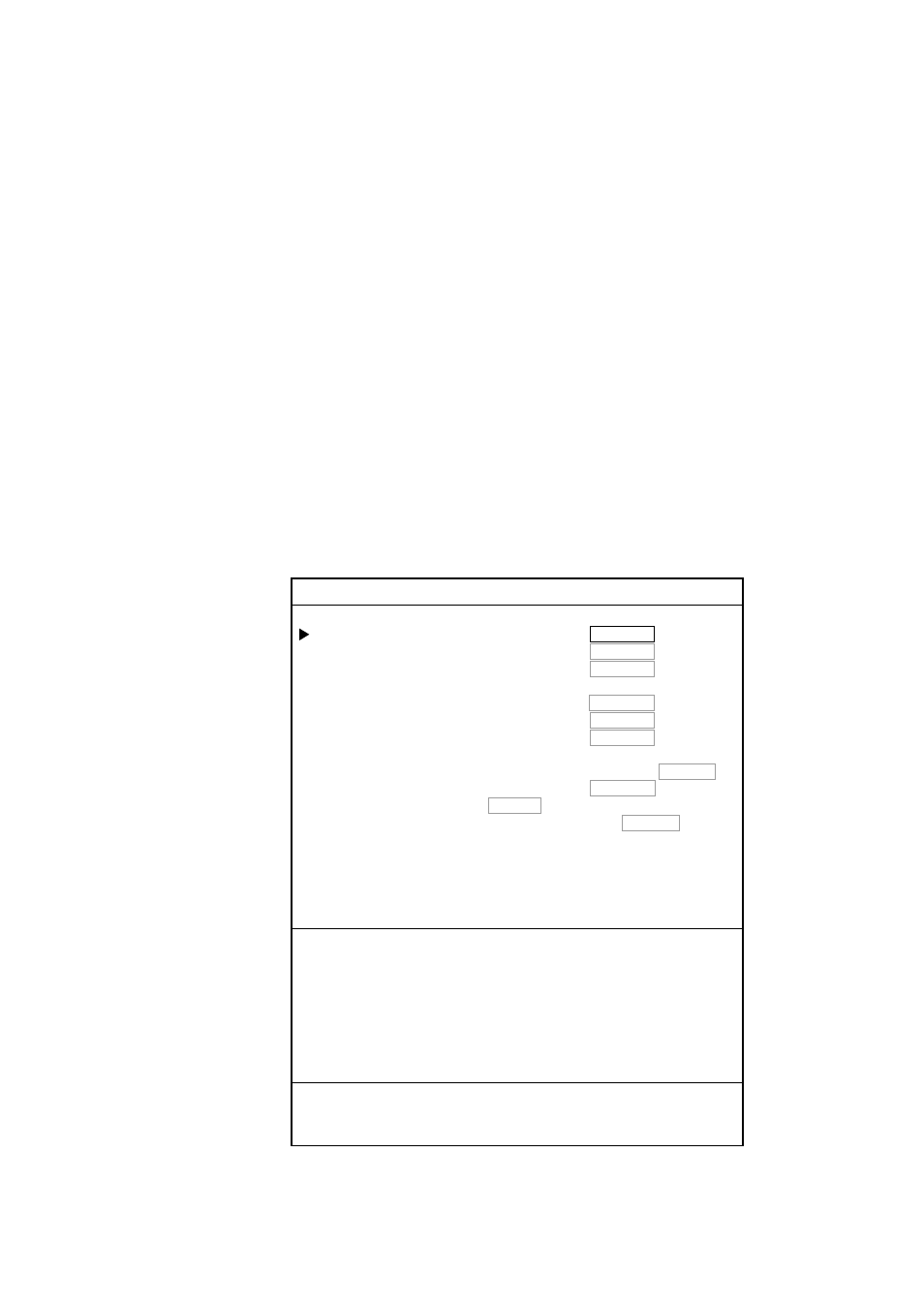
10. RECORDING & PLAYING BACK DATA
10-15
10.5
Uploading, Downloading Data
You can upload/download mark, line, waypoint (in alphabetical order) and route
(in numerical order) from/to a PC to the working memory, through the PC/NMEA
IN port at the rear of the display unit. To upload/download, use the “Hyper
Terminal (supplied with Windows)”, “Tera Term (free software)” or equivalent.
Note 1: Route data contains comment data for routes.
Note 2: DGPS facility is not available while uploading/downloading data.
Note 3: The DATA TRANSFER FROM/TO PC menu provides a wiring diagram
for connection of a PC. Refer to it to connect a PC.
10.5.1 Downloading
data
You may download data in the working memory to a PC as follows:
1. Connect the PC to the equipment.
2. Press the [MENU] key to show the main menu.
3. Press the [3] key to show the MEMORY CARD OPERATIONS & DATA
TRANSFER menu.
4. Press the [9] key to show the DATA TRANSFER FROM/TO PC menu.
3-9. DATA TRANSFER FROM/TO PC
TRANSFER FROM PC
1. YES 2. NO
MARKS & LINES
1. YES 2. NO
WAYPOINTS & ROUTES
1. YES 2. NO
TRANSFER TO PC
1. YES 2. NO
MARKS & LINES
1. YES 2. NO
WAYPOINTS & ROUTES
1. YES 2. NO
BAUD RATE
1. 4800 2. 9600 3. 19200 4. 38400
CHARACTER LENGTH
1. 7 BITS 2. 8 BITS
STOP BIT
1. 1 BIT 2. 2 BITS
PARITY
1. EVEN 2. ODD 3. NONE
X CONTROL
PC/NMEA IN
CABLE TYPE: MJ-A7SPF0007-050
PC_TD >1> --- WHITE
PC_RD >2> --- BLUE
RD3_H >3> --- YELLOW
RD3_C >4> --- GREEN
+12V >5> --- RED
GROUND>6> --- BLACK
SHIELD>7> --- SHIELD
TURN KNOB TO SELECT MENU.
SELECT THE ITEM OF EACH MENU BY TRACKBALL.
Note: Use 1, 2 and 6 pins are only for connection with PC.
Data transfer from/to PC menu
