Connecting to the cli, Connecting to the fortilog-800 console – Fortinet FortiLog-400 User Manual
Page 88
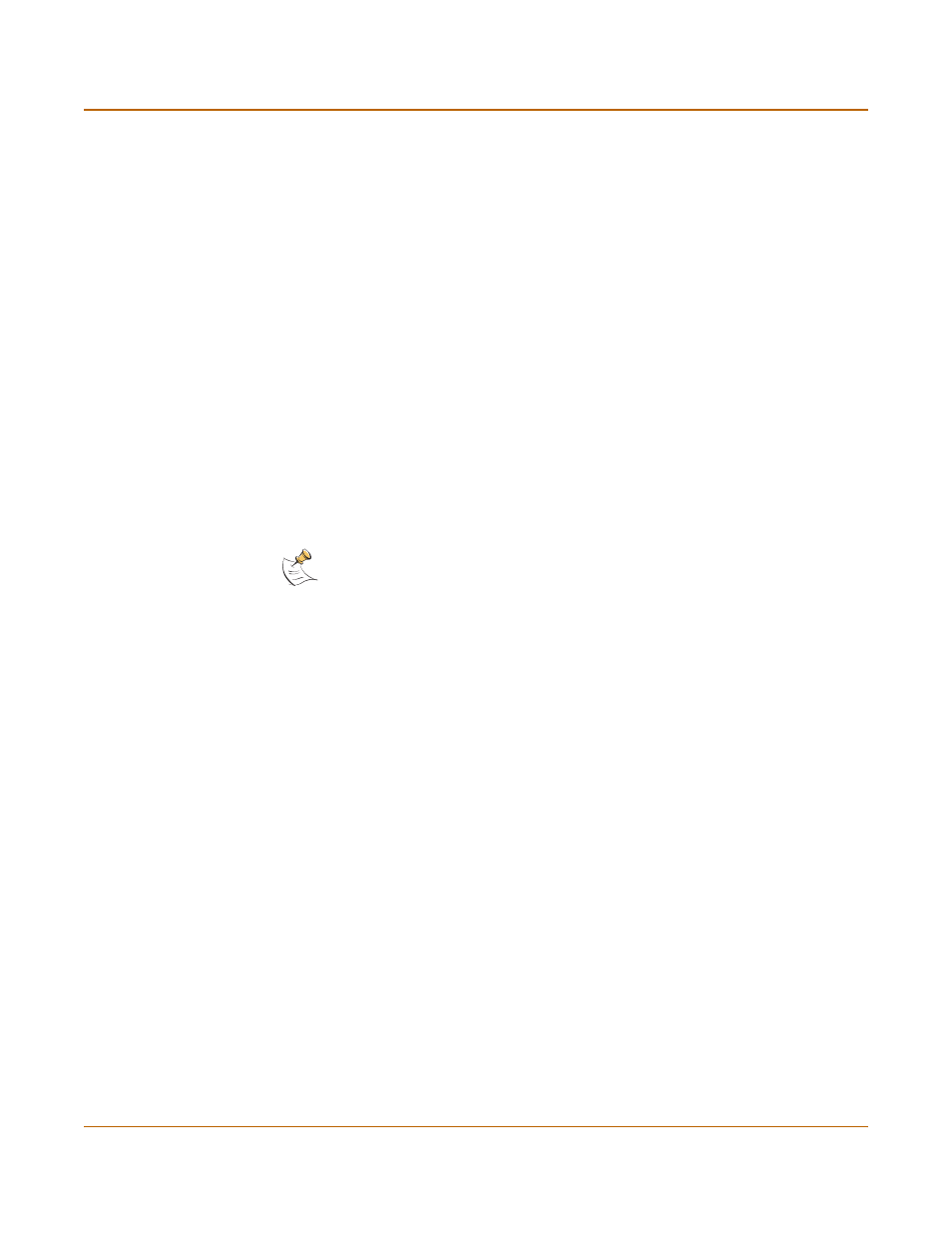
88
05-16000-0082-20050115
Fortinet Inc.
Connecting to the CLI
FortiLog CLI reference
Connecting to the CLI
The FortiLog-800 model has serial port and you can use the null modem cable to connect it to
your management computer.
The FortiLog-100 and 400 models do not support serial cable connections. You can use a
t
erminal emulation software such as HyperTerminal for Windows
to access the CLI.
•
Connecting to the FortiLog-800 console
•
Setting administrative access for SSH or Telnet
•
Connecting to the FortiLog CLI using SSH
•
Connecting to the FortiLog CLI using Telnet
Connecting to the FortiLog-800 console
You require:
• A computer with an available communications port,
• A null modem cable to connect the FortiLog console port and a communications
port on your computer,
• Terminal emulation software such as HyperTerminal for Windows.
To connect to the FortiLog-800 console
1
Connect the
FortiLog
console port to the available communications port on your
computer.
2
Make sure the
FortiLog
unit is powered on.
3
Start HyperTerminal, enter a name for the connection, and select OK.
4
Configure HyperTerminal to connect directly to the communications port on the
computer to which you have connected the
FortiLog
console port.
5
Select OK.
6
Select the following port settings and select OK.
7
Press Enter to connect to the
FortiLog
CLI.
8
A prompt appears:
FortiLog-800 login:
9
Type a valid administrator name and press Enter.
Note: The following procedure describes how to connect to the FortiLog CLI using
Windows HyperTerminal software. You can use any terminal emulation program.
Bits per second 9600
Data bits
8
Parity
None
Stop bits
1
Flow control
None
