Providing access to the fortilog hard disk, Selecting a file sharing protocol, Adding and modifying user accounts – Fortinet FortiLog-400 User Manual
Page 82
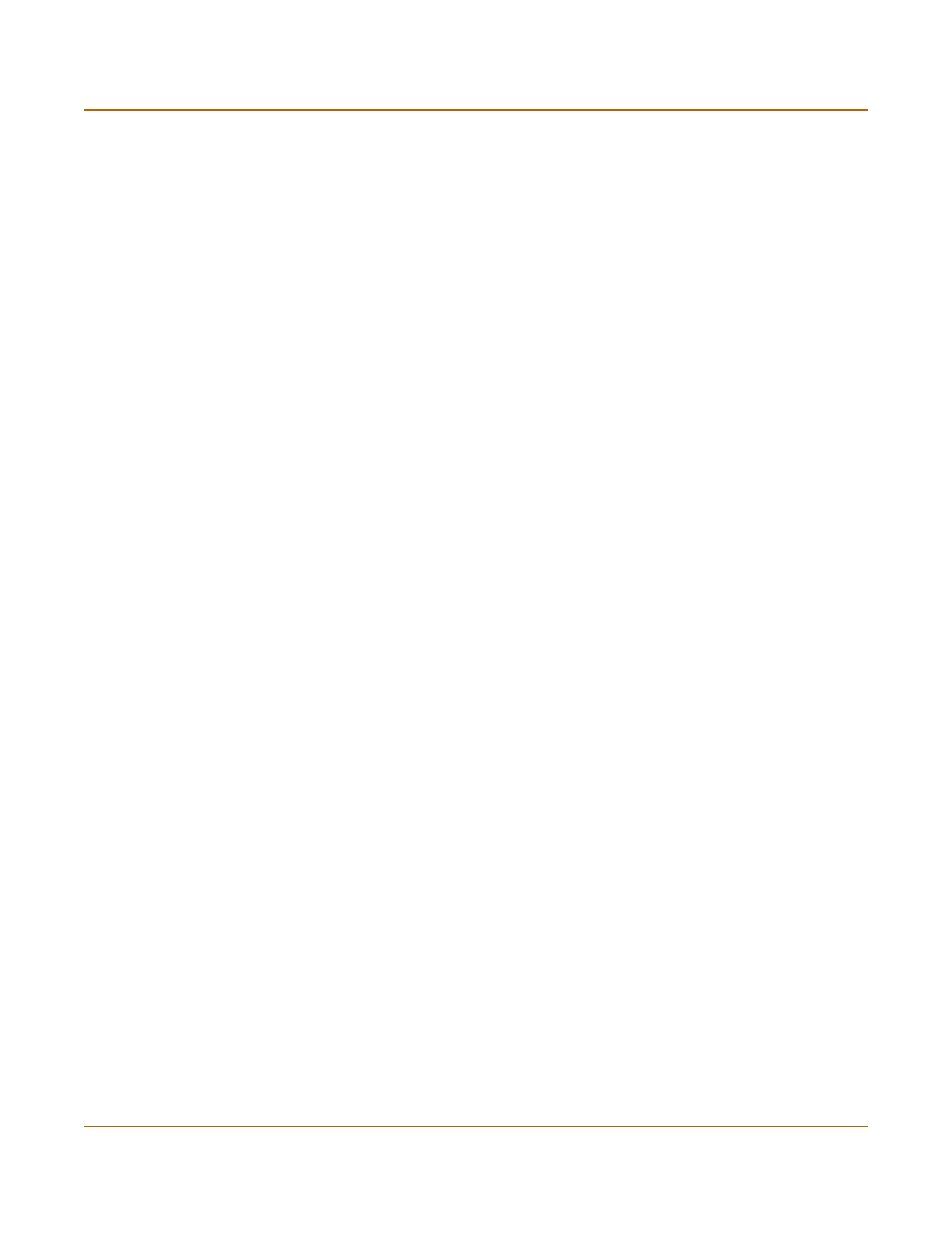
82
05-16000-0082-20050115
Fortinet Inc.
Providing access to the FortiLog hard disk
Using the FortiLog unit as a NAS
Providing access to the FortiLog hard disk
To enable user access to the FortiLog hard disk to store and access files you need to
add user and group accounts to the FortiLog unit. Along with user and group
accounts, you define the write or read/write access to files and folders.
Selecting a file sharing protocol
Enable sharing protocols before providing user and group access to the FortiLog hard
disk folders and files.
To set the file sharing for the FortiLog unit
1
Go to Network Sharing > Protocols.
2
Select Enable for a file sharing protocol.
3
Select Apply.
Adding and modifying user accounts
When you add user accounts, you add the user name and set a password. You can
then add the user to a group or set specific access rights to folders on the FortiLog
hard disk. The users you add will not have administrative access to the FortiLog hard
disk or FortiLog unit. To add administrative users see
.
To add a user account
1
Go to Network Sharing > Users.
2
Select Create New.
3
Enter the following information for the user account:
If you are using the Windows Networking protocol, you only need to complete the
information for the User name, Password and Display Name.
4
Select OK.
5
Select Edit in the Modify column to update the user name or password.
Windows
Networking
A
means of file sharing native to Microsoft Windows.
Workgroup
Enter a workgroup name that the users can identify on the Windows network.
NFS
A means file sharing native to Unix and Linux.
User name
Enter a user name. For example, twhite. The name cannot include spaces.
UID
Enter a user ID.
Use this field only if you are using the NFS protocol. The NFS protocol uses
the UID to determine the permissions on files and folders.
Password
Enter a password for the user.
Display Name Enter the user name to identify who the user is. For example, Terry White.
You can include spaces in this field.
