Using the command line interface – Fortinet FortiLog-400 User Manual
Page 20
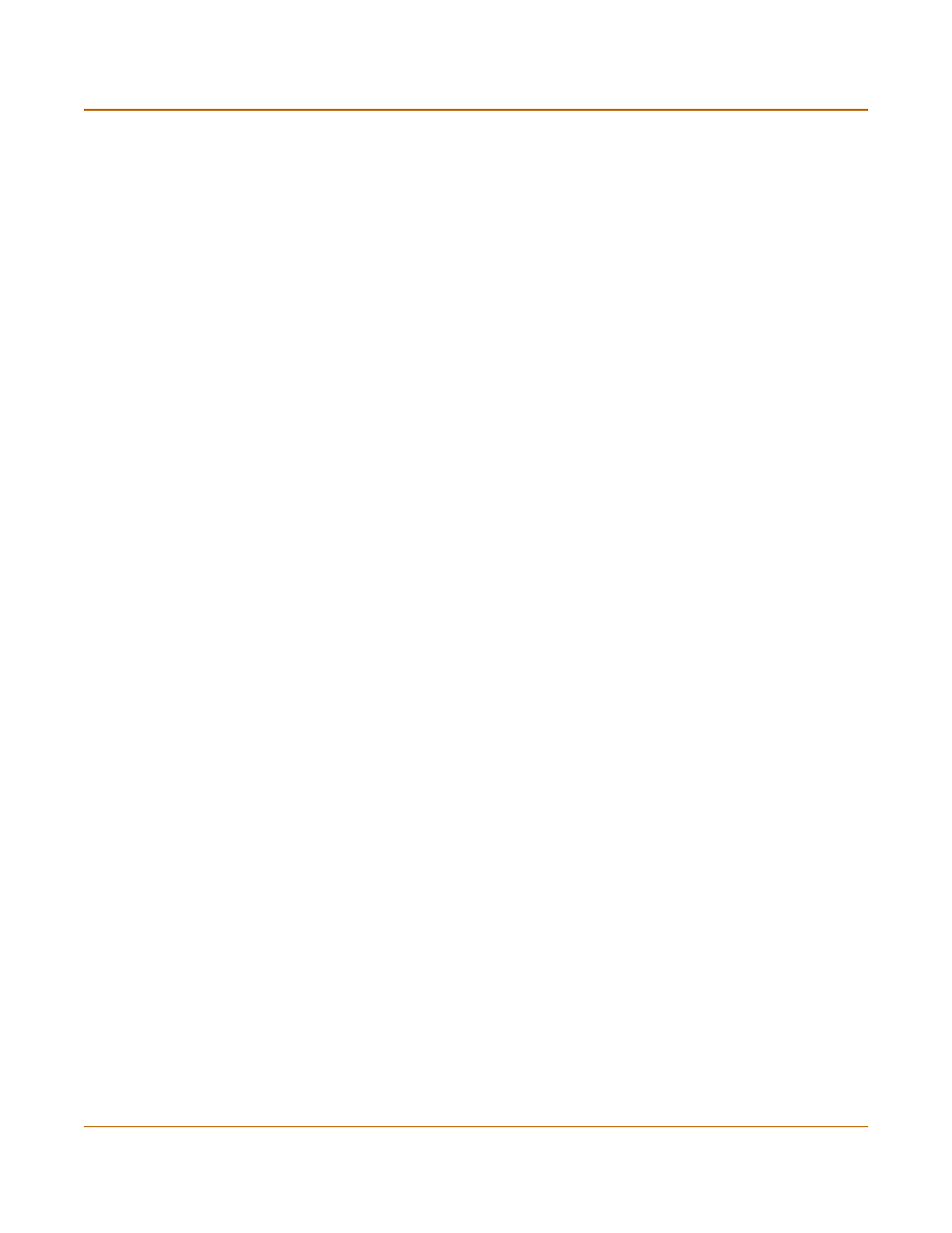
20
05-16000-0082-20050115
Fortinet Inc.
Configuring the FortiLog unit
Setting up the FortiLog unit
6
Type admin in the Name field and select Login.
After connecting to the Web-based manager, you can configure the FortiLog unit IP
address, DNS server IP address, and default gateway to connect the FortiLog unit to
the network.
To configure the FortiLog unit using the web-based manager
1
In the web-based manager, go to System > Config > Network.
2
Enter the IP address, netmask, primary DNS server IP address, secondary DNS
server IP address (optional), and the default gateway IP address if the FortiLog unit
connects to the Internet.
Using the command line interface
You can use a terminal emulation software to connect to the command line interface
(CLI) from any network that is connected to the FortiLog unit, including the Internet.
This applies to all FortiLog models.
You can also access the FortiLog-800 CLI by using the null-modem cable provided to
connect to the unit’s console port.
The CLI supports the same configuration and monitoring functionality as the
web-based manager. In addition, you can use the CLI for advanced configuration
options that are not available from the web-based manager.
To connect to the FortiLog-800 unit
1
Use a null modem cable to connect the FortiLog-800 serial port to the management
computer serial port.
2
Start a terminal emulation program (such as HyperTerminal) on the management
computer. Use these settings:
• Baud Rate (bps) 9600
• Data bits 8,
• Parity None
• Stop bits 1
• Flow Control None.
3
At the login: prompt, type admin and press Enter twice.
4
(The login prompt is preceded by the server IP address.)
After connecting to the CLI, you can configure the FortiLog-800 unit IP address, DNS
server IP address, and default gateway to connect the FortiLog-800 unit to the
network.
To configure the FortiLog unit using the CLI
1
Set the IP address and netmask of the LAN interface:
set system interface port1 mode static ip
2
Confirm that the address is correct:
get system interface
