Creating a filter profile, Setting a report schedule – Fortinet FortiLog-400 User Manual
Page 62
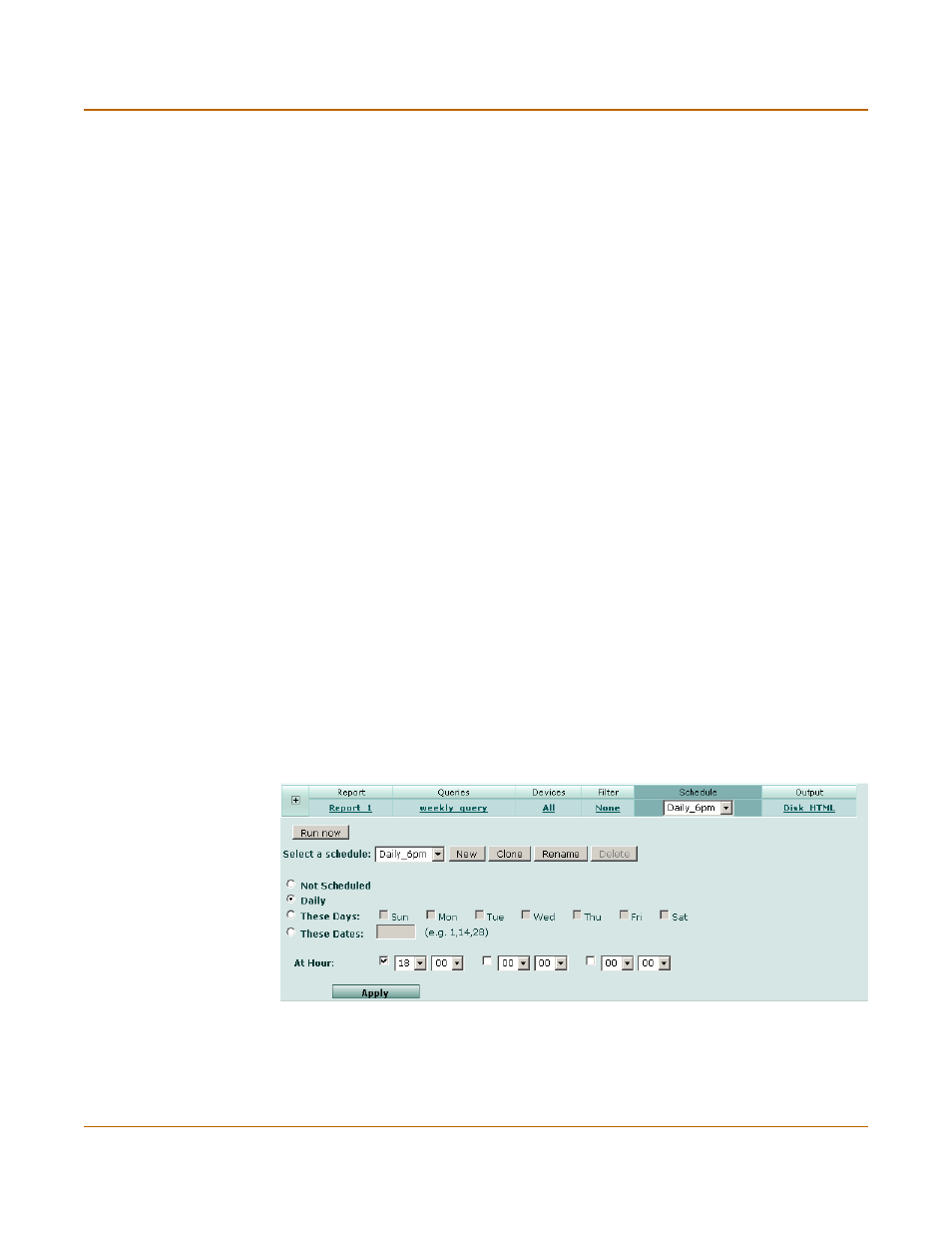
62
05-16000-0082-20050115
Fortinet Inc.
Creating and generating a report
Reports
4
Select the type of matching for the filter criteria:
• Select Any to find any matches for the criteria specified.
• Select All to find all criteria. All criteria must match to display in the results.
5
Select whether to have log messages less than and equal, equal or greater than and
equal to the level you selected. For a list of log policies levels and how they relate to
each other, see
“Log policy” on page 42
.
6
Select the filtering criteria for the remaining fields. The number of fields and the
information you can filter on depends on the type of log you are filtering.
Select the Not option when you want to exclude specific information. For example, for
the Source IP field, do not include any information from a specific source IP address in
the log report.
Creating a filter profile
You can save the filter options as a filter profile. After creating a filter profile, you can
select the profile for use in other reports.
To create a report filter profile
1
Select New.
or
Start with an existing profile by selecting the profile and selecting Clone.
2
Enter a name for the profile and select OK.
3
Select the filter options for the report.
4
Select Apply.
Setting a report schedule
Set a schedule so that FortiLog generates reports at a consistent time. The default is
to run a report for daily at 6pm. You can save a schedule to use in other reports.
Figure 32: Report scheduling
To create a scheduled report
1
Go to Reports > Config.
2
Select a report from the list.
