Testing a new firmware image – Fortinet FortiLog-400 User Manual
Page 35
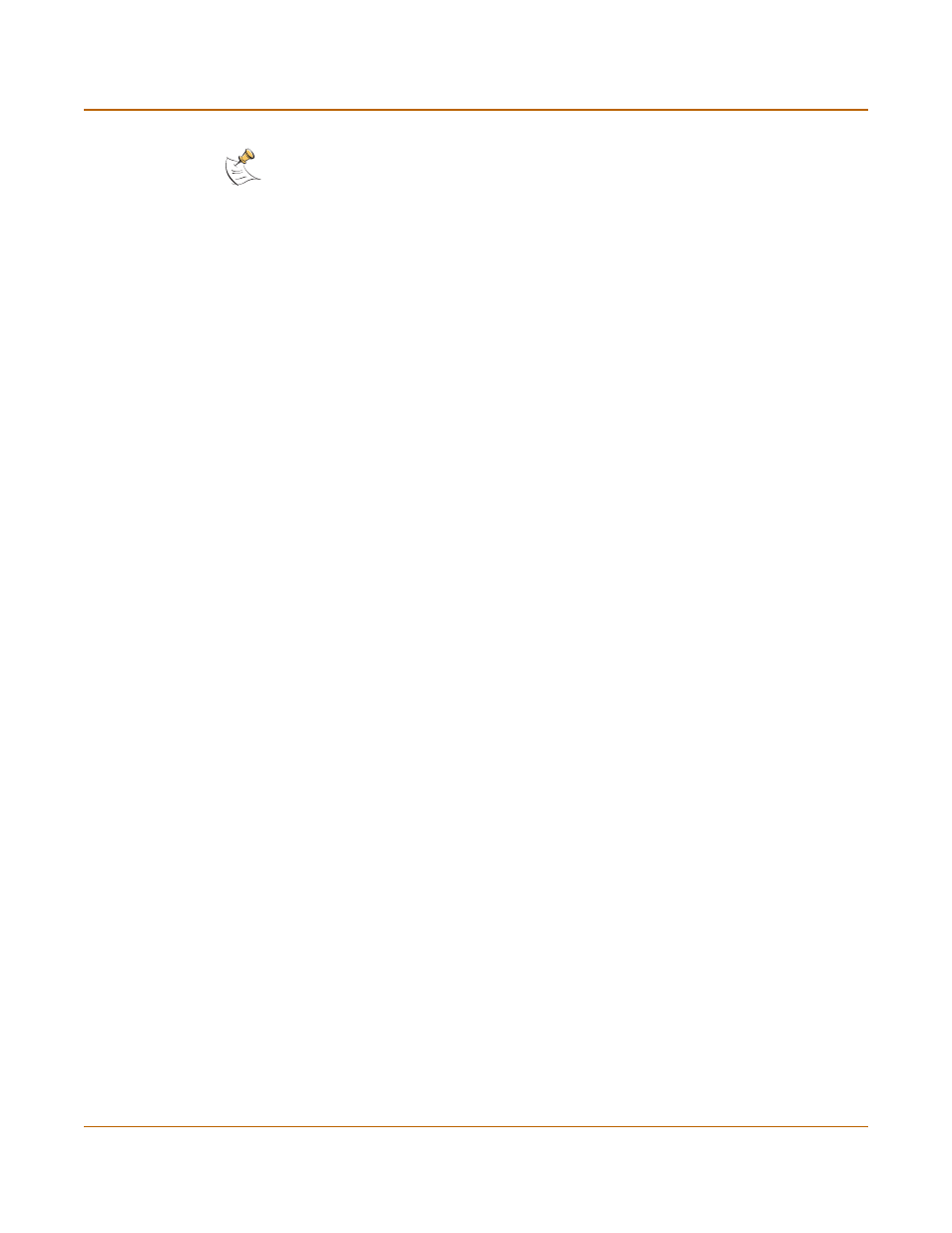
Managing the FortiLog unit
Status
FortiLog Administration Guide
05-16000-0082-20050115
35
The following message appears:
Enter File Name [image.out]:
11
Enter the firmware image filename and press Enter.
The TFTP server uploads the firmware image file to the FortiLog unit and a message
similar to the following is displayed:
Save as Default firmware/Run image without saving:[D/R]
Save as Default firmware/Backup firmware/Run image without
saving:[D/B/R]
12
Type D.
The FortiLog unit installs the new firmware image and restarts. The installation might
take a few minutes to complete.
Testing a new firmware image
You can test a new firmware image by installing the firmware image from a system
reboot and saving it to system memory. After completing this procedure, the FortiLog
unit operates using the new firmware image with the current configuration. This new
firmware image is not permanently installed. The next time the FortiLog unit restarts, it
operates with the originally installed firmware image using the current configuration. If
the new firmware image operates successfully, you can install it permanently.
To run this procedure you need to install a TFTP server that you can connect to from
the FortiLog unit LAN port. The TFTP server should be on the same subnet as the
LAN port.
To test a new firmware image before installing it
1
For all three FortiLog models, use a terminal emulation software to access the unit’s
CLI.
For the FortiLog-800 unit, you can also access the unit’s CLI by connecting the
null-modem cable provided to the unit’s console port.
2
Make sure the TFTP server is running.
3
Copy the new firmware image file to the root directory of the TFTP server.
4
Make sure that the LAN port is connected to the same network as the TFTP server.
You can use the following command to ping the computer running the TFTP server.
For example, if the TFTP server's IP address is 192.168.1.168:
execute ping 192.168.1.168
5
Enter the following command to restart the FortiLog unit:
execute reboot
6
As the FortiLog unit reboots, press any key to interrupt the system startup.
As the FortiLog unit starts, a series of system startup messages are displayed.
When the following message appears:
Press any key to enter configuration menu.....
Note: The local IP address is used only to download the firmware image. After the firmware is
installed, the address of this interface is changed back to the default IP address for this
interface.
