Raid, 43 raid – Fortinet FortiLog-400 User Manual
Page 43
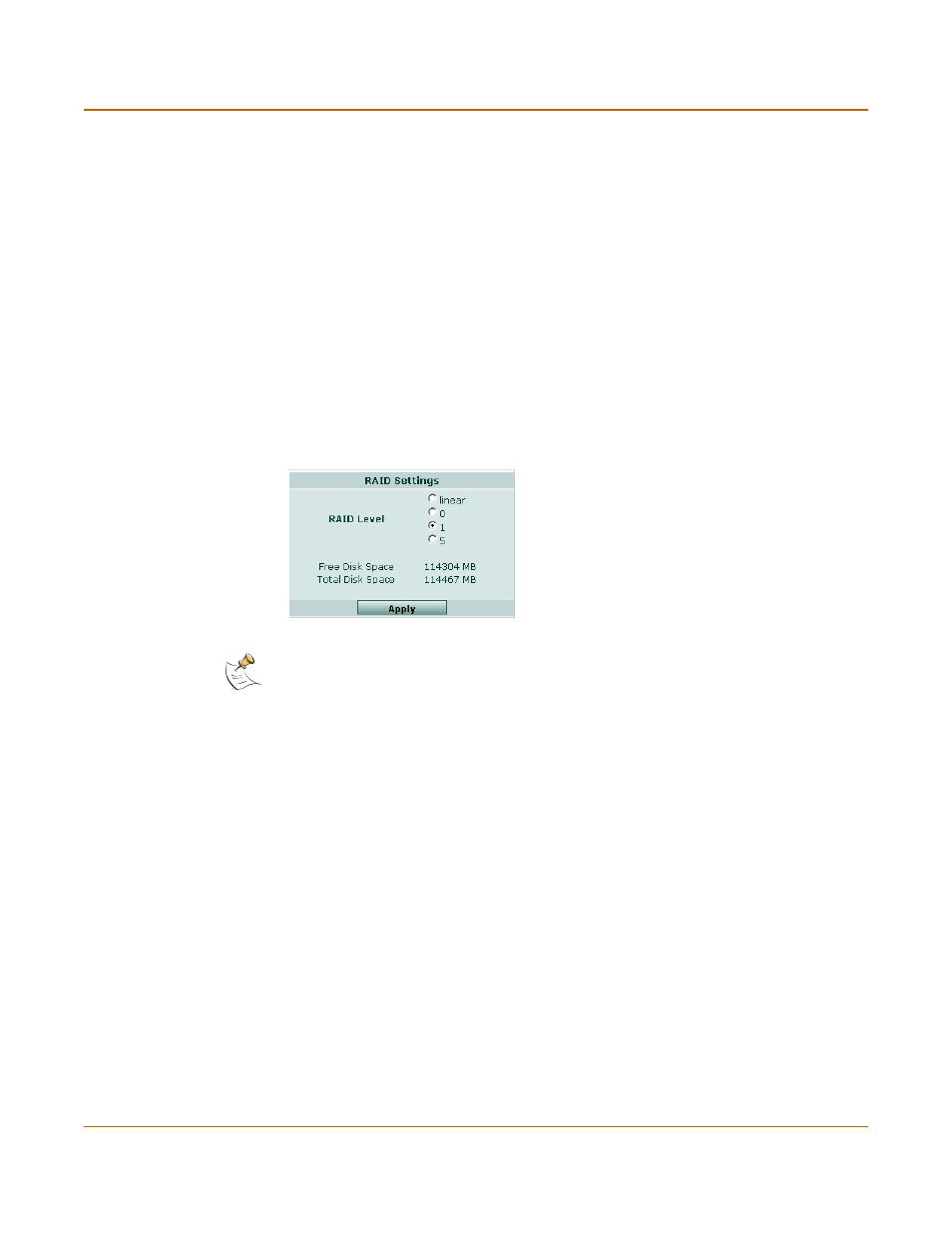
Managing the FortiLog unit
Config
FortiLog Administration Guide
05-16000-0082-20050115
43
RAID
To configure the FortiLog RAID level and check the RAID disk space, go to System >
Config > RAID.
Figure 14: RAID settings
IP Address
Enter the static IP address required by the FortiLog unit to be able to
connect to your network.
Netmask
Enter the netmask required by the FortiLog unit to connect to your
network.
Primary DNS Server Enter the primary DNS server IP address. Several FortiLog functions
use DNS. Add the IP address of the DNS servers that your FortiLog unit
can connect to.
Second DNS Server Enter the secondary DNS server IP address.
Default Gateway
Enter the IP address of the default gateway for the network that your
FortiLog is connected to.
Note: RAID functionality is only available on the FortiLog-400 and 800. These units have four
hard disks and support RAID level 0, 1, and 5.
RAID Level
Select the RAID level. The FortiLog unit supports the linear, 0, 1, and 5
RAID levels. The default RAID level is linear. Changing the RAID level
deletes all log messages from the FortiLog hard disk.
Linear
Linear disk volume. Combines two or more disks into one larger disk.
During file saving, the files are saved on physical disks sequentially but
do not have a disk failure file protection function. The overall capacity of
linear disks is the sum of all disks. Linear disks are generally used for
storing large amounts of data and not for protection of important data.
Level 0
Striping disk volume. Combines two or more disks into one larger disk.
Stripping disk RAID offers the fastest disk access but does not provide
data protection of the data when the striped array fails. The disk capacity
equals the number of disks in the array times the size of the smallest disk.
Select striping disk to maximize disk capacity or for fast disk access but
not for protection of important data.
