Modifying the user or group folder access – Fortinet FortiLog-400 User Manual
Page 85
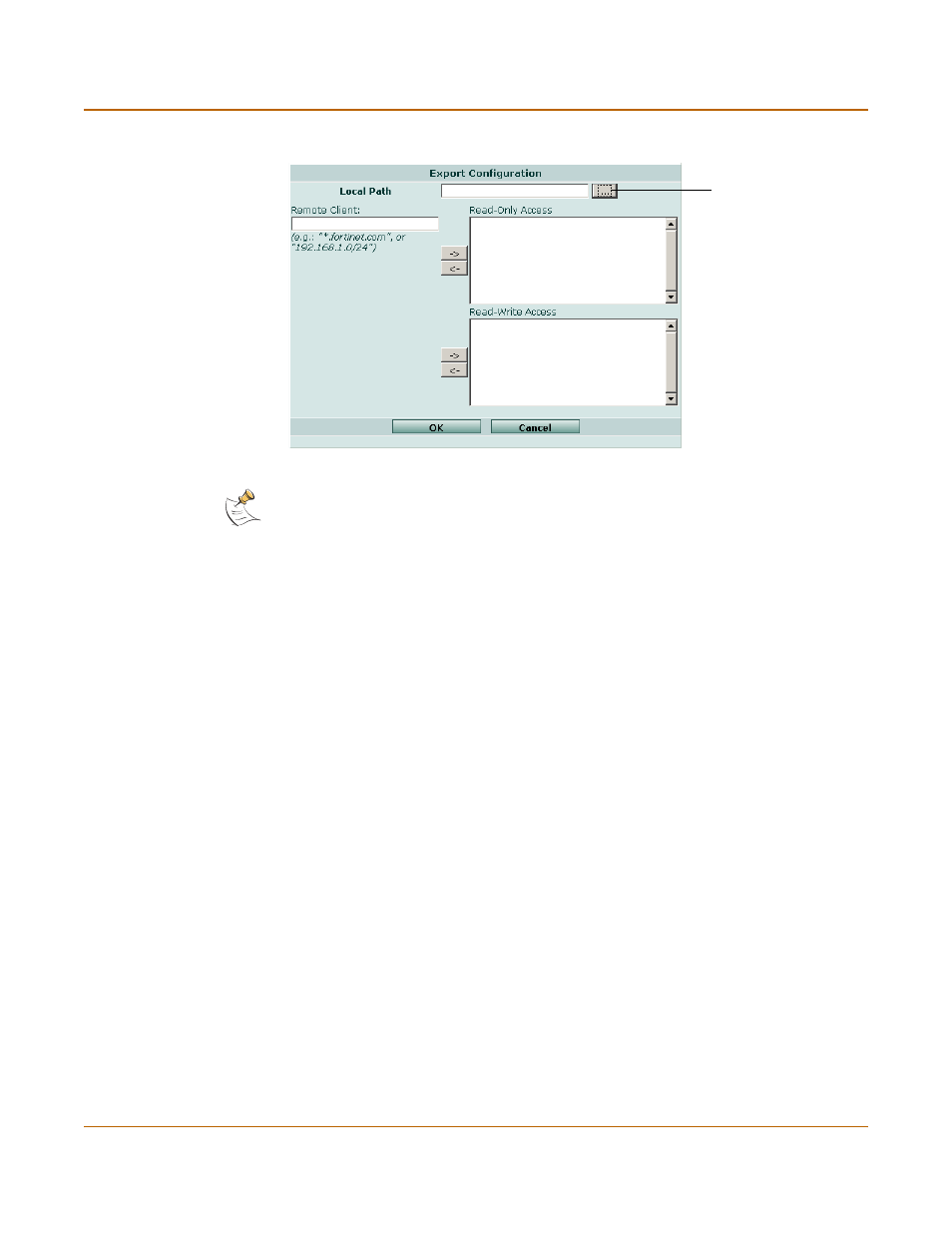
Using the FortiLog unit as a NAS
Providing access to the FortiLog hard disk
FortiLog Administration Guide
05-16000-0082-20050115
85
Figure 50: NFS share configuration
3
Select the Local Path button to select the folder for the users or groups to access.
4
Select OK.
5
Enter the IP address of the remote system or user ID.
6
Select user and group names from the Available Users & Groups box. Hold the Ctrl
key to select multiple users.
7
Select the type of access rights the users and groups will have and select the
appropriate right arrow to move the user or group name to the Read-Only Access or
Read-Write Access boxes.
8
Select Ok.
Modifying the user or group folder access
At any time you can modify a user or group folder access to the FortiLog unit. You can
also delete the access rights.
To modify the FortiLog folder access
1
Go to Network Sharing > Access.
2
In the Modify column, select Edit to update the access rights for a user or group.
or
In the Modify column, select Delete to remove the user or group access from the
FortiLog unit.
Local Path
Button
Note: The default permissions for files and folders is read and execute privileges. The owner of
the document also has write privileges. To enable write permissions for users and groups, you
must select the write permission for the folder and for the user and the group. For details see
