Choosing the report destination and format, Creating a report destination and format profile – Fortinet FortiLog-400 User Manual
Page 71
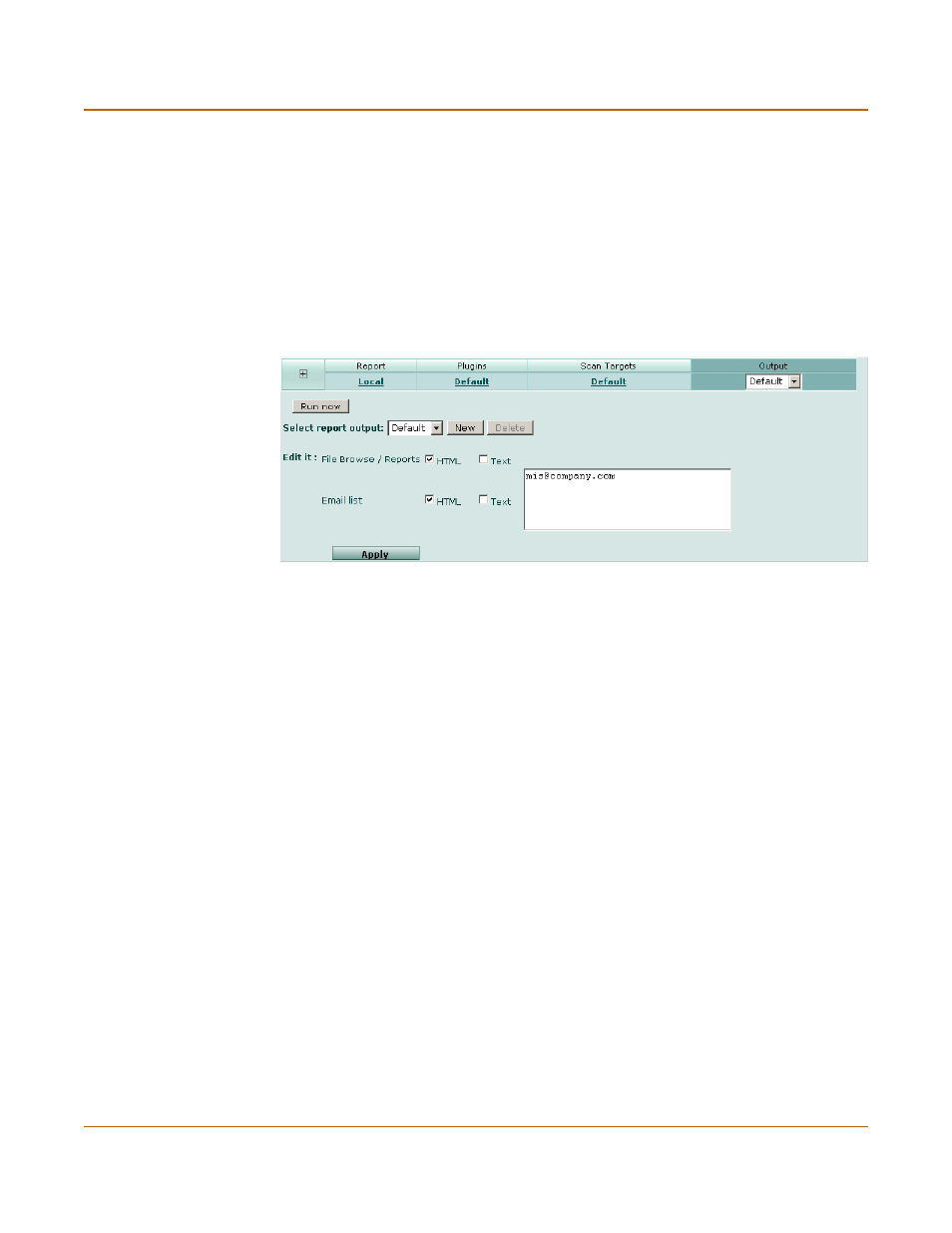
Reports
Vulnerability reports
FortiLog Administration Guide
05-16000-0082-20050115
71
4
Select Apply.
Choosing the report destination and format
Select destination and format for the vulnerability report. Configure the FortiLog unit to
either save the reports to the FortiLog hard disk or email the report to any number of
recipients or both. The default is to save the report to the FortiLog hard disk in HTML
format.
You can save the output options for use in other reports.
Figure 40: Selecting report output
To select the report destination and format
1
Go to Reports > Config > Vulnerability.
2
Select a report from the list.
3
Select Output.
4
Set the following options:
5
Select Apply.
Creating a report destination and format profile
You can save the selections in a output profile. After creating an output profile, you
can select the profile for use in other vulnerability reports.
To create a pre-defined output selection
1
Select New.
2
Enter a name for the profile and select OK.
3
Select the destination and format options.
4
Select Apply.
File
Browse/Reports
Select the file format for the generated reports that are saved to the FortiLog
hard disk.
Email list
Select the file formats for the generated reports that the FortiLog unit sends
as an email attachment.
Email address
list
Enter the email addresses of the recipients of the report. Add multiple
recipients by pressing Enter after each email address.
