Creating a report destination and format profile, Reports on demand – Fortinet FortiLog-400 User Manual
Page 64
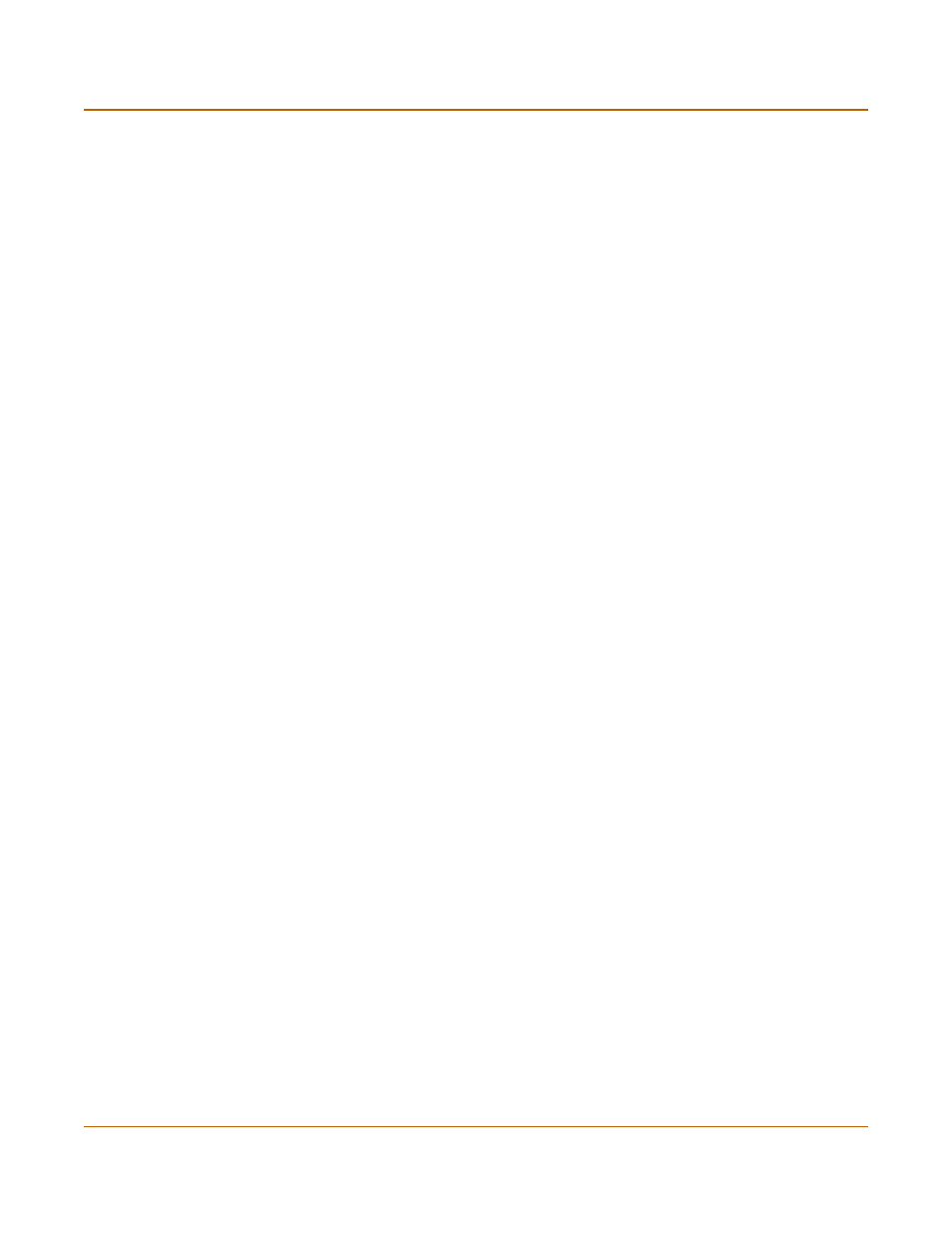
64
05-16000-0082-20050115
Fortinet Inc.
Creating and generating a report
Reports
To select the report destination and format
1
Go to Reports > Config.
2
Select a report from the list.
3
Select Output.
4
Set the following options:
5
Select Apply.
Creating a report destination and format profile
You can save the selections in a output profile. After creating an output profile, you
can select the profile for use in other reports.
To create a pre-defined output selection
1
Select New.
or
Start with an existing profile by selecting the profile and selecting Clone.
2
Enter a name for the profile and select OK.
3
Select the destination and format options.
4
Select Apply.
Reports on demand
Reports on demand provides an instant report. When requesting a report, the FortiLog
unit compiles the data from the available device logs and immediately generates a
report based on your requirements and the log data available.
The on demand reports include the same information and options as a scheduled
report.
To generate a report on demand
1
Go to Reports > Config.
2
Select a report from the list or select options for the report.
3
Select Run now.
File
Browse/Reports
Select the file format for the generated reports that are saved to the FortiLog
hard disk. To access the reports on the hard disk, see
Email it
Select the file formats for the generated reports that the FortiLog unit sends
as an email attachment.
Email address
list
Enter the email addresses of the recipients of the report. Add multiple
recipients by pressing Enter after each email address.
