Setting folder and file properties – Fortinet FortiLog-400 User Manual
Page 86
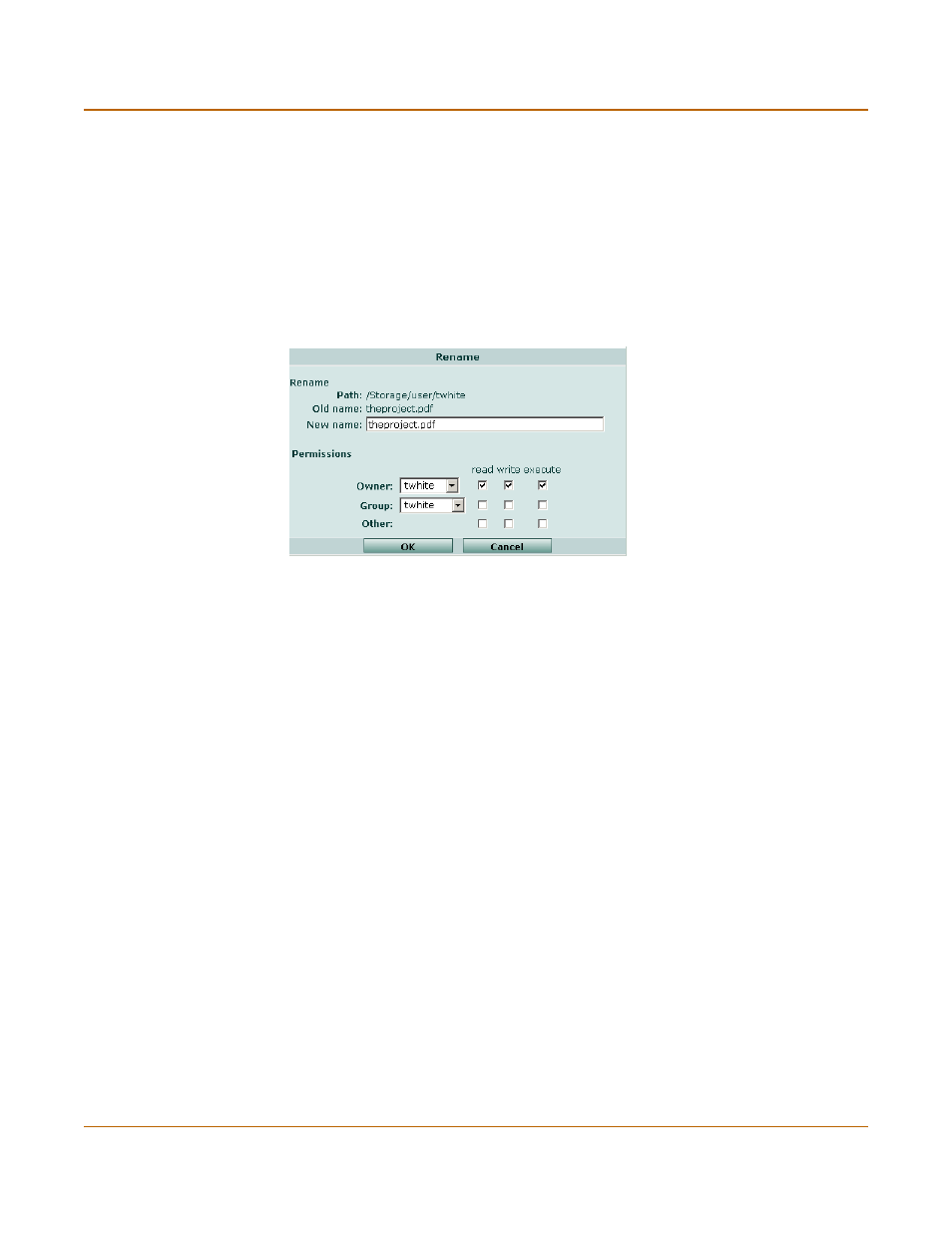
86
05-16000-0082-20050115
Fortinet Inc.
Setting folder and file properties
Using the FortiLog unit as a NAS
Setting folder and file properties
The FortiLog unit enables you to administer the folders and files on the FortiLog hard
disk. Using the file browser you can:
• rename and delete files and folders
• set the access permissions
• download files to your local hard disk.
Figure 51: Set file and folder properties
Each folder and file has its own access permissions. You can set three types of
permissions:
By default, when a user adds a new file or folder, the access rights are Read, Write,
Execute for the owner (user), and Read and Execute for the Admin group and Others.
To set file and folder permissions
1
Go to File Browse > Files.
2
Navigate to the folder or file you wish to set the permissions and select Edit.
3
Set the read, write and execute permissions for the folder.
4
Select OK.
For example, if you wanted only users in the Finance group to view a folder with
financial information, create a user group called Finance that includes the users from
the Finance department. Set the following permissions to the folder:
Owner
The original user for the file or folder. This is the user who creates or
uploads the file to the FortiLog hard disk.
Group
A group of users you define. The default group is the Admin group.
Other
All other users that are not otherwise the owner of the file or within a group.
Owner
Select the user name or Admin and Read, Write, Execute
Group
Select Finance from the list and select Read
Other
No selections
