Log search, Log watch (active mode), Log search log watch (active mode) – Fortinet FortiLog-400 User Manual
Page 78
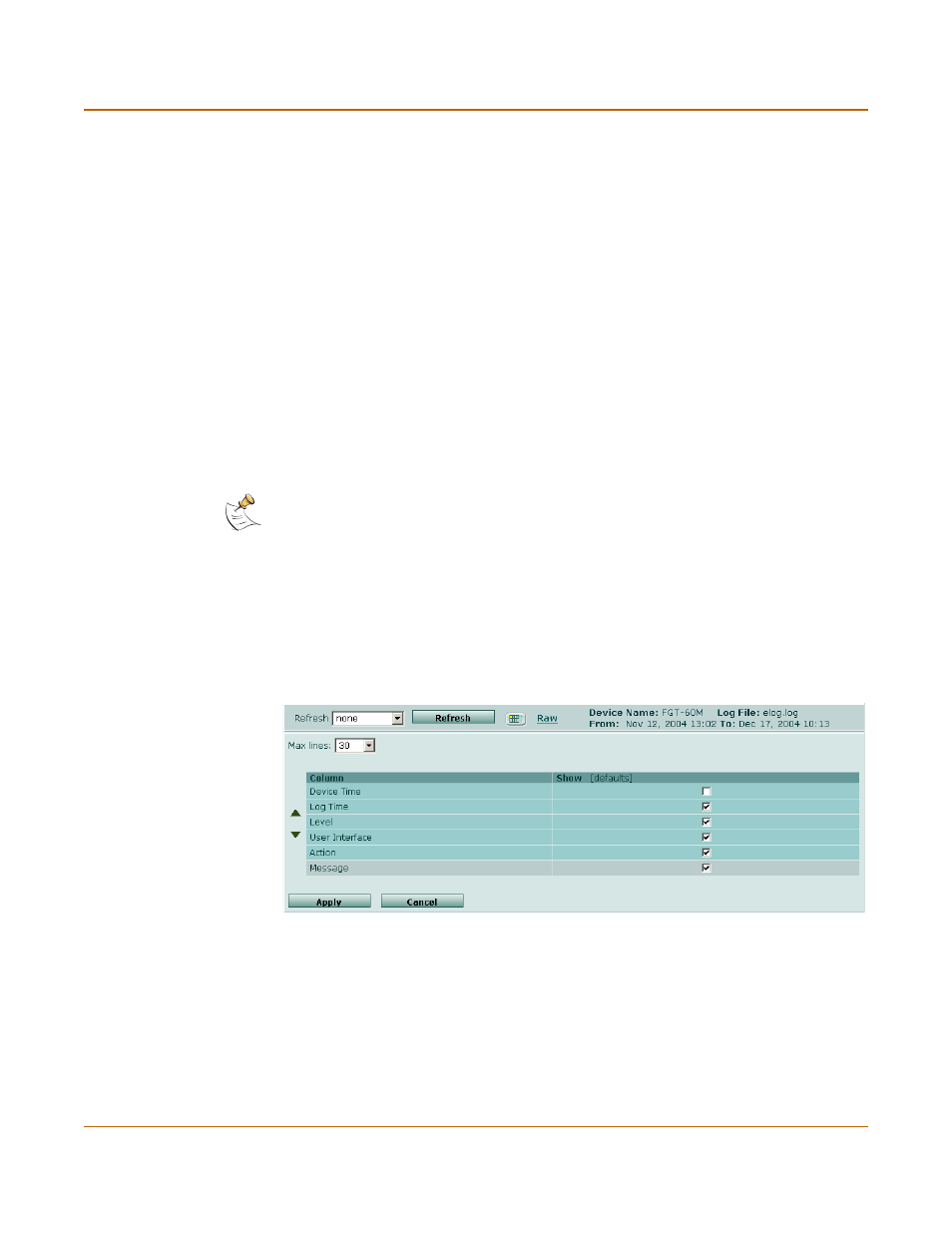
78
05-16000-0082-20050115
Fortinet Inc.
Log Search
Using Logs
Log Search
Use the Log Search, to perform a simple search of all log files on the FortiLog unit.
The FortiLog unit maintains a search history for future use. If you need to clean out a
long search history, select Clear History.
To search the log files for specific information
1
Go to File Browse > Log Search.
2
Enter the keywords for the search and select Search.
The search results appear below the search fields.
Log watch (Active mode)
Log watch enables you to monitor a device log as it is updated to the FortiLog unit.The
FortiLog unit refreshes the view of the device log for the selected interval.
To set log watching
1
Go to File Browse > Logs.
2
Select the device you wish to monitor from the device list.
3
Select Watch in the Action column.
Figure 47: Log watch settings
4
Select Column Settings to set the log information you want to view:
Note: The feature is only available to active log files. That is, log files that are continually
updated from a registered device.
Refresh
Select an automatic refresh rate between zero (none) and 30 seconds.
Select Refresh to manually refresh the screen.
Raw
Select to view the log information as it appears in the log. Select Formatted
to return to the column view.
Show
Select the columns of information you want to view in the log.
Up and Down
arrows
Select a row and select the up and down arrows to reposition the column
within the display.
